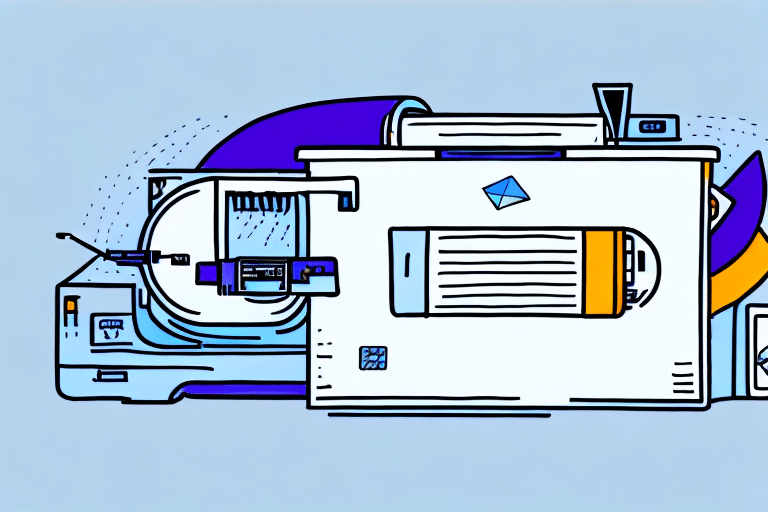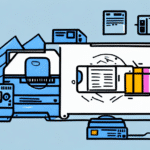How to Align Printer Labels Using FedEx Ship Manager
Proper label alignment is crucial for efficient shipping operations. Misaligned labels can lead to delayed deliveries, lost packages, and frustrated customers. Fortunately, FedEx Ship Manager provides a user-friendly interface with multiple options to ensure your labels are perfectly aligned. This guide will walk you through installing and setting up FedEx Ship Manager, understanding label alignment options, troubleshooting common issues, and offering tips for achieving flawless label alignment every time.
Importance of Proper Label Alignment in Shipping
Accurately aligned shipping labels are essential for ensuring packages reach their intended destinations promptly and efficiently. Misaligned labels can result in:
- Delayed deliveries
- Lost or misrouted packages
- Increased operational costs
- Customer dissatisfaction
Moreover, proper label alignment facilitates accurate scanning by shipping carriers, which is vital for real-time tracking and delivery updates. Adhering to shipping companies' label placement and formatting guidelines also helps maintain compliance with regulatory requirements, avoiding potential fines or penalties.
According to the UPS Trade Tips, accurate labeling is a key factor in reducing shipment errors and improving overall delivery performance.
Benefits of Using FedEx Ship Manager for Labeling
Comprehensive Shipping Tools
FedEx Ship Manager offers a wide range of tools tailored to streamline your shipping process. Key benefits include:
- Customizable Label Printing: Multiple alignment options and the ability to add branding elements such as logos and graphics.
- Address Book: Store frequently used addresses for faster label creation.
- Real-Time Tracking: Monitor package status and receive updates instantly.
Integration with FedEx Services
FedEx Ship Manager seamlessly integrates with other FedEx services, enhancing your shipping experience. Features include:
- FedEx Delivery Manager: Customize delivery preferences and receive notifications.
- Pickup Scheduling: Easily schedule package pickups.
- Customs Documentation: Simplify international shipping with automated customs forms.
Installing and Setting Up FedEx Ship Manager
Download and Installation
Begin by downloading FedEx Ship Manager from the official FedEx website. Follow the on-screen instructions to install the software on your computer.
Account Configuration
After installation, set up your account by entering your company information, default shipping preferences, and configuring your printer settings. This initial setup ensures a personalized and efficient shipping experience.
Integrating with E-commerce Platforms
FedEx Ship Manager allows you to import shipment information directly from various e-commerce platforms, saving you time and reducing manual entry errors. Ensure your shipping software is compatible for seamless integration.
Understanding Label Alignment Options
Pre-Designed Templates
Choose from a variety of pre-designed label templates that fit your shipping needs. These templates ensure consistency and compliance with shipping carrier requirements.
Manual Adjustments
For greater control, manually adjust label positions to match your printer’s specifications. This flexibility helps accommodate different label sizes and printer models.
Custom Alignment Settings
Align labels according to your printer's margins for precise placement. Save frequently used alignment settings for future convenience.
Step-by-Step Guide to Aligning Printer Labels
- Select a Label Template: Choose a template that matches your shipping requirements.
- Enter Shipment Details: Input package information and select the destination.
- Choose Shipping Method: Select the appropriate shipping service (e.g., overnight, ground).
- Review Information: Verify all shipping details for accuracy.
- Print Label: Click the “Print Label” button.
- Align Printer: Select the “Align Printer” option in the print dialog.
- Verify Alignment: Print a test label and check for proper alignment.
If alignment issues persist, consult your printer's manual or contact the manufacturer for guidance. Additionally, consider reaching out to FedEx customer support for further assistance.
Tips for Achieving Perfect Label Alignment
- Match Printer Settings: Ensure that your printer settings within FedEx Ship Manager align with your printer’s configuration.
- Regular Maintenance: Keep your printer in good working condition to prevent misalignments.
- Test Prints: Run test prints to confirm alignment before producing final labels.
- Use Quality Labels: High-quality label stock can prevent warping and curling, ensuring consistent alignment.
- Backup Solutions: Have a secondary printer or an outsourcing option available in case of printer malfunctions.
Troubleshooting Common Alignment Issues
Printer Malfunctions
If your printer is not functioning correctly, check for paper jams or hardware issues. Refer to the printer’s troubleshooting guide or contact the manufacturer for support.
Incorrect Label Size
Using the wrong label size can cause alignment problems. Verify that you are using the correct label dimensions compatible with your printer and FedEx Ship Manager.
Poor Quality Label Stock
Low-quality labels can lead to adhesion and alignment issues. Invest in reputable label suppliers to ensure optimal print quality and alignment.
Software Errors
Ensure that you are using the latest version of FedEx Ship Manager. Software updates often include fixes for alignment-related issues.
Customizing Labels with Branding Elements
Enhance your brand’s visibility by customizing shipping labels with your logo and design elements. FedEx Ship Manager allows you to upload your logo and adjust the label layout to match your brand’s aesthetic.
- Consistent Branding: Use your brand’s color scheme and fonts to create a cohesive look across all labels.
- Additional Information: Include your website, social media handles, or promotional messages to engage customers.
- Product Details: Add specific product information or handling instructions to ensure accurate delivery and customer satisfaction.
Custom labels not only promote your brand but also provide a professional appearance that can enhance customer trust and loyalty.
Best Practices for Labeling Packages
- Accurate Information: Ensure all required fields are correctly filled out to prevent delivery issues.
- Appropriate Materials: Use durable labeling materials that withstand transit conditions.
- Clear Instructions: Provide clear delivery instructions to avoid mishandling.
- Double-Check Details: Review all shipping information before printing labels to ensure accuracy.
- Follow Shipping Guidelines: Adhere to specific shipping guidelines based on package type and destination.
Properly labeled packages contribute to a smooth shipping process, ensuring that your products reach customers efficiently and in excellent condition.
Conclusion
Aligning printer labels using FedEx Ship Manager is a straightforward process that can significantly enhance your shipping efficiency and accuracy. By following the steps outlined in this guide and leveraging the various tools and customization options available, you can ensure that your labels are perfectly aligned every time. This not only streamlines your shipping operations but also contributes to customer satisfaction and business success.
Additionally, maintaining well-aligned labels and following best practices in labeling helps safeguard your shipments against delays and misdeliveries. Implementing these strategies will lead to a more reliable and professional shipping experience for your business.