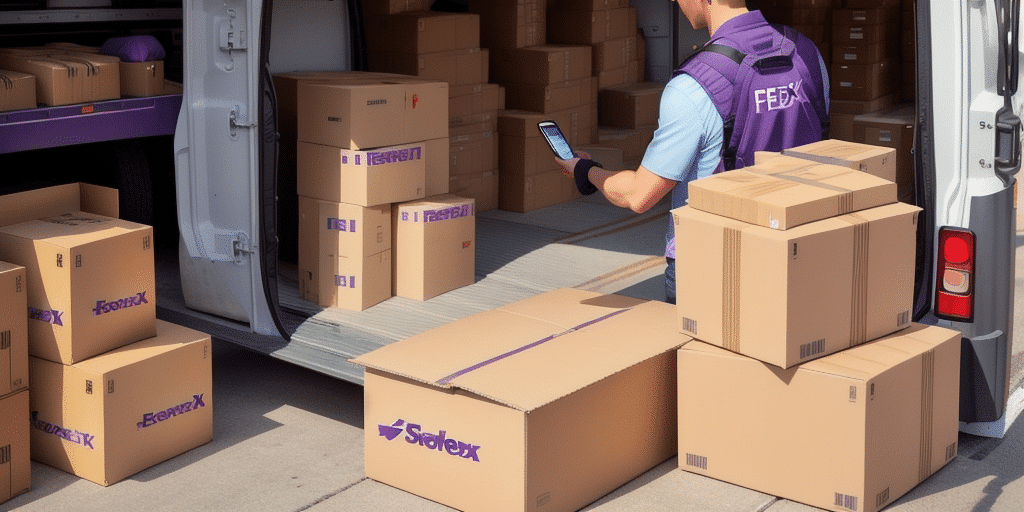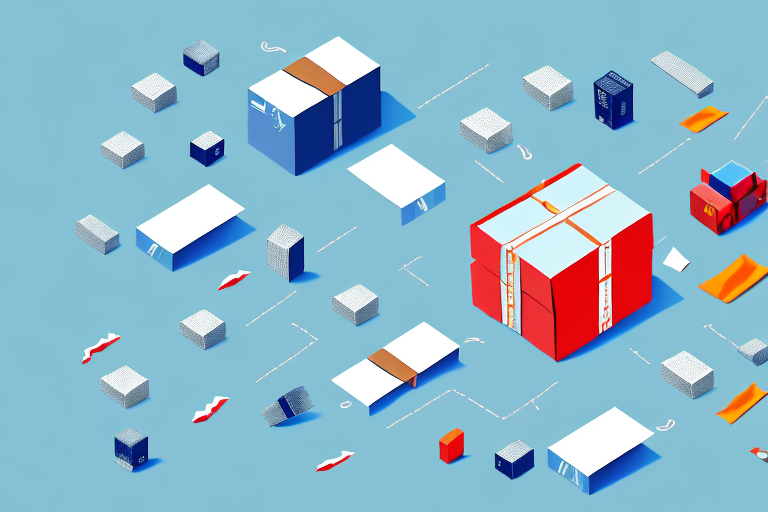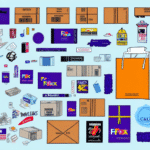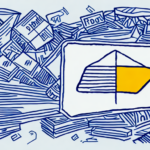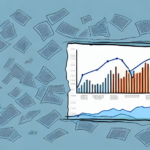How to Change the Sender on FedEx Ship Manager for Third-Party Shipments
If you ship items through FedEx on behalf of others, you may need to change the sender on FedEx Ship Manager for third-party shipments. While it might seem like a small alteration, changing the sender on FedEx Ship Manager can have significant benefits for businesses. In this article, we will explain why you need to change the sender on FedEx Ship Manager and provide a detailed guide on how to do it.
Why Change the Sender on FedEx Ship Manager for Third-Party Shipments?
Businesses often ship goods to customers through third-party vendors. These vendors maintain their own warehouses where they store the goods and fulfill orders. However, when customers receive the package, they might mistakenly believe it was shipped directly from your business. This misconception can harm your business's reputation and lead to customer dissatisfaction.
Updating the sender information on FedEx Ship Manager to reflect the third-party vendor ensures transparency. Customers will recognize the correct source of the shipment, eliminating confusion and building trust. Additionally, accurate sender information facilitates smoother customer service interactions, as customers will know whom to contact regarding their shipments.
Importantly, FedEx requires that the sender information on shipping labels accurately represent the entity that physically handed over the package to FedEx. Non-compliance can lead to extra fees or even suspension of your FedEx account.
Benefits of Changing the Sender on FedEx Ship Manager
Enhanced Transparency
Accurate sender information ensures customers know the exact source of their shipments, fostering trust and reducing confusion.
Improved Customer Experience
Customers receiving packages from a recognizable sender are more likely to feel confident and satisfied with their purchase, enhancing overall satisfaction.
Recognition for Third-Party Vendors
Third-party vendors gain recognition for their role in the fulfillment process, which can strengthen business relationships and lead to increased future collaborations.
Fraud Prevention
Clear identification of the shipment's source makes it harder for scammers to create fake shipping labels, protecting both businesses and customers.
Streamlined Shipping Process
Accurate sender information reduces the chances of packages being misrouted or delayed, ensuring efficient delivery.
Overview of FedEx Ship Manager
FedEx Ship Manager is a robust shipping platform designed to help businesses manage their shipping needs efficiently. It offers a variety of features, including:
- Label Creation and Printing: Easily create and print shipping labels.
- Shipping History Access: Track and review past shipments.
- Multi-Location Management: Handle shipments from multiple locations seamlessly.
- Address Validation: Ensure shipping addresses are accurate to minimize delivery issues.
- Shipment Tracking: Monitor your packages in real-time.
- Automatic Customs Documentation: Simplify international shipping with automatic documentation.
FedEx Ship Manager integrates smoothly with popular e-commerce platforms like Shopify and WooCommerce, enabling businesses to manage online orders and shipments without manual data entry, thereby reducing errors and saving time.
Accessing Sender Information on FedEx Ship Manager
To change the sender information for third-party shipments, follow these steps:
- Log in to your FedEx Ship Manager account.
- Navigate to the ship screen from the dashboard.
- On the right-hand side, click the "Edit Sender Information" button.
- Enter the new sender details, including the name, address, and contact information of the third-party vendor.
- Click "Save" to apply the changes.
Remember to update the billing information if the third-party vendor is responsible for shipment costs. This can be done by selecting the "Edit Billing Information" option on the same page.
Step-by-Step Guide to Changing the Sender on FedEx Ship Manager
Changing the sender information is a straightforward process. Follow this detailed guide to ensure accuracy:
- Log In: Access your FedEx Ship Manager account with your credentials.
- Navigate to Ship Screen: From the main dashboard, select the ship screen to begin creating or editing a shipment.
- Edit Sender Information: Click on the "Edit Sender Information" button located on the right-hand side.
- Enter New Details: Input the name, address, and contact information of the third-party vendor accurately.
- Save Changes: Click "Save" to confirm and apply the new sender information.
- Update Billing Information: If necessary, update the billing details to reflect the third-party vendor's information.
For businesses handling multiple third-party vendors, consider creating and saving separate sender profiles for each vendor. This practice saves time and ensures consistency across shipments.
Common Issues and Errors When Changing Sender Information
While updating sender information is generally straightforward, users may encounter some common issues:
- Inconsistent or Inaccurate Information: Ensure all details are correct to avoid processing delays.
- Fraud Flags: Shipping information may be flagged as fraudulent if there are discrepancies.
- Permission Issues: Users might lack the necessary permissions to change sender information.
If you experience these issues, it's advisable to:
- Double-check the entered information for accuracy.
- Contact FedEx Customer Service for assistance.
- Verify your account permissions to ensure you have the authority to make changes.
In cases where the system does not recognize the new sender information, re-enter the details carefully and allow some time for the system to update before attempting again.
Tips and Best Practices for Changing Sender Information
To ensure a smooth transition when updating sender information, consider the following best practices:
- Accuracy is Key: Double-check all sender details for spelling and formatting accuracy.
- Use Templates: Create templates for each third-party vendor to minimize errors during data entry.
- Verify Addresses: Ensure the sender's address (street, city, state, zip code) is correct to prevent delivery issues.
- Communicate with Vendors: Coordinate with third-party vendors before making changes to avoid confusion.
- Maintain Records: Keep detailed records of all changes made to sender information for future reference.
Troubleshooting Guide
If you encounter problems while changing the sender on FedEx Ship Manager, try the following steps:
- Verify Information: Ensure all entered information is accurate and up-to-date.
- Contact Support: Reach out to FedEx Customer Service for specialized assistance.
- Check Permissions: Confirm that your account has the necessary permissions to modify sender details.
For shipments with restrictions on sender information changes, consult the recipient or the third-party company before making alterations. If persistent issues occur, you may need to cancel the current shipment and initiate a new one with the correct sender information.
Conclusion: The Importance of Changing the Sender on FedEx Ship Manager
Updating the sender information on FedEx Ship Manager for third-party shipments is essential for maintaining transparency and enhancing the customer experience. By following the steps and best practices outlined in this guide, businesses can ensure accurate sender details, leading to improved reputation, higher customer satisfaction, and stronger vendor relationships.
Accurate sender information not only streamlines the shipping process but also helps businesses comply with regulatory requirements, avoiding potential fines or penalties. Embracing these practices empowers businesses to manage their shipments effectively, fostering trust and reliability in their operations.