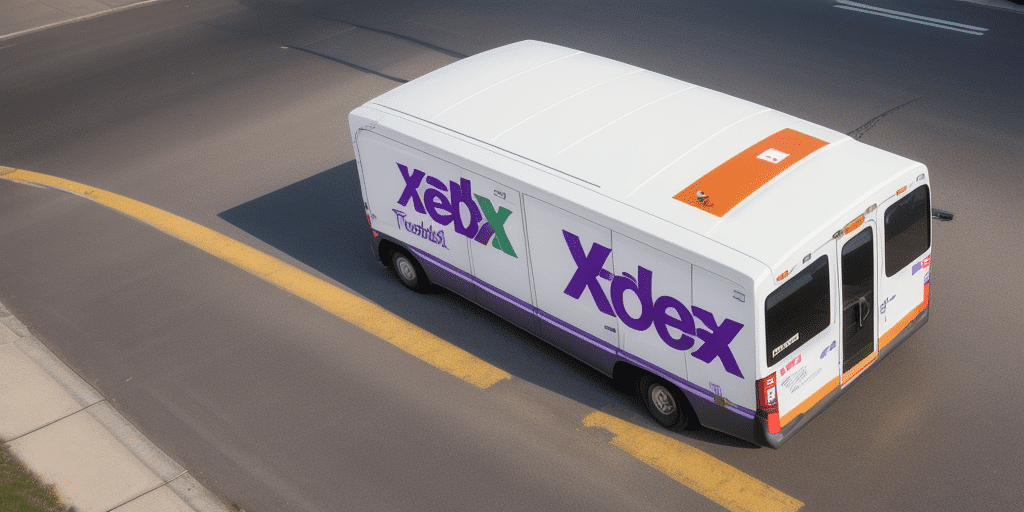Troubleshooting Issues with FedEx Ship Manager and Proxies
Using FedEx Ship Manager in conjunction with proxies can enhance your shipping operations by providing additional security and bypassing network restrictions. However, integrating proxies with FedEx Ship Manager may present challenges that require effective troubleshooting to ensure seamless shipping processes.
Understanding FedEx Ship Manager and Its Integration with Proxies
FedEx Ship Manager is a robust software solution designed to streamline the shipping process, enabling users to prepare, manage, and send packages efficiently. Proxies serve as intermediary servers that route your internet requests, offering benefits such as enhanced security and improved network performance.
When integrated with proxies, FedEx Ship Manager routes user requests through the proxy server before reaching the internet. This setup not only masks the user's IP address, enhancing security, but also helps in bypassing regional restrictions and reducing network latency, leading to faster and more reliable shipping operations.
Common Issues When Using Proxies with FedEx Ship Manager
Despite the advantages, users may encounter several issues when combining proxies with FedEx Ship Manager:
- Connectivity Problems: Inability to connect to the FedEx servers due to proxy misconfigurations.
- Slow Performance: Reduced speed caused by overloaded or distant proxy servers.
- Authentication Errors: Issues with logging in if proxy credentials are incorrect.
- Printing Issues: Difficulty in printing shipping labels, often due to outdated software or incorrect printer settings.
- Inaccurate Tracking Information: Delays or errors in shipment tracking data.
Addressing these issues promptly is crucial to maintaining efficient shipping operations.
Troubleshooting FedEx Ship Manager and Proxy Issues
To resolve common problems associated with using proxies with FedEx Ship Manager, follow these troubleshooting steps:
- Verify Proxy Configuration: Ensure that the proxy server address and port are correctly entered in the FedEx Ship Manager settings.
- Update Software: Make sure you are using the latest version of FedEx Ship Manager to benefit from recent fixes and improvements.
- Check Firewall and Antivirus Settings: Ensure that these do not block the connection between your computer and the proxy server.
- Test Proxy Server: Confirm that the proxy server is operational and not experiencing downtime or high traffic.
- Contact IT Support: If issues persist, consult your IT department or reach out to FedEx customer support for specialized assistance.
Additionally, clearing your browser’s cache and cookies can sometimes resolve connectivity and performance issues.
Step-by-Step Guide to Setting Up Proxies for FedEx Ship Manager
Follow these steps to configure proxies within FedEx Ship Manager:
- Open FedEx Ship Manager and navigate to the "Administration" menu.
- Select "Settings" from the dropdown menu.
- Click on the "System Settings" tab.
- Under "Internet Settings," choose "Proxy Settings."
- Enter the proxy server address and the corresponding port number.
- Click "Save" to apply the changes.
Using dedicated proxy servers is recommended to ensure consistent performance and security. If you encounter difficulties during setup, contacting FedEx support can provide additional guidance and a list of compatible proxy servers.
Optimizing Performance and Best Practices
To maximize the efficiency of FedEx Ship Manager when using proxies, consider the following best practices:
- Choose Local Proxy Servers: Select proxy servers that are geographically closer to your location to reduce latency.
- Avoid Public Proxies: Public proxies can be unreliable and pose security risks. Opt for reputable, paid proxy services instead.
- Use Dedicated Proxies: Dedicated proxies ensure that your shipping operations are not affected by other users’ activities.
- Regularly Test Proxy Performance: Monitor the speed and reliability of your proxy servers to identify and rectify performance bottlenecks.
- Ensure Sufficient Bandwidth: Verify that your proxy server can handle the volume of traffic generated by FedEx Ship Manager without causing delays.
- Maintain Security Protocols: Implement encryption and other security measures to protect sensitive shipping data.
Regular maintenance and monitoring are essential to sustain optimal performance and secure operations.
Alternatives to Using Proxies with FedEx Ship Manager
If proxies are causing persistent issues or do not meet your operational needs, consider the following alternatives:
- Virtual Private Networks (VPNs): VPNs provide a secure connection by encrypting your internet traffic and masking your IP address, similar to proxies but often with better security and performance. Learn more about VPNs.
- Content Delivery Networks (CDNs): CDNs enhance the delivery speed of your shipping data by distributing it across multiple servers worldwide. This can lead to faster access and increased reliability.
- Cloud-Based Solutions: Utilizing cloud services eliminates the need for physical proxy servers. Cloud-based FedEx Ship Manager implementations can offer scalability and remote accessibility, especially beneficial for businesses with distributed teams.
Each alternative has its own set of advantages and may better align with your specific requirements and infrastructure.
In summary, while integrating proxies with FedEx Ship Manager can offer significant benefits, it is crucial to follow best practices and troubleshoot effectively to mitigate potential issues. Exploring alternative solutions like VPNs, CDNs, or cloud-based services can further optimize your shipping operations and ensure a seamless experience.