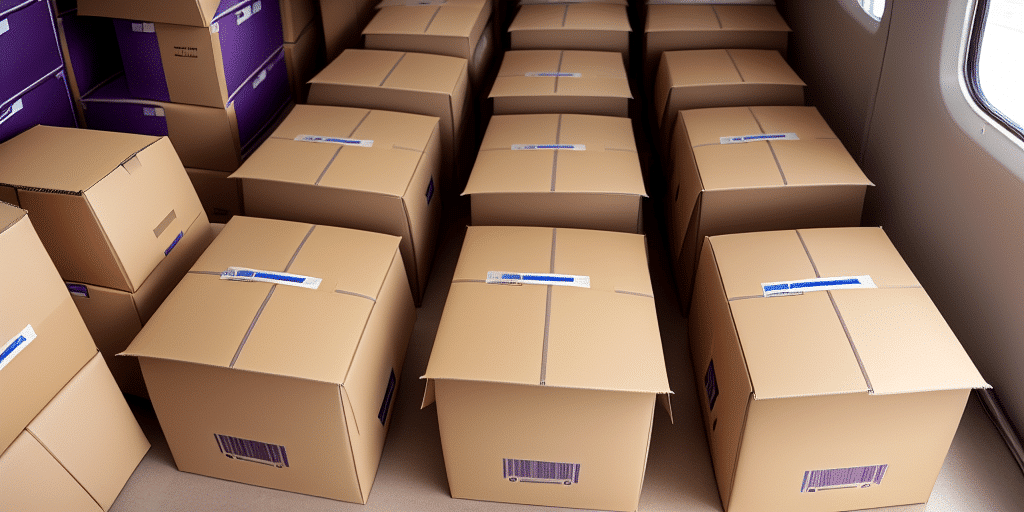Why the FedEx Ship Manager is Essential for Your Business
The FedEx Ship Manager is a vital tool for businesses that depend on efficient shipping and logistics operations. It offers a comprehensive suite of features including shipment tracking, label printing, and document management. By utilizing FedEx Ship Manager, businesses can streamline their shipping processes, reduce errors, save time, and ultimately enhance productivity and customer satisfaction.
Moreover, FedEx Ship Manager allows for the customization of shipping preferences and the establishment of automated shipping rules. This functionality ensures consistent and accurate shipping across various scenarios, such as specific destinations or carrier selections, thereby improving overall operational efficiency.
Integration capabilities with other business software, including e-commerce platforms and inventory management systems, further enhance the utility of FedEx Ship Manager. These integrations facilitate seamless import of orders and shipping data, automatic updating of tracking information, and real-time inventory tracking, thereby minimizing the risk of errors and optimizing business workflows.
Understanding the FedEx Ship Manager Windows 7 Error
Windows 7 users operating FedEx Ship Manager may encounter errors primarily stemming from compatibility issues between the software and the Windows 7 operating system. These errors can manifest as software freezes, crashes, or failures to complete shipping tasks, thereby disrupting business operations.
Common Causes of the FedEx Ship Manager Windows 7 Error
The primary cause of the FedEx Ship Manager Windows 7 error is incompatibility between the software and the operating system. Other factors may include outdated software versions, corrupted application files, insufficient user permissions, or conflicts with other software installed on the system. Additionally, hardware issues like malfunctioning printers or scanners, and malware infections can contribute to the occurrence of such errors.
Identifying the FedEx Ship Manager Windows 7 Error
Symptoms of the FedEx Ship Manager Windows 7 error include unexpected software freezes or crashes, error messages during software operation, and delays in printing shipping labels or managing shipment documents. Noticing any of these symptoms suggests the presence of compatibility or other related issues requiring troubleshooting.
Resolving the FedEx Ship Manager Windows 7 Error
Addressing the FedEx Ship Manager Windows 7 error involves several steps, ranging from simple compatibility adjustments to comprehensive software reinstallation. Below is a step-by-step guide to troubleshooting and resolving the issue.
Step-by-Step Instructions
- Verify System Requirements: Ensure that your system meets the minimum requirements for running FedEx Ship Manager. Refer to the official FedEx website for detailed software specifications.
- Update the Software: Check for and install any available updates for FedEx Ship Manager. Updated software versions often include fixes for known compatibility issues.
- Run in Compatibility Mode: Right-click the FedEx Ship Manager icon, select "Properties," navigate to the "Compatibility" tab, and choose "Windows XP (Service Pack 3)" from the drop-down menu. This can help the software run more smoothly on Windows 7.
- Reinstall the Software: If the issue persists, uninstall FedEx Ship Manager completely, reboot your system, and reinstall the latest version of the software to ensure a clean setup.
If these steps do not resolve the issue, it is advisable to contact FedEx customer support for further assistance, as there may be more complex underlying problems requiring specialized troubleshooting.
Alternative Solutions
If the above troubleshooting steps do not rectify the error, consider the following alternatives:
- Upgrade the Operating System: Transitioning to a newer Windows version, such as Windows 10 or Windows 11, can resolve compatibility issues, as newer operating systems are better supported by current software versions.
- Switch to Alternative Shipping Software: Explore other shipping management software options that are fully compatible with Windows 7 or consider cloud-based solutions that offer broader compatibility and additional features.
Preventing Future Errors with FedEx Ship Manager on Windows 7
Preventing future errors involves proactive maintenance and regular updates. Key preventive measures include keeping both the software and operating system up to date, performing regular antivirus scans to prevent malware infections, and ensuring that all hardware components are functioning correctly.
Additionally, regularly reviewing and managing software conflicts, maintaining adequate system permissions, and backing up critical shipping data can help avoid disruptions caused by unexpected errors.
Troubleshooting Other Issues with FedEx Shipping Software
Beyond the Windows 7 compatibility issue, users may encounter other operational problems with FedEx shipping software, such as shipment tracking inaccuracies or printing malfunctions. To effectively troubleshoot these issues:
- Refer to Official Support Resources: Utilize the FedEx customer support center and official online resources, which offer comprehensive troubleshooting guides and support documentation.
- Ensure Software is Updated: Keeping the software current helps prevent and resolve many common issues related to functionality and compatibility.
- Verify System Compatibility: Check that your computer meets all minimum system requirements to ensure optimal software performance.
If problems persist, reaching out to a FedEx representative for personalized support can provide targeted solutions to complex issues.
Best Practices for Managing Shipping and Logistics in the Digital Age
Effectively managing shipping and logistics requires adherence to best practices that leverage technological advancements and ensure operational efficiency. Key best practices include:
- Regular Software Updates: Consistently updating shipping software ensures access to the latest features, security patches, and compatibility improvements.
- Data Backup: Implement regular data backup routines to protect against data loss and ensure business continuity in case of system failures.
- Process Auditing: Periodically audit shipping processes to identify inefficiencies and areas for improvement, enabling continuous operational optimization.
- Team Communication: Maintain clear and regular communication with your logistics team to ensure that all members understand their roles and can collaborate effectively.
- Stay Informed on Industry Trends: Keeping abreast of the latest industry trends and technological advancements helps maintain competitiveness and operational efficiency.
- Prioritize Customer Satisfaction: Focus on providing a seamless and positive shipping experience for customers by offering tracking information, multiple shipping options, and responsive customer support.
- Embrace Sustainability: Consider the environmental impact of shipping operations by using eco-friendly packaging, optimizing shipping routes to reduce emissions, and partnering with sustainable carriers.
By integrating these best practices, businesses can enhance their shipping and logistics operations, ensuring efficiency, accuracy, and customer satisfaction in the digital age.