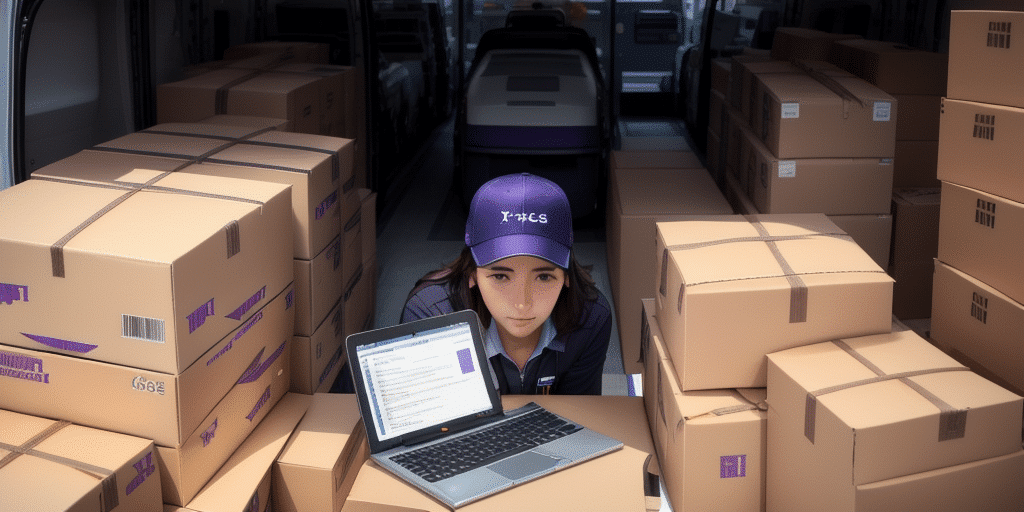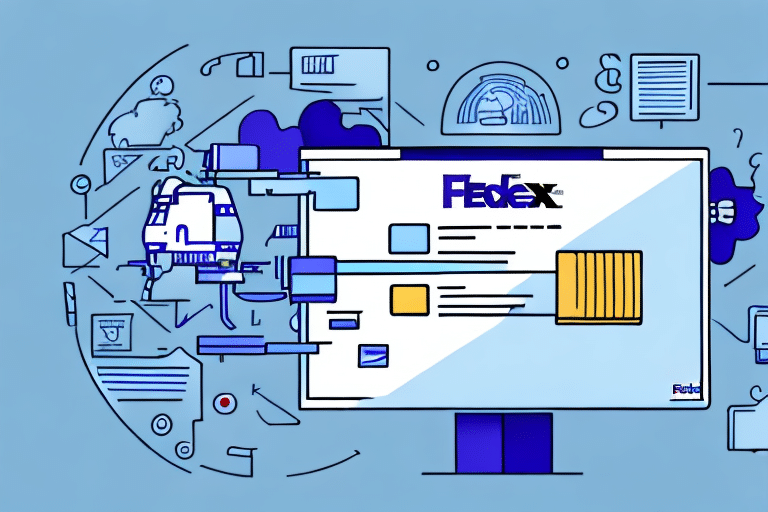Troubleshooting Authentication Errors in FedEx Ship Manager Server with TLS
Encountering an authentication error in your FedEx Ship Manager Server that utilizes Transport Layer Security (TLS) can be both frustrating and disruptive to your business operations. Shipping is a vital component of your workflow, and such errors can lead to delays and potential revenue loss. This guide delves into the fundamentals of authentication errors within the FedEx Ship Manager Server, explores common causes, and outlines effective steps to resolve them.
Understanding Authentication Errors in FedEx Ship Manager Server
What Are Authentication Errors?
Authentication errors occur when the server cannot verify the identity of the user or application attempting to access it. Essentially, the server needs to confirm that the requesting entity is legitimate before granting access. These errors can stem from various issues, including:
- Incorrect Login Credentials: Mistyped usernames or passwords.
- Expired Certificates: Certificates that are no longer valid can prevent successful authentication.
- TLS Configuration Issues: Misconfigurations in TLS settings can impede secure communications.
Impact on Business Operations
Authentication errors can lead to significant disruptions, causing delays in shipping processes and potentially resulting in lost revenue. Ensuring seamless and secure access to the FedEx Ship Manager Server is crucial for maintaining operational efficiency.
Common Causes of Authentication Errors
Incorrect Login Credentials
One of the primary causes of authentication errors is the use of incorrect login credentials. Ensure that your username and password are accurate and that your account is active. Regularly updating your credentials and using strong, unique passwords can mitigate this risk.
Expired or Invalid Certificates
Expired certificates can prevent successful authentication. It's essential to regularly check the validity of your certificates and renew them before they expire. Utilizing certificates from reputable Certificate Authorities (CAs) ensures trust and security in your communications.
TLS Configuration Issues
Misconfigured TLS settings can lead to authentication failures. Ensure that your TLS configuration aligns with current security standards and best practices. Refer to Cloudflare's TLS Guide for comprehensive information on proper TLS setup.
Network Connectivity Problems
Unstable or slow network connections can interfere with the authentication process. Verify that your internet connection is reliable and that there are no network disruptions affecting server access.
Firewall and Antivirus Restrictions
Firewalls or antivirus software may block the connection to the FedEx Ship Manager Server. Review your firewall and antivirus settings to ensure they permit traffic to and from the server. Adding exceptions for the server can help prevent these issues.
Identifying Authentication Errors
Common Error Messages
Authentication errors typically manifest through specific error messages such as "Authentication Error" or notifications indicating that login credentials are not accepted. These messages provide clues about the underlying issue.
Access Denial Symptoms
If certain functionalities within the FedEx Ship Manager Server are inaccessible despite correct login credentials, it may indicate an authentication error. Monitoring server responses can aid in early detection of such issues.
Utilizing Logging and Monitoring Tools
Implementing logging and monitoring solutions can help identify and diagnose authentication errors promptly. Tools like Splunk or Datadog can provide real-time insights into server performance and error occurrences.
Steps to Resolve Authentication Errors
Verify Login Credentials
Start by ensuring that your username and password are correct. If necessary, reset your password and attempt to log in again.
Check and Renew Certificates
Inspect the validity of your SSL/TLS certificates. Renew any that have expired and ensure that the new certificates are correctly installed on the server.
Review TLS Configuration
Examine your TLS settings to confirm they adhere to recommended security standards. Ensure that the server is configured to use supported TLS versions (e.g., TLS 1.2 or higher).
Assess Network Connectivity
Ensure that your internet connection is stable. Use network diagnostic tools to identify and resolve any connectivity issues that may be affecting server access.
Adjust Firewall and Antivirus Settings
Modify your firewall and antivirus configurations to allow communication with the FedEx Ship Manager Server. Adding specific rules or exceptions can facilitate uninterrupted access.
Update Third-Party Applications
If you're using third-party applications to connect to the FedEx Ship Manager Server, ensure they are compatible with TLS 1.2 or higher. Update or replace applications that do not support the required TLS versions.
Contact FedEx Support
If the issue persists after performing the above steps, reach out to FedEx Support for specialized assistance. Providing detailed information about the error can expedite the troubleshooting process.
Configuring and Maintaining TLS Settings
Enabling TLS on Your Server
Ensure that TLS is enabled on your FedEx Ship Manager Server. Select the appropriate TLS version based on security requirements and server compatibility.
Implementing Mutual Authentication
Consider setting up mutual TLS (mTLS) to enhance security by verifying the identities of both communicating parties. This adds an extra layer of protection against unauthorized access.
Regularly Updating TLS Versions
Stay updated with the latest TLS versions and security patches. Regular updates help protect your server from emerging threats and vulnerabilities.
Using Certificate Revocation Lists (CRLs)
Implement CRLs to manage and revoke compromised or invalid certificates. This practice helps maintain the integrity and trustworthiness of your TLS communications.
Tailoring TLS Settings to Organizational Needs
Customize your TLS settings to align with your organization's specific security requirements. Collaborate with your IT team to determine the optimal configuration for your operations.
Preventing Future Authentication Errors
Maintain Accurate Credentials
Regularly update and manage login credentials. Implement policies that require periodic password changes and enforce the use of strong, unique passwords.
Regularly Update and Test Server Configurations
Consistently update server software and configurations. Conduct regular testing to identify and rectify potential issues before they escalate into authentication errors.
Limit User Access
Restrict access to the FedEx Ship Manager Server to essential users only. Implement role-based access controls to minimize the risk of unauthorized access.
Implement Two-Factor Authentication (2FA)
Enhance security by enabling 2FA for accessing the FedEx Ship Manager Server. This adds an additional verification step, reducing the likelihood of unauthorized access.
Stay Informed About Security Best Practices
Keep abreast of the latest security trends and best practices. Participating in training and certification programs can help maintain a secure and efficient server environment.
Advanced Troubleshooting and Support
Analyzing Error Logs
Delve into server error logs to uncover detailed information about authentication failures. Tools like Elasticsearch can aid in effective log analysis.
Testing Server Configurations
Perform comprehensive tests on your server configurations to identify and resolve complex issues. Utilizing staging environments can help ensure that changes do not disrupt live operations.
Verifying Certificate Integrity
Ensure that all certificates are intact and have not been compromised. Use certificate validation tools to check for integrity and authenticity.
Consulting IT Professionals
If internal troubleshooting proves insufficient, seek assistance from IT professionals or specialized consultants. Their expertise can provide valuable insights and solutions.
Engaging FedEx Support for Complex Issues
For intricate problems that exceed standard troubleshooting, contacting FedEx Support is advisable. They can offer advanced assistance tailored to your specific needs.
Real-World Case Studies
Case Study 1: Expired Certificates
Company: ABC Shipping
Issue: Authentication errors due to expired certificates.
Solution: Renewed the certificates promptly, resolving the authentication issues.
Case Study 2: Firewall Restrictions
Company: XYZ Logistics
Issue: Firewall blocking communication between the server and FedEx Network.
Solution: Updated firewall settings to allow necessary traffic, eliminating the authentication errors.
Case Study 3: TLS Misconfiguration
Company: 123 Delivery Services
Issue: Incorrect TLS settings causing authentication failures.
Solution: Corrected TLS configurations and tested the connection, successfully resolving the issue.
Conclusion
Authentication errors in the FedEx Ship Manager Server can disrupt your shipping operations, but with a thorough understanding of their causes and effective troubleshooting strategies, you can minimize downtime and maintain seamless shipping processes. By implementing best practices, regularly updating your configurations, and leveraging support resources, you can enhance the security and reliability of your FedEx Ship Manager Server, ensuring continued business success.