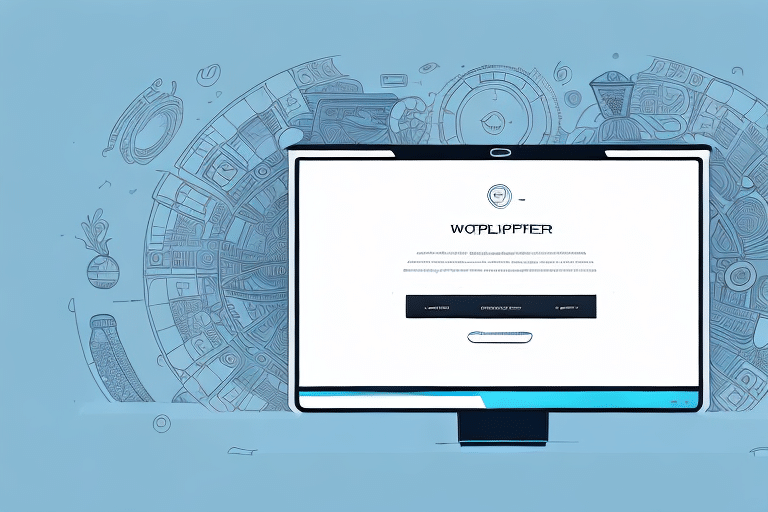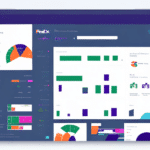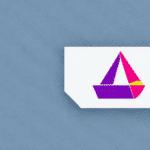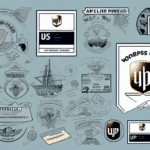How to Re-Print Labels Using FedEx Ship Manager
Efficient shipping is crucial for business operations, and tools like FedEx Ship Manager play a vital role in streamlining this process. Whether you've encountered an error on a label or experienced printing issues, knowing how to re-print labels can save time and prevent shipping delays. This guide provides a comprehensive overview of re-printing labels using FedEx Ship Manager, along with best practices and troubleshooting tips to ensure a smooth shipping experience.
Why You Might Need to Re-Print a Label
There are several scenarios where re-printing a shipping label becomes necessary:
- Printing Errors: Mistakes during the initial printing, such as incomplete information or barcode issues.
- Address Changes: Updates to the recipient’s address after the label has been printed.
- Shipment Modifications: Changes in the shipment details, including package weight or dimensions.
- Lost or Damaged Labels: Physical damage to the label rendering it unreadable by scanners.
- Failed Shipments: Situations where FedEx was unable to pick up or deliver the package as scheduled.
Addressing these issues promptly by re-printing labels ensures that your shipments reach their destinations without unnecessary delays or complications.
Understanding FedEx Ship Manager
FedEx Ship Manager is an online tool designed to help businesses manage their shipping needs efficiently. It offers a range of features, including label creation, shipment tracking, and account management, all accessible from a user-friendly dashboard.
Key Features
- Label Creation and Management: Easily create, save, and manage shipping labels for frequent destinations.
- Shipment Tracking: Monitor the status of shipments in real-time with detailed tracking information.
- Customizable Shipping Options: Choose from various shipping speeds and delivery preferences to meet customer needs.
- Batch Shipping: Print multiple labels at once, saving time for businesses with high shipping volumes.
According to Business News Daily, utilizing comprehensive shipping management tools like FedEx Ship Manager can significantly reduce shipping errors and enhance operational efficiency.
How to Access Your FedEx Ship Manager Account
Accessing your FedEx Ship Manager account is the first step to managing and re-printing shipping labels:
- Visit the FedEx website.
- Click on the "Log In" button located at the top right corner of the homepage.
- Enter your FedEx account credentials. If you've forgotten your password, use the "Forgot Password" link to reset it.
- Once logged in, navigate to the Ship Manager dashboard to access all available features.
Ensuring your account credentials are secure and up-to-date is essential for maintaining the integrity of your shipping operations.
Step-by-Step Guide to Re-Printing a Label
1. Navigating the Dashboard
Upon logging into your FedEx Ship Manager account, you'll be greeted by the dashboard. This central hub provides access to all shipping tools and features. To begin re-printing a label:
- Locate and click on the "Shipment History" or "View Shipment History" button.
- Use the filters to narrow down your search by date, tracking number, or recipient name.
2. Locating the Desired Shipment
In the shipment history, identify the shipment for which you need to re-print the label. Click on the corresponding "Reprint" or "Customize Documents" button next to the shipment details.
3. Customizing the Label
On the label customization page, you can modify any necessary details:
- Recipient Information: Update the shipping address if there have been any changes.
- Shipment Details: Adjust package weight, dimensions, or shipping options as needed.
4. Printing the Label
After ensuring all details are correct:
- Select the desired label format and size.
- Click the "Print Label" button.
- Ensure your printer settings match the label specifications to avoid printing issues.
Proper printer setup is crucial to ensure that the barcode and information are clear and scannable. Refer to FedEx's Labeling Guidelines for detailed printer configuration instructions.
Troubleshooting Common Issues
Re-printing labels can sometimes present challenges. Here are common issues and their solutions:
1. Reprint Option Unavailable
If the reprint option is not available for a shipment:
- The package may have already been picked up or scanned by FedEx.
- The shipment status might be updated to a stage where reprinting is restricted.
In such cases, contact FedEx Customer Support for assistance.
2. Poor Label Quality
Issues with label quality can arise from:
- Incorrect printer settings.
- Using incompatible label paper.
To resolve this:
- Ensure your printer is set to the correct resolution and paper size.
- Use FedEx-recommended label paper to guarantee compatibility and scanability.
3. Incomplete or Incorrect Information
Double-check all label details before printing:
- Verify the recipient’s address.
- Confirm the package weight and dimensions.
Accurate information helps prevent delivery issues and ensures customer satisfaction.
Best Practices for Label Management
Implementing best practices in label management can enhance efficiency and reduce errors:
1. Double-Check Information
Always review the label details before printing to avoid mistakes that can lead to shipment delays or misdeliveries.
2. Save and Organize Labels
Maintain a digital archive of your shipping labels. This makes it easier to re-print labels when needed and track past shipments.
3. Utilize Batch Shipping
For businesses with high shipping volumes, batch shipping allows you to create and print multiple labels simultaneously, saving time and reducing the risk of errors.
4. Maintain an Address Book
Use the address book feature in FedEx Ship Manager to store frequently used addresses. This facilitates quick label creation and minimizes input errors.
5. Secure Label Storage
Store printed labels in a dry, cool environment to prevent damage. For labels containing sensitive information, consider shredding them before disposal to protect privacy.
Enhancing Shipping Efficiency with FedEx Ship Manager
Beyond re-printing labels, FedEx Ship Manager offers several features to streamline your shipping process:
- Real-Time Tracking: Monitor shipments in real-time to provide accurate delivery updates to customers.
- Automated Reporting: Generate reports to analyze shipping patterns, costs, and performance metrics.
- Integration with E-Commerce Platforms: Seamlessly connect FedEx Ship Manager with popular e-commerce platforms to automate label creation and order fulfillment.
- Pickup Scheduling: Arrange for FedEx to pick up packages directly from your location, saving you time and effort.
According to a Forbes article, integrating advanced shipping tools can significantly reduce operational costs and improve customer satisfaction by ensuring timely deliveries and accurate tracking.
Conclusion
Re-printing labels using FedEx Ship Manager is a straightforward process that, when done correctly, can help maintain the efficiency and reliability of your shipping operations. By understanding the reasons for re-printing, utilizing FedEx Ship Manager’s comprehensive features, and adhering to best practices, businesses can minimize shipping errors and enhance overall productivity.
Investing time in mastering shipping tools like FedEx Ship Manager not only streamlines your logistics but also contributes to better customer experiences and business growth.