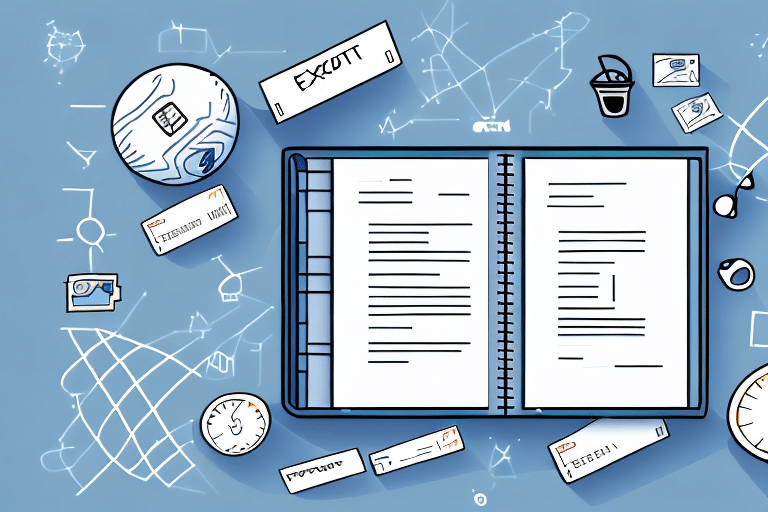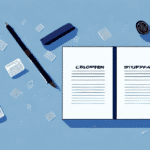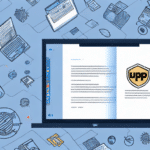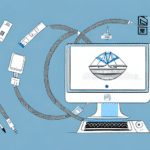How to Export an Address Book in UPS Worldship
If you are a regular user of the UPS Worldship shipping software, you understand the importance of maintaining an up-to-date and organized address book. An accurate address book can save time and minimize errors when shipping packages to your customers. However, there may come a time when you need to export your address book from UPS Worldship to another platform or tool. This guide will walk you through the process of exporting your address book in UPS Worldship.
Why You May Need to Export Your Address Book in UPS Worldship
There are several reasons why you might need to export your address book from UPS Worldship:
- Platform Migration: Switching to a different shipping software that doesn't support direct import from UPS Worldship.
- Data Backup: Having an additional backup of your address book to prevent data loss or corruption.
- Team Collaboration: Sharing your address book with team members for collaborative projects.
- Data Analysis: Exporting to a spreadsheet format allows for sorting, filtering, and analyzing shipping patterns.
According to a 2023 report by Statista, efficient address management can reduce shipping errors by up to 30%, highlighting the importance of maintaining accurate address data.
Getting Started: Understanding the Address Book Export Process in UPS Worldship
Before exporting your address book, it's essential to understand the available options and settings within UPS Worldship. Follow these steps to initiate the export process:
- Launch UPS Worldship and navigate to the Address Books tab.
- Click on the Export button to open the export dialog box.
Selecting Contacts to Export
You can choose to export all contacts or select specific ones:
- All Addresses: Exports the entire address book.
- Selected Contacts: Allows you to choose specific contacts by checking the boxes next to their names.
Choosing the File Format
UPS Worldship supports multiple file formats for export:
- CSV (Comma-Separated Values): Ideal for spreadsheets and database applications.
- TXT (Text File): Suitable for simple text-based applications.
- XML (eXtensible Markup Language): Best for applications that require structured data.
Select the format that best aligns with your intended use for the exported address book.
Executing the Export
After selecting your contacts and preferred file format:
- Click the Export button.
- Choose a destination folder to save the exported file.
- Provide a meaningful name for the exported file.
- Click Save to complete the export process.
Step-by-Step Guide to Exporting an Address Book in UPS Worldship
Follow this detailed guide to successfully export your address book:
- Open UPS Worldship and go to the Address Books tab.
- Select the contacts you wish to export or choose All Addresses.
- Click the Export button.
- Choose your desired file format (CSV, TXT, or XML).
- Click Export again to proceed.
- Select a save location and name your file.
- Click Save to finalize the export.
Once exported, the file can be imported into other shipping software or shared with team members. Additionally, you can edit the exported file and re-import it into UPS Worldship to update your address book.
Tips and Tricks for a Smooth and Successful Address Book Export
Ensure a seamless export process by following these best practices:
- Update Software: Make sure your UPS Worldship software is up-to-date to avoid compatibility issues.
- Select the Right Format: Choose a file format that is compatible with your target platform.
- Verify Contacts: Double-check selected contacts to prevent missing or incorrect entries.
- Secure Storage: Save the exported file in a secure location to protect sensitive information.
- Regular Backups: Schedule automatic backups to ensure data is consistently preserved.
Maintaining accurate and current address data is crucial. Regularly review and update your address book to minimize shipping errors and enhance delivery efficiency.
Common Issues and Solutions When Exporting an Address Book in UPS Worldship
While exporting is generally straightforward, you may encounter some common challenges:
- Incompatible File Formats: Ensure the selected file format is supported by the destination platform.
- Missing Contacts: Verify that all desired contacts are selected before exporting.
- Incorrect Data: Review exported data for accuracy and completeness.
- Duplicate Entries: Use UPS Worldship's deduplication feature to eliminate duplicate contacts before exporting.
If you encounter issues, consult the UPS Worldship Support for assistance or refer to their official documentation for troubleshooting tips.
Best Practices for Managing Your Address Book in UPS Worldship
To maximize the efficiency and accuracy of your UPS Worldship address book, implement the following best practices:
- Regular Updates: Continuously add and update contact information to maintain accuracy.
- Consistent Naming: Use standardized naming conventions for easy identification and searchability.
- Segmentation: Organize contacts into groups or categories for streamlined management.
- Data Cleaning: Periodically remove duplicates and outdated information to keep your address book clean.
Additionally, ensure that your address book is secure by using strong passwords and restricting access to authorized personnel only. Regular backups are essential to safeguard against data loss.
How to Customize and Organize Your Address Book for Efficient Shipping
Enhance your shipping efficiency by customizing and organizing your address book within UPS Worldship:
- Custom Fields: Add fields to capture additional information relevant to your business needs.
- Notes and Comments: Attach notes to specific contacts for quick reference.
- Shipping Presets: Create presets for frequently used addresses or shipping options to expedite the shipping process.
Leveraging these customization features can significantly streamline your shipping operations and reduce manual entry errors.
Integrating Your Exported Address Book with Other Shipping Platforms and Tools
Most modern shipping software and platforms support the import of address books in common formats like CSV, TXT, and XML. To integrate your exported address book:
- Refer to the target platform's documentation for specific import instructions.
- Ensure that the exported file meets the required formatting standards of the destination platform.
- Consider automated syncing options if available, to maintain up-to-date contact information across platforms.
For example, platforms like ShipStation and EasyPost offer robust import functionalities that can seamlessly integrate your UPS Worldship address book.
Maximizing Efficiency and Saving Time with an Exported Address Book in UPS Worldship
By exporting your address book from UPS Worldship, you can enhance your shipping operations in several ways:
- Cross-Platform Use: Import your address book into different shipping tools to unify your shipping processes.
- Data Backup: Maintain a secure backup to prevent data loss and ensure business continuity.
- Enhanced Collaboration: Share the address book with team members to facilitate collaborative shipping tasks.
Implementing these practices will not only streamline your shipping workflow but also contribute to overall business efficiency and customer satisfaction.
Regularly updating and maintaining your address book is crucial for ensuring accurate and timely deliveries. By leveraging features like custom fields and segmentation, you can further optimize your shipping process, reduce errors, and improve operational efficiency.