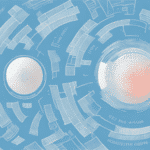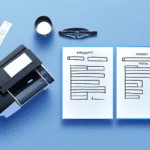How to Print UPS WorldShip Thermal Tracking Labels (320 Labels/Roll)
If you regularly ship packages through UPS, tracking and labeling are critical components of the shipping process. However, printing these labels can sometimes be challenging, with issues such as low-quality images, misalignment, or improper printing settings adding frustration to an already complex task.
Introduction to UPS WorldShip
UPS WorldShip offers a comprehensive solution for printing thermal tracking labels with ease and precision. By utilizing UPS WorldShip, businesses can efficiently manage and track shipments from start to finish. This software enables the printing of high-quality thermal labels, ensuring quick and accurate delivery times for all shipments.
Moreover, UPS WorldShip includes a range of features designed to streamline the shipping process. These features include importing and exporting shipment data, creating custom reports, and setting up automated shipping rules. By automating repetitive tasks and simplifying the shipping workflow, businesses can save time and reduce errors.
Understanding Thermal Tracking Labels
Before diving into the process of printing thermal tracking labels with UPS WorldShip, it's essential to understand what thermal tracking labels are and their significance. Thermal labels use heat to create an image on specially-coated label stock, allowing barcode information to be printed quickly and accurately without the need for ink or toner.
These labels are widely used in the shipping and logistics industry due to their durability and ability to withstand harsh environments. Thermal tracking labels are resistant to fading and smudging, ensuring barcode information remains legible throughout the shipping process. Additionally, they are cost-effective and easy to print, making them a popular choice for businesses of all sizes.
Benefits of Thermal Tracking Labels
Using thermal tracking labels for UPS packages offers several advantages:
- Quick and easy printing with minimal setup or maintenance required
- No need for ink or toner, reducing printing costs and environmental impact
- High-quality images and barcodes that are easy to read and scan
- Durable labels that can withstand harsh shipping environments
Additionally, thermal tracking labels provide:
- Compatibility with a wide range of label printers, allowing easy integration into existing shipping processes
- Customizable label designs, enabling the inclusion of company logos or other branding elements
By adopting thermal tracking labels, businesses can enhance the efficiency and accuracy of their shipping processes while also reducing costs and minimizing environmental impact.
Step-by-Step Guide for Printing UPS WorldShip Thermal Tracking Labels
Now that we've covered the basics of thermal tracking labels, let's explore how to use UPS WorldShip to print these labels for your UPS shipments. Follow these detailed instructions to get started:
1. Preparing Your Printer for Thermal Label Printing
Ensure your printer is correctly set up for thermal label printing. Load your printer with thermal label stock, typically available in rolls of 320 labels per roll. Refer to your printer's manual for specific instructions on loading thermal labels.
2. Setting Up Your UPS WorldShip Account for Thermal Label Printing
Configure your UPS WorldShip account for thermal label printing by accessing the software settings:
- Open the UPS WorldShip software.
- Navigate to System Preferences.
- Select Label Printer Setup.
- Choose the thermal printer option from the available list.
- Click OK to save your changes and exit the preferences menu.
3. Configuring Printer Settings for Optimal Results
To ensure the best quality and accuracy when printing thermal tracking labels, adjust your printer settings accordingly:
- Set the correct label size.
- Adjust the orientation to match your label layout.
- Optimize the darkness level for clear barcode printing.
Perform a test print to confirm that all settings are correctly configured.
4. Troubleshooting Common Issues with Thermal Label Printing
If you encounter issues while printing thermal tracking labels with UPS WorldShip, consider the following troubleshooting steps:
- Low Print Quality: Adjust the darkness level or clean the printhead.
- Misaligned Labels: Ensure the label stock is loaded correctly and verify printer settings.
- Incomplete Printouts: Check for any obstructions or defects in the label roll.
5. Maintaining Your Printer and Labels for Consistent Quality Results
Maintaining your thermal label printer and label stock is crucial for consistent printing quality:
- Regularly clean the printhead to prevent residue buildup.
- Store label stock in a cool, dry place to avoid damage.
- Calibrate printer settings periodically to maintain accuracy.
Adhering to these maintenance practices ensures reliable and high-quality label printing over time.
6. Benefits of Using Thermal Tracking Labels for Your UPS Shipments
Opting for thermal tracking labels over traditional paper labels provides several advantages:
- Durability: Thermal labels resist smudging, fading, and tearing, ensuring legibility throughout the shipping process.
- Cost-Effectiveness: Reduced need for ink and paper lowers long-term printing costs.
- Environmental Impact: Thermal labels generate less waste and are easier to recycle compared to paper labels.
Studies have shown that businesses can reduce their labeling costs by up to 30% by switching to thermal labels (Logistics Management).
Conclusion
Printing high-quality thermal tracking labels is essential for efficient and accurate UPS shipments. By utilizing UPS WorldShip and following the steps outlined above, businesses can streamline their shipping processes, reduce costs, and enhance overall logistics operations. Embracing thermal label technology not only improves operational efficiency but also supports sustainability efforts, making it a smart choice for modern businesses.
For more information on optimizing your shipping processes, consider reviewing industry reports from sources such as the American Shipping Journal or guidelines provided by the UPS Support Center.