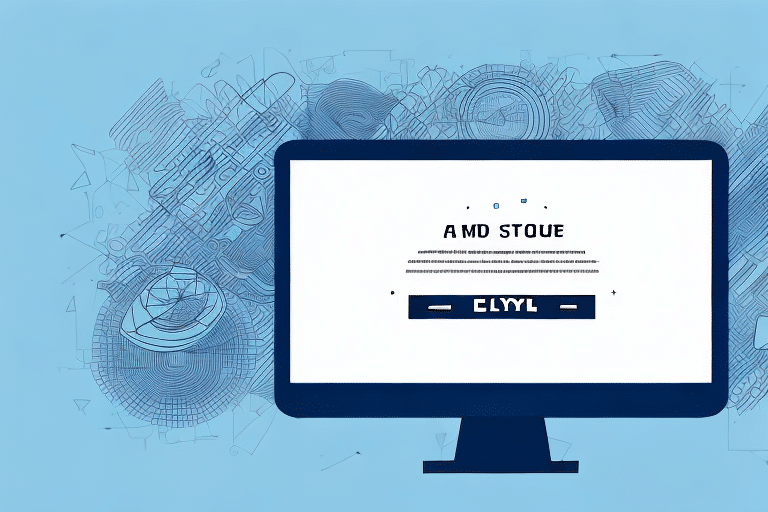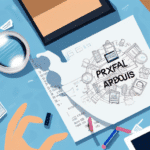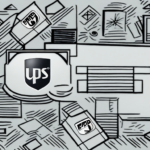Troubleshooting Connection Errors in UPS Worldship 2018 Sign Up
As more businesses transition to online models, the ability to ship goods quickly and efficiently has never been more critical. United Parcel Service (UPS) is one of the largest and most reliable carriers globally, but even they can encounter errors—particularly during the sign-up process for their Worldship 2018 service. This comprehensive guide provides in-depth analysis, detailed troubleshooting steps, and tips for resolving connection issues swiftly and effectively.
Understanding UPS Worldship and Its Importance for Businesses
UPS Worldship is an advanced shipping software designed to streamline the shipping processes for businesses of all sizes. It offers numerous benefits, including:
- Quick comparison of shipping costs and delivery times
- Real-time package tracking
- Efficient printing of shipping labels
- Integration with accounting and inventory management systems
According to a Statista report, the warehouse management software market is projected to grow significantly, highlighting the increasing reliance on such tools for operational efficiency.
Key Features of UPS Worldship
One of the standout features of UPS Worldship is its ability to integrate seamlessly with other business software. This integration ensures a smooth shipping process by automatically transferring necessary information between systems. Additionally, Worldship offers customizable options, such as setting default shipping preferences and generating custom reports to monitor shipping activities, thereby enhancing overall efficiency.
Common Connection Errors During the Sign-Up Process
Encountering connection errors during the UPS Worldship sign-up process can be frustrating, especially for businesses under tight shipping schedules. Some of the most common connection errors include:
- "Unable to connect to the server"
- "Network connectivity issues"
- "Firewall or antivirus software blocking the connection"
These errors can stem from various issues, including unstable internet connections, incorrect network settings, or software conflicts.
How to Troubleshoot Connection Errors During UPS Worldship 2018 Sign Up
When facing connection errors during the Worldship sign-up process, follow these steps to troubleshoot and resolve the issue:
- Check Your Internet Connection: Ensure that your internet connection is stable and has sufficient bandwidth. Running a speed test can help verify your connection quality.
- Disable Firewall or Antivirus Software: Temporarily disable any firewall or antivirus programs that might be blocking the connection. Remember to re-enable them after troubleshooting.
- Verify Network Settings: Reset your modem/router by unplugging it for a few minutes and then plugging it back in. This can sometimes resolve network configuration issues.
- Update Software and Browser: Make sure you are using the latest version of Worldship and that your web browser is up to date. Outdated software can cause compatibility and connectivity problems.
- Clear Browser Cache and Cookies: Clearing your browser's cache and cookies can resolve issues related to stored data conflicts.
- Contact UPS Customer Support: If the above steps do not resolve the issue, reach out to UPS customer support for further assistance.
Additional Tips for Effective Troubleshooting
- Restart Your Devices: Sometimes, simply restarting your computer and networking equipment can resolve connectivity issues.
- Use a Different Internet Connection: If possible, try connecting from a different network to determine if the issue is with your primary internet provider.
Resolving Server Connection Issues with UPS Worldship
If you're unable to connect to the UPS Worldship server, consider the following steps:
- Verify Login Credentials: Ensure that you have entered the correct username and password.
- Check for Server Outages: Visit the UPS Support Center to check for any ongoing server issues.
- Assess Internet Stability: A poor internet connection can prevent successful server connections. Ensure your connection is stable and strong.
- Update Worldship Software: Outdated software versions may have compatibility issues. Update to the latest version available.
Contacting UPS for Server Issues
If the problem persists after performing the above checks, contacting UPS customer support is essential. They can provide specific guidance and diagnose any server-side problems that may be affecting your access.
Understanding and Interpreting Error Messages
Receiving an error message during the Worldship sign-up process can be confusing. It's crucial to understand what the message indicates to take appropriate action:
- Software Updates Required: Some errors may prompt you to update your Worldship software or browser.
- Network Configuration Issues: Other errors might suggest revisiting your network settings for potential misconfigurations.
- Server-Side Problems: Certain error messages may indicate issues on UPS's end, necessitating their intervention.
Always double-check the accuracy and completeness of the information entered during sign-up, as incomplete or incorrect data can also trigger error messages.
Checking Your Internet Connection Before Signing Up
Prior to attempting to sign up for UPS Worldship 2018, ensure that your internet connection is reliable and robust enough to handle the process. Here are some steps to verify your connection:
- Run a Speed Test: Use tools like Speedtest by Ookla to measure your internet speed and stability.
- Consult Your ISP: Contact your internet service provider to check for any outages or known issues in your area.
Additionally, confirm that your computer meets the minimum system requirements for UPS Worldship 2018 to prevent performance-related issues during sign-up.
System Requirements for UPS Worldship 2018
- Operating System: Ensure compatibility with required OS versions.
- Processor and Memory: Verify that your hardware meets the necessary specifications for optimal performance.
Troubleshooting Network Issues Causing Connection Errors
Network issues can often lead to connection errors during the Worldship sign-up process. To address these problems:
- Reset Network Hardware: Restart your modem and router to refresh network settings.
- Update Network Drivers: Visit your computer or network card manufacturer's website to download the latest drivers.
- Configure Firewall Settings: Ensure that your firewall settings allow Worldship to access the internet by adding it to the list of trusted applications.
If issues persist, consulting with a qualified network technician may be necessary to diagnose and resolve complex network problems.
Troubleshooting Firewall and Antivirus Connectivity Issues
Firewalls and antivirus software are essential for protecting your computer but can sometimes interfere with Worldship's connectivity:
- Temporary Disablement: Temporarily disable your firewall or antivirus software to determine if they are causing the connection issue.
- Add Trusted Site: Add the UPS Worldship server to your security software's list of trusted sites to prevent future blocks.
Important: Disabling security software can leave your computer vulnerable to threats. Only disable these protections temporarily and re-enable them immediately after troubleshooting.
Effective Tips for Quick and Efficient Resolution of Connection Errors
To resolve connection errors swiftly and maintain efficient shipping operations, consider the following tips:
- Stay Calm and Methodical: Approach troubleshooting step-by-step to identify and address the root cause of the issue.
- Keep Software Updated: Regularly update Worldship and your web browser to benefit from the latest features and security patches.
- Maintain Backup Options: Invest in a backup internet connection or mobile hotspot to ensure uninterrupted access to Worldship during primary connection failures.
Implementing these strategies can help minimize downtime and ensure that your shipping processes remain smooth and reliable.
Proactive Measures for Continuous Connectivity
- Regularly Monitor Systems: Keep an eye on your network performance and software updates to preemptively address potential issues.
- Establish a Support Plan: Have a clear plan for accessing technical support when needed, including contact information for UPS and your IT support team.
By taking proactive measures, businesses can reduce the likelihood of encountering connection errors and maintain efficient shipping operations.