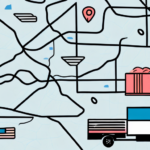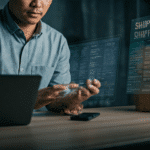Setting Up Your UPS WorldShip Scale
Welcome to the world of efficient shipping and inventory management with the UPS WorldShip Scale. As a business owner, you understand the importance of accurate weighing to ensure the right amount of shipment fees are charged to your customers. Additionally, proper inventory management makes a significant difference in your bottom line. Setting up your UPS WorldShip Scale is the first step to streamlining your shipping and inventory management processes. This guide takes you step by step through the setup process.
Why You Need a UPS WorldShip Scale
Before diving into the setup process, it's essential to understand the necessity of a UPS WorldShip Scale in your business operations. Accurate weighing ensures you pay the correct amount of postage, avoiding both undercharges and overcharges. Moreover, the UPS WorldShip Scale is invaluable for inventory management, allowing you to weigh products, track inventory levels, and maintain optimal stock levels.
Using a UPS WorldShip Scale also enhances efficiency by automating the weighing and labeling process. This reduces the time spent on manual calculations and minimizes the risk of errors, leading to faster shipping times and improved customer satisfaction.
Choosing the Right UPS WorldShip Scale for Your Business
Assessing Weight Capacity
UPS WorldShip Scales come in various sizes with different weight capacities. It's crucial to select a scale that can handle the maximum weight of your shipments. For instance, if your business frequently ships heavy items, a scale with a higher weight capacity is necessary.
Accuracy and Precision
The accuracy of your scale is paramount, especially if you deal with small or delicate items. High-precision scales ensure that every package is weighed correctly, which is essential for accurate postage calculations.
Durability and Ease of Use
Consider the scale's build quality and user interface. A durable scale that withstands frequent use and a user-friendly interface can significantly impact your business's efficiency and productivity.
Recommended Models
Setting Up Your UPS WorldShip Scale
Unboxing and Assembling Your Scale
Begin by unboxing your UPS WorldShip Scale. Ensure that all components, including the scale unit, power cord, and USB cable, are present. Place the scale on a stable, flat surface to maintain accuracy during weighing.
Connecting to Power and Computer
Connect the power cord to the scale and plug it into a reliable power source. Next, attach the USB cable to your computer. Ensure that the UPS WorldShip software is installed on your computer to facilitate communication between the scale and the software.
Installing Necessary Drivers
If you're using a non-UPS scale, you may need to install additional drivers or software to ensure compatibility. Refer to the UPS WorldShip Support Center for detailed instructions on driver installation.
Powering On and Initial Setup
Once connected, power on the UPS WorldShip Scale. The scale should be recognized by your computer automatically. Follow any on-screen prompts to complete the initial setup process.
Configuring and Calibrating Your UPS WorldShip Scale
Configuring Scale Settings
Open the UPS WorldShip software and navigate to the Tools menu. Select Scale Settings and choose your UPS WorldShip Scale model. Adjust the weight and measurement preferences according to your business requirements and local regulations.
Calibrating for Accuracy
Regular calibration is essential for maintaining accurate weight measurements. To calibrate, go to the Tools menu and select Scale Diagnostic Utility. Follow the on-screen instructions to complete the calibration process. It's recommended to calibrate your scale at least annually or more frequently if it's used heavily.
Maintaining and Troubleshooting Your UPS WorldShip Scale
Regular Maintenance and Cleaning
Keep your UPS WorldShip Scale clean and free from dust and debris. Use a dry, soft cloth to wipe the scale's surface regularly. Avoid using harsh chemicals that might damage the scale.
Troubleshooting Common Issues
If you encounter inaccurate weight readings, ensure the scale is on a stable surface and that no materials are covering it. Verify that the USB connection is secure. For display issues, check the power connection and try using a different power outlet or cord.
Seeking Technical Support
If problems persist, consult the UPS Support Center or contact their customer service for professional assistance.
Integrating UPS WorldShip Scale with Shipping Software
Enhance your shipping efficiency by integrating the UPS WorldShip Scale with other shipping software solutions such as QuickBooks, ShipRush, and Amazon Seller Central. Integration allows for automatic calculation of shipping rates, seamless label printing, and improved inventory management.
To integrate, refer to the specific shipping software's user manual or visit their official websites for detailed integration guides.
Best Practices for Using a UPS WorldShip Scale Efficiently
- Regular Calibration: Ensure your scale is calibrated regularly to maintain accuracy.
- Stable Placement: Always place the scale on a flat, stable surface.
- Cleanliness: Keep the scale clean to prevent dust and debris from affecting measurements.
- Proper Integration: Fully integrate the scale with your shipping software to maximize efficiency.
- Training: Train your staff on the correct usage and maintenance of the scale.
By adhering to these best practices, you can ensure that your UPS WorldShip Scale remains a reliable tool in your shipping and inventory management processes.
Conclusion
Setting up your UPS WorldShip Scale is a pivotal step towards enhancing your shipping accuracy and inventory management. With proper selection, setup, calibration, and maintenance, the scale can significantly streamline your business operations, reduce costs, and improve customer satisfaction. Embrace the advanced features of the UPS WorldShip Scale and integrate it with your existing shipping solutions to fully leverage its benefits.