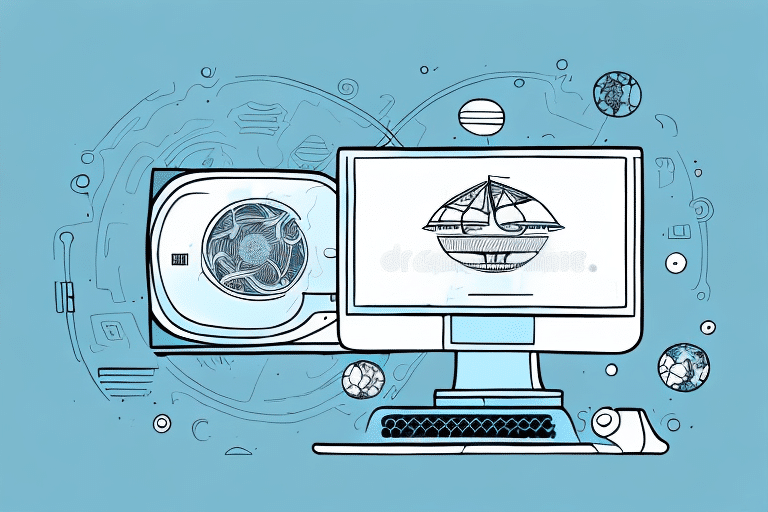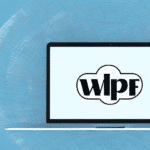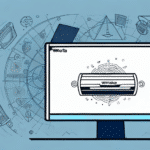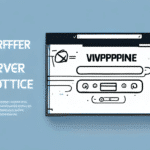Using UPS WorldShip with Modern Windows Operating Systems: A Comprehensive Guide
For businesses seeking a reliable and efficient shipping solution, UPS WorldShip stands out as a powerful software choice. This comprehensive tool is designed to streamline shipping operations, whether you're handling domestic or international shipments. In this step-by-step guide, we'll explore how to effectively use UPS WorldShip with current Windows operating systems, covering everything from downloading and installing the software to configuring settings, creating shipments, printing labels and invoices, tracking shipments, and troubleshooting common issues.
Introduction to UPS WorldShip
UPS WorldShip is an integrated shipping solution that helps businesses automate and manage their shipping processes more efficiently. By reducing manual data entry errors and enhancing overall operational efficiency, WorldShip enables users to perform a variety of shipping tasks seamlessly, including creating shipping labels, tracking packages, generating invoices, and more. The software also integrates with other UPS tools and services, such as Quantum View and UPS My Choice, providing a holistic approach to shipping management.
One of the standout features of UPS WorldShip is its high level of customization. Users can tailor the software to meet specific business needs by setting default package dimensions, selecting preferred shipping methods, and configuring shipping preferences. Additionally, WorldShip offers advanced reporting capabilities, allowing businesses to analyze shipping data to identify areas for improvement and cost savings.
Moreover, UPS WorldShip leverages UPS's extensive network and over a century of expertise in the shipping industry. This integration provides access to UPS's global logistics capabilities, ensuring reliable and efficient shipping solutions for businesses of all sizes.
Benefits of Using UPS WorldShip for Shipping
Customization and Efficiency
UPS WorldShip offers unparalleled customization options, enabling businesses to create shipment profiles that include all necessary information for a particular shipment. This feature saves time and minimizes errors by pre-populating fields such as contact information, shipment weight, and package dimensions. Additionally, WorldShip provides a variety of shipping options, including ground, air, and international shipping, allowing businesses to choose the most cost-effective and efficient methods for their needs.
Real-Time Tracking and Reporting
Real-time tracking is another significant benefit of UPS WorldShip. Businesses can effortlessly monitor their packages and receive updates on their delivery status, enhancing transparency and improving customer service. WorldShip also includes a range of reporting tools that help analyze shipping data, identify trends, and uncover opportunities for operational improvements and cost reductions.
Integration with Business Software
UPS WorldShip seamlessly integrates with various business software systems, including accounting and inventory management platforms. This integration streamlines the shipping process by enabling data import and export between systems, reducing the need for manual data entry, and minimizing the risk of errors. As a result, businesses can achieve greater efficiency and accuracy in their shipping operations.
System Requirements for Installing UPS WorldShip
Before installing UPS WorldShip, it's essential to ensure that your computer meets the necessary system requirements. The following are the minimum and recommended specifications for running WorldShip on modern Windows operating systems:
- Processor: 2.0 GHz or faster (64-bit recommended)
- RAM: 4 GB minimum
- Storage: At least 2 GB of available hard drive space
- Printer: Compatible printer for printing labels and invoices
- Operating System: Windows 10 or later
Additionally, users must have administrative privileges to install the software and an active internet connection to download updates or patches. It's also advisable to ensure that your operating system is up to date to avoid compatibility issues.
For more detailed system requirements, you can visit the official UPS WorldShip System Requirements.
Downloading and Installing UPS WorldShip
To download and install UPS WorldShip on your Windows computer, follow these steps:
- Visit the official UPS WorldShip download page at www.ups.com/worldship.
- Click the “Download” button and select your operating system.
- Follow the prompts to download the WorldShip installer file to your computer.
- Locate the downloaded installer file and double-click it to initiate the installation process.
- Follow the on-screen instructions to complete the installation of UPS WorldShip.
After installation, you'll need to set up your account information and preferences. This includes entering your UPS account number, selecting preferred shipping options, and configuring any necessary customs information for international shipments. Access these settings by opening WorldShip and navigating to the “Preferences” section.
Configuring UPS WorldShip Settings
Proper configuration of UPS WorldShip settings is crucial for optimal performance. Follow these steps to configure the software:
- Open the UPS WorldShip application.
- Navigate to “System Preferences” from the main menu.
- Select “Shipping” from the left-hand menu.
- Choose your default shipping and packaging options based on your business needs.
- Click on the “Currencies” tab to configure currency settings, especially if you handle international shipments.
- Save your settings by clicking “OK.
If your UPS account includes negotiated rates, ensure that you enter your UPS account number and PIN in the “UPS Account” section under “Shipping” settings. This will allow you to take advantage of your negotiated rates when using WorldShip.
For advanced configurations and customization, refer to the official UPS WorldShip User Guide.
Creating a Shipment in UPS WorldShip
Creating shipments efficiently is key to a smooth shipping process. Follow these steps to create a shipment in UPS WorldShip:
- Open the UPS WorldShip application.
- Click on “Shipment” in the top menu.
- Enter the recipient’s address, package weight, and other necessary shipment information.
- Select the desired shipping method and packaging options.
- Review the shipment details and print the shipping label and invoice.
WorldShip also offers features such as batch processing, address book management, and shipment tracking to further streamline the shipping process. Utilizing these features can significantly enhance efficiency and accuracy.
For detailed instructions on creating shipments, visit the UPS WorldShip Documentation.
Printing Labels and Invoices from UPS WorldShip
Printing shipping labels and invoices is a fundamental aspect of the shipping process. Here's how to print labels and invoices using UPS WorldShip:
- Open the UPS WorldShip application.
- Navigate to “Shipment History” from the top menu.
- Locate the shipment you wish to print.
- Click on “View/Edit” and select “Print…” to print the label and invoice.
If you encounter any issues while printing, consider the following troubleshooting steps:
- Ensure your printer is correctly connected and turned on.
- Verify that the printer drivers are up to date.
- Check for any software updates for UPS WorldShip.
- Contact UPS technical support for further assistance.
Investing in a dedicated label printer can also enhance the efficiency and accuracy of your shipping operations.
Tracking Shipments with UPS WorldShip
Effective tracking is essential for both businesses and customers to monitor the status of shipments. Follow these steps to track shipments using UPS WorldShip:
- Open the UPS WorldShip application.
- Click on “Tracking” from the top menu.
- Enter the tracking number in the “Tracking” field and click “Track”.
- View the current status and delivery information of your shipment.
Ensure you have an active UPS account and a valid tracking number to utilize the tracking feature effectively. For additional tracking capabilities and detailed shipment information, refer to the UPS Tracking Services.
Troubleshooting Common Issues with UPS WorldShip
While UPS WorldShip is a robust shipping solution, users may occasionally encounter issues. Here are some common problems and their solutions:
- Installation Issues: Ensure your computer meets the minimum system requirements and that you have administrative privileges. Check your internet connection for any installation dependencies.
- Printer Problems: Verify that your printer is properly connected, turned on, and has the latest drivers installed.
- Software Crashes: Keep UPS WorldShip updated with the latest patches and updates. Restart the application or your computer if issues persist.
- Tracking Errors: Confirm that you have entered the correct tracking number and that your UPS account is active.
If troubleshooting steps do not resolve the issue, consider the following:
- Ensure all related software on your computer is up to date and compatible with UPS WorldShip.
- Review your computer’s security settings to ensure they are not interfering with WorldShip’s functionality.
- Consult the UPS Customer Support for personalized assistance.
By addressing these common issues promptly, you can maintain smooth and efficient shipping operations using UPS WorldShip.
Conclusion
UPS WorldShip is a versatile and powerful shipping solution that can significantly enhance your business's shipping operations. By following this comprehensive guide, you can effectively install, configure, and utilize UPS WorldShip with modern Windows operating systems to streamline your shipping processes, reduce costs, and improve overall efficiency. For ongoing support and updates, regularly consult the official UPS WorldShip resources and stay informed about the latest features and best practices.