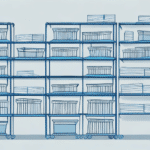Introduction to UPS WorldShip 9
In today's fast-paced business environment, efficient shipping management is crucial for maintaining customer satisfaction and operational success. UPS WorldShip 9 emerges as a comprehensive solution, offering robust features and an intuitive interface tailored for businesses of all sizes. This guide provides an in-depth analysis of UPS WorldShip 9, exploring its benefits, system requirements, setup process, and best practices to help you optimize your shipping operations.
Key Features of UPS WorldShip 9
Comprehensive Shipping Management
UPS WorldShip 9 serves as a centralized platform for managing all your shipping needs. It streamlines processes by allowing businesses to handle shipping information, generate labels, and track packages seamlessly from a single interface.
Cost Savings and Discounted Rates
By integrating with UPS, WorldShip 9 provides access to discounted shipping rates, which can lead to significant cost savings. According to UPS, businesses can save up to 15% on shipping costs through their negotiated rates (UPS Savings).
Advanced Automation and Reporting
The software includes automation features that reduce manual entry and minimize errors. Additionally, custom reporting tools enable businesses to analyze shipping data, identify trends, and make informed decisions to enhance efficiency.
Integration Capabilities
WorldShip 9 seamlessly integrates with various business systems, including e-commerce platforms and accounting software. This integration facilitates automatic updates of shipping information, label creation, and invoice generation, enhancing overall productivity.
System Requirements and Installation
Minimum System Requirements
To ensure optimal performance, it's essential to verify that your system meets the minimum requirements for UPS WorldShip 9:
- Windows: 2.4 GHz processor, 4GB RAM, 10GB hard disk space
- Mac: macOS X v10.12 or later, 4GB RAM, 10GB hard disk space
Recommended System Specifications
For enhanced performance, especially for high-volume shipping, UPS recommends higher specifications:
- Faster processor (e.g., 3.0 GHz or higher)
- 8GB RAM or more
- SSD storage for faster data access
Downloading and Installing UPS WorldShip 9
To install WorldShip 9, visit the UPS WorldShip download page. Select your operating system, follow the installation prompts, and configure the software according to your business requirements. Regular updates are essential; ensure you check for updates monthly via the "Help" > "Check for Updates" menu to access new features and security enhancements.
Configuring UPS WorldShip 9 for Your Business
Setting Up Your UPS Account
During the initial setup, link your existing UPS account to WorldShip 9 to access discounted rates and shipping history. If you manage multiple accounts, WorldShip 9 allows you to add and switch between them seamlessly, facilitating streamlined shipping management.
Printer and Label Configuration
Configure your printer settings to work with WorldShip 9 by selecting the UPS Thermal Printer option for efficient label printing. If using a non-UPS thermal printer, install the appropriate drivers and select "Other Thermal Printer" during setup to ensure compatibility and accurate label formatting.
Customizing Shipping Preferences
Adjust your shipping preferences within the "Preferences" tab to tailor the software to your business needs. This includes setting default package types, delivery options, and branding elements such as logos on shipping labels to maintain a professional image.
Managing Shipments and Customer Information
Adding and Tracking Shipments
WorldShip 9 simplifies shipment creation by allowing users to input package dimensions, weight, and destination. The software calculates shipping costs automatically and provides real-time tracking, ensuring timely deliveries and accurate updates for customers.
Address Book Management
Maintain a comprehensive address book within WorldShip 9 to store customer shipping addresses, billing information, and contact details. This feature accelerates the shipping process by enabling quick access to frequently used information and reducing the risk of errors.
Custom Reports and Invoices
Create tailored reports and professional invoices to analyze shipping data and present detailed billing information. These tools aid in identifying operational trends and enhancing customer relations through transparent billing practices.
Integrations and Customizations
e-Commerce Platform Integration
Integrate WorldShip 9 with popular e-commerce platforms like Shopify and WooCommerce to automate label creation and order fulfillment. This integration minimizes manual data entry and ensures synchronization between your online store and shipping operations.
Accounting Software Integration
Link WorldShip 9 with accounting software such as QuickBooks to streamline financial tracking and reporting. Automated data transfer between systems enhances accuracy and saves time spent on manual bookkeeping tasks.
Future Developments and Upgrades
UPS continuously enhances WorldShip 9, introducing advanced features and improved integrations to meet evolving business needs. Stay updated with the latest developments by subscribing to UPS newsletters and regularly checking their WorldShip support page.
Troubleshooting and Best Practices
Common Issues and Solutions
Despite its robust design, users may encounter issues such as printing errors, slow performance, or connectivity problems. Common troubleshooting steps include:
- Restarting your computer and router
- Ensuring the software is up to date
- Reinstalling printer drivers
- Contacting UPS support for persistent issues
Ensuring Compliance with Shipping Regulations
WorldShip 9 automatically flags non-compliant packages based on size, weight, and destination restrictions. Staying compliant prevents delays and penalties, ensuring smooth shipping operations. Regularly review UPS guidelines and integrate compliance checks within your shipping workflow.
Maximizing Efficiency and Cost Savings
Leverage WorldShip 9's automation features to reduce manual tasks and minimize errors. Utilize custom reports to identify cost-saving opportunities and optimize your shipping strategy. Additionally, maintaining accurate customer information and shipment profiles enhances operational efficiency and customer satisfaction.
Best Practices for Using UPS WorldShip 9
- Regular Software Updates: Keep WorldShip 9 updated to benefit from the latest features and security patches.
- Accurate Data Entry: Ensure all shipment and customer information is entered accurately to avoid delays and errors.
- Utilize Automation: Automate repetitive tasks to save time and increase productivity.
- Integrate Systems: Connect WorldShip 9 with your e-commerce and accounting platforms for seamless operations.
- Monitor Shipping Metrics: Use custom reports to track performance and identify areas for improvement.
By adhering to these best practices, businesses can fully harness the capabilities of UPS WorldShip 9, resulting in streamlined shipping processes, cost reductions, and enhanced customer satisfaction.
Conclusion
UPS WorldShip 9 is a powerful tool designed to meet the diverse shipping needs of businesses. Its comprehensive features, seamless integrations, and user-friendly interface make it an invaluable asset for optimizing shipping operations. By following the guidelines and best practices outlined in this guide, businesses can effectively implement WorldShip 9 to achieve greater efficiency, cost savings, and customer satisfaction. Stay proactive with software updates and continuously explore new features to maximize the benefits of UPS WorldShip 9 for your business.