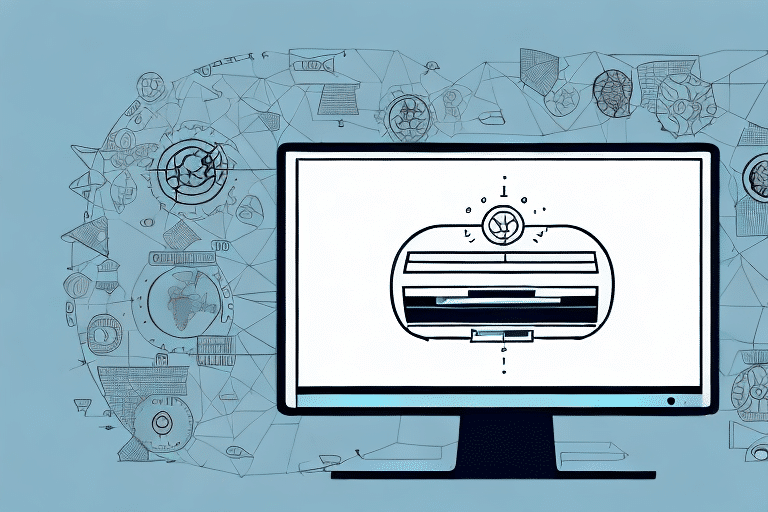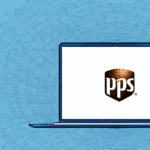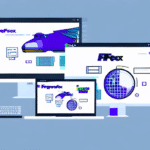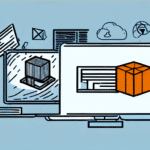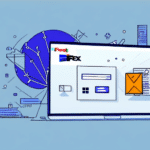Getting Started with UPS WorldShip 16.0
If you are looking for a comprehensive shipping solution, UPS WorldShip 16.0 is a tool you should seriously consider. This powerful shipping software can help you streamline your shipping process by enabling you to create labels, track packages, and generate reports with ease. In this article, we will cover everything you need to know to get started with UPS WorldShip 16.0, from downloading and installation to customizing reports and troubleshooting common issues.
Overview of UPS WorldShip 16.0
UPS WorldShip 16.0 is a desktop application designed to provide a range of shipping solutions for small and medium-sized businesses. With this tool, you can efficiently manage your shipments, track packages, and generate detailed shipping reports. Whether you are shipping locally or internationally, UPS WorldShip 16.0 offers the features you need to streamline your shipping process and save both time and money.
One of the key benefits of UPS WorldShip 16.0 is its ability to integrate seamlessly with other business systems. This integration allows you to easily import and export data between WorldShip and your other software applications, such as accounting or inventory management systems. By reducing manual data entry, this integration helps to minimize errors and increase efficiency in your shipping operations.
In addition, UPS WorldShip 16.0 provides a variety of customization options to meet the unique needs of your business. You can create custom shipping labels, set up default shipping preferences, and generate tailored reports to track your shipping activities. These features enable you to adapt WorldShip to fit your specific business requirements, enhancing your overall shipping process.
System Requirements for UPS WorldShip 16.0
Before you can start using UPS WorldShip 16.0, ensure that your system meets the software's requirements:
- Operating System: Windows 10 or higher
- RAM: Minimum 4GB
- Processor: 2.0 GHz or higher
- Display Resolution: 1280 x 800 or higher
- Internet Connection: Stable and reliable
Additionally, you need an active UPS account number to use the software. If you don't have one, you can sign up for a new account on the UPS website. A compatible printer is also necessary for printing shipping labels and other documents. UPS provides a list of approved printers on their website, so ensure that your printer is compatible before proceeding.
Keeping your software up to date is crucial for accessing the latest features and security updates. UPS regularly releases new versions of WorldShip, so check for updates frequently on the UPS WorldShip page and follow the installation instructions provided.
Downloading and Installing UPS WorldShip 16.0
To download and install UPS WorldShip 16.0, visit the UPS website and follow the provided instructions. The installation process is straightforward and should take only a few minutes. After installation, you will need to set up user accounts and configure your preferences.
Ensure that your computer meets the minimum system requirements of Windows 10 or higher and at least 4GB of RAM to avoid any issues with installation or performance.
UPS WorldShip 16.0 offers various features and tools designed to streamline your shipping process. These include data import/export capabilities, custom report creation, and real-time package tracking. Take the time to explore these features and customize the software to best fit your business needs.
Setting Up User Accounts in UPS WorldShip 16.0
Setting up user accounts is an essential step in the UPS WorldShip 16.0 setup process. This allows you to assign different roles and permissions to various users, ensuring that your shipping process remains secure and efficient. To set up user accounts:
- Navigate to the Administration tab.
- Select User Administration.
- Click on the New User button.
- Enter the user's information, including name, email address, and login credentials.
- Assign specific roles and permissions, such as the ability to create shipments or view reports.
Regularly review and update user accounts to maintain security. This includes removing access for employees who no longer work for your company and updating permissions for those who have changed roles. Proper management of user accounts helps prevent unauthorized access to your shipping information and ensures smooth operations.
Configuring UPS WorldShip 16.0 Preferences
Configuring your preferences in UPS WorldShip 16.0 is crucial for optimizing your shipping process. This involves:
- Default Shipping Settings: Set your default shipping options to save time.
- Printer and Label Preferences: Configure your printer settings for label printing.
- Freight and Billing Options: Set up any necessary freight or billing preferences.
To configure your preferences, navigate to the Preferences tab and select System Preferences.
Additionally, you can create templates for frequently shipped items by selecting the Templates tab. Creating templates allows you to automatically populate information for common shipments, reducing the risk of errors and saving time.
Adding and Managing Ship-To Addresses in UPS WorldShip 16.0
Efficiently managing ship-to addresses is vital for ensuring accurate and timely deliveries. To add and manage ship-to addresses in UPS WorldShip 16.0:
- Navigate to the Ship To tab.
- Select Address Book.
- Add new addresses or manage existing ones.
- Assign default addresses for your shipments and add unique nicknames for easier management.
Keep your address book up-to-date by editing or deleting outdated addresses. You can also import addresses from other sources, such as CSV files, to streamline the process and reduce errors.
Entering Shipment Information in UPS WorldShip 16.0
Entering shipment information in UPS WorldShip 16.0 is a straightforward process. Follow these steps:
- Navigate to the Shipping tab.
- Select Create a Shipment.
- Enter the recipient's address, package weight, dimensions, and desired shipping service.
- Review the shipment details and make any necessary adjustments.
- Add any special instructions or additional services, such as signature confirmation or insurance.
- Print the shipping label and any required customs forms.
You can also save shipment information for future use or generate a shipment history report for better tracking and analysis.
Printing Labels and Invoices with UPS WorldShip 16.0
After entering shipment information, you can print shipping labels and invoices directly from UPS WorldShip 16.0:
- To print labels, go to the Shipping tab and select Labels. Choose the desired label format and print directly from the software.
- To print invoices, navigate to the Reports tab and select Invoice Reports.
UPS WorldShip 16.0 allows you to customize your labels and invoices with your company's logo and branding, enhancing your professional appearance. Additionally, you can print packing slips alongside your labels and invoices to keep track of shipment contents and ensure everything is accounted for.
Tracking Shipments Using UPS WorldShip 16.0
Tracking your shipments is made easy with UPS WorldShip 16.0. To track your packages:
- Navigate to the Tracking tab.
- Select Track and Confirm.
- Enter the tracking number to view the shipment status.
UPS WorldShip 16.0 also offers automatic tracking notifications, keeping you and your customers informed throughout the shipping process. To set up these notifications:
- Go to the Preferences tab.
- Select Notification Options.
- Configure email notifications for package pickup, transit, and delivery updates.
Customizing Reports in UPS WorldShip 16.0
Generating detailed shipping reports is essential for analyzing and improving your shipping operations. With UPS WorldShip 16.0, you can customize reports to suit your business needs:
- Navigate to the Reports tab.
- Select Customized Reports.
- Choose the type of report you need and customize the data to include.
- Generate the report and save it for future use.
Benefits of customizing reports include:
- Scheduled Reports: Automate report generation at daily, weekly, or monthly intervals.
- Export Options: Save reports in formats like PDF, Excel, or CSV for easy sharing and analysis.
- Data Insights: Gain valuable insights into shipping patterns, costs, and efficiencies.
Customized reports help streamline your shipping processes and provide actionable data to enhance your business operations.
Troubleshooting Common Issues with UPS WorldShip 16.0
Despite its efficiency, UPS WorldShip 16.0 may encounter technical issues from time to time. To troubleshoot common problems:
- Visit the Help tab and select Technical Support.
- Refer to the UPS Help Center for answers to frequently asked questions.
- Access user manuals and support guides available on the UPS website.
- Contact UPS technical support for personalized assistance.
Regularly updating your software and ensuring all system requirements are met can prevent many common issues. Additionally, maintaining a stable internet connection is crucial for seamless operation.
Upgrading to the Latest Version of UPS WorldShip
UPS continuously updates its WorldShip software to enhance functionality and security. To upgrade to the latest version of UPS WorldShip:
- Visit the UPS WorldShip official page.
- Download the latest version of the software.
- Follow the installation and setup instructions provided by UPS.
- Ensure all your data is backed up before upgrading to prevent any loss.
Staying updated with the latest version ensures you benefit from the newest features, security enhancements, and improved performance, thereby optimizing your shipping operations.
Best Practices for Using UPS WorldShip to Optimize Your Shipping Process
To maximize the benefits of UPS WorldShip 16.0 and optimize your shipping process, consider the following best practices:
- Keep Shipping Data Up-to-Date: Regularly update your ship-to addresses, user accounts, and shipping preferences to ensure accuracy.
- Regularly Back Up Data: Protect your shipping information by backing up data consistently, preventing loss in case of system failures.
- Train Your Staff: Ensure that all users are properly trained on how to use UPS WorldShip 16.0 to enhance efficiency and reduce errors.
- Utilize Automation: Take advantage of automation features such as template creation and scheduled reports to save time.
- Monitor Shipments: Use tracking features and notifications to keep customers informed and resolve any issues promptly.
By following these best practices, you can fully leverage UPS WorldShip 16.0 to improve your shipping process, enhance customer satisfaction, and achieve greater operational efficiency.
Overall, UPS WorldShip 16.0 is an excellent tool for small and medium-sized businesses seeking an efficient and comprehensive shipping solution. Implementing the steps and best practices outlined in this article will help you get started with the software with ease and optimize your shipping process for maximum efficiency.