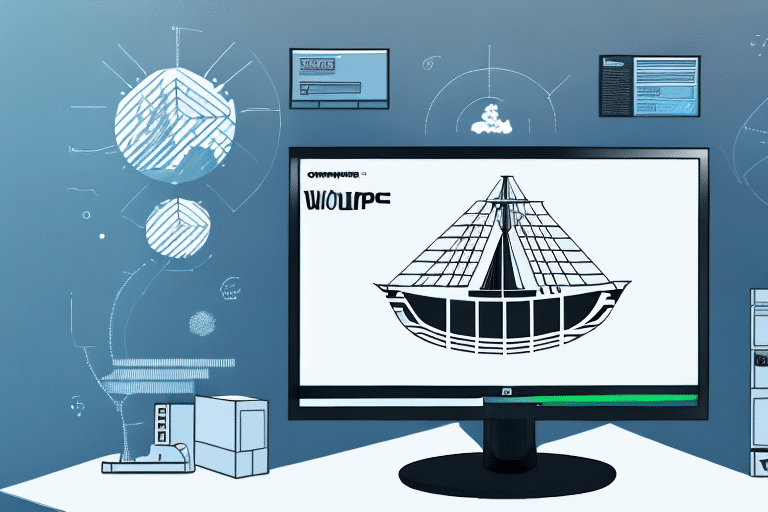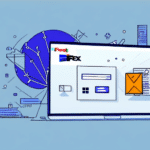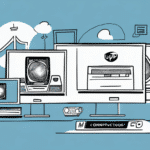Getting Started with UPS WorldShip 7.0
UPS WorldShip 7.0 is a robust and widely-used shipping solution, making it an excellent choice for businesses seeking an efficient and reliable way to manage their shipments. This guide will walk you through the process of getting started with UPS WorldShip 7.0, covering everything from downloading and installation to setting up your account and configuring shipping settings. Additionally, we’ll provide tips and tricks to help you maximize the benefits of this software.
System Requirements for UPS WorldShip 7.0
Before installing UPS WorldShip 7.0, ensure your computer meets the necessary system requirements. The recommended specifications include:
- Operating System: Windows 10 or later
- Processor: Intel Core i3 or better
- Memory: 4GB RAM
- Storage: At least 2GB free disk space
- Internet Connection: Active connection with a speed of at least 56kbps
For Mac users, WorldShip 7.0 can run on your device using virtualization software like Parallels. Additionally, verify that your printer is compatible with WorldShip 7.0 by checking the list of supported printers on the UPS website. If your current printer is incompatible, consider upgrading your printer or exploring alternate shipping software solutions.
Downloading and Installing UPS WorldShip 7.0
The first step to using UPS WorldShip 7.0 is to download and install the software on your computer. Follow these steps:
- Visit the official UPS WorldShip page on the UPS website.
- Click the "Download" button to obtain the latest version of WorldShip 7.0.
- Once the download is complete, locate the setup file and double-click it to initiate the installation process.
- Follow the on-screen prompts to install the software on your computer.
- After installation, launch WorldShip 7.0 and enter your UPS account information to begin using the software.
Ensure your computer meets the minimum system requirements outlined above to prevent any installation or performance issues. If your system does not meet these requirements, you may encounter difficulties running the software effectively.
Setting up Your UPS Account in WorldShip 7.0
After installing WorldShip 7.0, the next step is to set up your UPS account within the software. Follow these steps:
- Enter Account Information: Provide your UPS account number, company name, and contact person's details.
- Select Billing Method: Choose your preferred billing method and add any necessary payment information.
- Multiple Accounts: If you manage multiple UPS accounts, set up each account separately within WorldShip 7.0 for easy switching.
- Default Shipping Preferences: Configure default shipping preferences, such as package weight and dimensions, to streamline the shipping process.
If you encounter any issues during setup, UPS provides customer support and resources, including technical assistance via phone or email, as well as training materials and tutorials to help you effectively utilize WorldShip 7.0.
Navigating the WorldShip 7.0 User Interface
The WorldShip 7.0 user interface is designed to be intuitive, despite its numerous features and menu options. Key elements of the interface include:
- Primary Menu Options: Home, Shipment History, Printing Reports, Shipping, and Reports are accessible through the top tabs.
- Toolbars and Panels: Utilize various toolbars and panels, such as the Package & Shipment Details panel and the Recipient Address Book, to enhance efficiency.
One of the standout features of the WorldShip 7.0 interface is its customization capability. Users can rearrange toolbars and panels to fit their specific workflow and create custom views for quick access to frequently used features. To customize the interface:
- Click on the "View" menu.
- Select "Customize."
- Drag and drop toolbars and panels to your preferred layout.
- Save your custom view for future use.
Configuring Shipping Settings in WorldShip 7.0
Properly configuring shipping settings is crucial to ensure your shipments are processed accurately. Key configurations include:
- Default Shipping Preferences: Set your preferred shipping method, package size, and other related preferences.
- Address Book Management: Keep your address book updated with current recipient addresses and contact information.
- Customizing Labels and Invoices: Tailor your shipping labels and invoices to reflect your company's branding and requirements.
- Shipping Rules and Alerts: Automate shipping tasks by setting rules based on package weight, destination, or other criteria, and configure alerts for key shipment events.
These configurations help automate and streamline your shipping operations, reducing manual effort and minimizing errors.
Adding and Managing Recipients in WorldShip 7.0
Efficiently managing recipient information is essential for streamlined shipping. WorldShip 7.0 offers the following features:
- Adding New Recipients: Click the "Create a Shipment" button and enter the recipient’s details, including name, address, and contact information. Save these details in the address book for future use.
- Managing Existing Recipients: Edit or delete recipient information as needed to ensure your address book remains current and accurate.
Keeping your recipient list up-to-date helps prevent shipping errors and saves time when creating shipments.
Managing Packages and Shipments in WorldShip 7.0
WorldShip 7.0 provides various tools to manage your packages and shipments effectively:
- Multiple Packages per Shipment: Add multiple packages to a single shipment, allowing you to handle multiple orders for a recipient seamlessly.
- Real-Time Tracking: Monitor the status and location of your packages in real-time for up-to-date delivery information.
- Batch Label and Invoice Printing: Print multiple labels and invoices simultaneously, streamlining the shipping process.
- Shipment Profiles: Create and save shipment profiles with pre-filled information to expedite the shipping process and reduce errors.
These features enhance efficiency and accuracy in managing your shipping operations.
Creating Shipping Labels with UPS WorldShip 7.0
Creating shipping labels is a fundamental function of WorldShip 7.0:
- Select your preferred shipping method and enter package details in the main menu.
- Input the recipient’s address and choose the desired label format.
- Print the label and attach it to the package for shipment.
WorldShip 7.0 also allows you to save frequently used shipping labels, facilitating quicker processing for regular shipments. Additionally, you can track your shipments directly within the software, ensuring you stay informed about package status and delivery times.
Integration with other UPS services such as UPS My Choice and UPS Access Point further enhances the functionality, allowing for features like delivery alerts and convenient drop-off locations.
Printing Reports and Invoices with WorldShip 7.0
Efficient documentation is vital for any shipping operation. WorldShip 7.0 offers robust reporting and invoicing features:
- Generating Reports: Create various reports such as shipment history, activity summaries, and cost analyses.
- Customizing Reports: Tailor reports to meet your company's specific needs, ensuring all documentation is relevant and professional.
These reporting tools help you analyze shipping performance, manage costs, and maintain accurate records for your business operations.
Troubleshooting Common Issues with UPS WorldShip 7.0
While using WorldShip 7.0, you might encounter common issues. Here are some troubleshooting steps:
- Shipment Recognition or Processing Issues: Verify that your account settings and preferences are correctly configured. Ensure that all relevant data is up-to-date.
- Printing Problems: If you experience printing issues, try reinstalling the software or updating your printer drivers. Ensure your printer is compatible with WorldShip 7.0.
- Software Performance: If the software is running slowly or experiencing crashes, confirm that your system meets the recommended specifications and that no other intensive applications are running simultaneously.
If problems persist, contact UPS technical support for further assistance.
Tips and Tricks for Using UPS WorldShip 7.0 Efficiently
Maximize your efficiency with the following tips and tricks:
- Utilize the Address Book: Save recipient details for quick access and reduce manual entry errors.
- Customize Invoices and Labels: Tailor your documentation to align with your brand and operational requirements.
- Batch Printing: Leverage batch printing for labels and invoices to save time when handling multiple shipments.
- Explore Advanced Features: Dive into additional features like reporting tools and shipment profiles to further streamline your shipping processes.
Implementing these strategies can significantly enhance your shipping workflow, saving time and reducing the likelihood of errors.
In conclusion, UPS WorldShip 7.0 is a comprehensive and efficient shipping solution suitable for businesses of all sizes. With its user-friendly interface, extensive features, and customizable options, WorldShip 7.0 can streamline your shipping processes and reduce operational costs. By following the steps outlined in this guide, you'll be well-equipped to start using WorldShip 7.0 effectively and confidently manage your shipping needs.