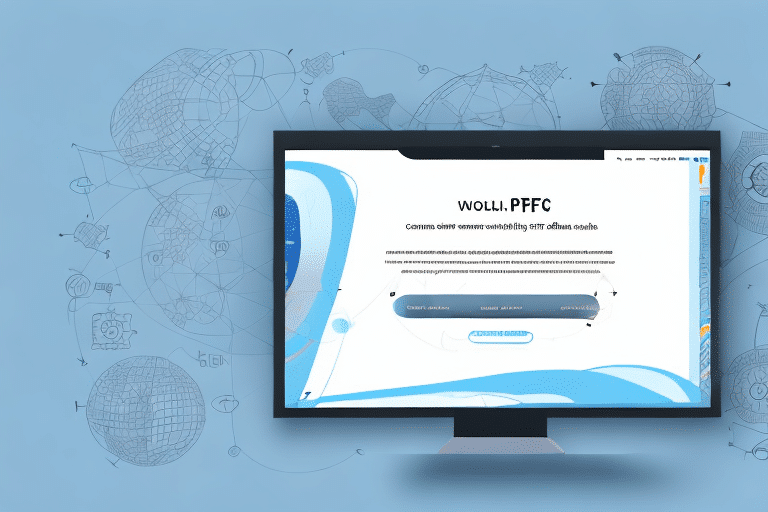Using UPS WorldShip to Print PDF Labels
If you need a reliable and efficient way to print PDF labels for your shipping needs, UPS WorldShip is an excellent solution. This powerful software allows you to create and print shipping labels quickly and easily, without the need for complicated settings or configurations. In this article, we'll cover everything you need to know about using UPS WorldShip to print PDF labels, from setting up your account to troubleshooting common issues.
Understanding UPS WorldShip: Features and Functionality
UPS WorldShip is a comprehensive software program designed for businesses to create and manage their shipping labels effectively. It simplifies the shipping process with a user-friendly interface, enabling users to generate and print labels effortlessly. WorldShip operates by retrieving shipping data from a central database, which users can modify as needed to create their labels. Additionally, it offers a variety of customizable label options, including different formats, sizes, and styles, to accommodate the diverse needs of businesses.
Beyond label creation, UPS WorldShip provides businesses with real-time tracking information for their shipments. This feature allows users to monitor their packages from departure to delivery, ensuring transparency and reliability. WorldShip also supports scheduling pickups, printing customs documents, and managing international shipments, making it an essential tool for businesses of all sizes aiming to streamline their shipping processes.
Setting Up Your UPS WorldShip Account
Before you can use UPS WorldShip to print labels, you'll need to set up an account. The setup process is straightforward and involves creating a profile for your business and linking it to your UPS account. Here’s a step-by-step guide:
- Download and Install: Begin by downloading the UPS WorldShip software from the official UPS website and install it on your computer.
- Provide Shipping Information: Once installed, you'll be prompted to enter your shipping information, including your UPS account number and contact details.
- Configure Default Settings: Specify your default shipping settings, such as package weight, delivery address, and shipping method.
- Customize Your Account: Tailor your UPS WorldShip account to fit your specific business needs. You can set up multiple users with different access levels, create custom shipping labels with your company logo, and integrate the software with other shipping or e-commerce platforms.
Customizing your account not only saves time but also enhances the efficiency of your shipping process.
Creating a New Shipment in UPS WorldShip
Once your WorldShip account is set up, you can start creating shipments. Follow these simple steps:
- Select "New Shipment": From the main menu, choose the "New Shipment" option.
- Enter Shipment Details: Input the recipient's address, package dimensions, and weight.
- Select Shipping Method: Choose your preferred shipping method and any additional services, such as tracking or insurance.
- Verify and Ship: Review your shipment information and click "Ship" to generate your label.
WorldShip also allows you to save frequently used shipment information, making the process even faster. Additionally, you can track your shipments in real-time through the WorldShip interface, providing accurate delivery estimates to your customers.
Integrating UPS WorldShip with Other Platforms
UPS WorldShip can be integrated with various e-commerce platforms and shipping software, enhancing its functionality. Integration allows for seamless data transfer between systems, reducing manual entry and minimizing errors. Popular integrations include platforms like Shopify and WooCommerce, as well as shipping solutions like ShipStation and Easyship.
Selecting the Right Label Format for Your Shipments
UPS WorldShip offers a variety of label formats to suit different shipping needs. The choice of label format depends on the size and shape of your package, as well as your printing preferences. WorldShip supports both thermal and laser printers, with multiple label sizes and materials available. Here are some factors to consider when selecting a label format:
- Shipping Volume: High-volume shippers may benefit from smaller label sizes to save on materials.
- Printer Compatibility: Ensure the label format is compatible with your printer type.
- Special Requirements: Certain shipments, such as hazardous materials or international packages, may require specific label formats with additional information and symbols.
Selecting the appropriate label format helps prevent delays and ensures compliance with shipping regulations.
Customizing Label Settings for Enhanced Branding
One of the key advantages of using UPS WorldShip is the ability to customize label settings to match your brand identity. Customization options include:
- Font and Color: Adjust the font size, style, and color to align with your branding.
- Logo Placement: Incorporate your company logo into the label design for brand recognition.
- Additional Information: Add order numbers, customer names, or special delivery instructions to provide more context and improve customer service.
By customizing your labels, you enhance your brand’s professional appearance and provide essential information for accurate and efficient delivery.
Adding Barcodes and Tracking Numbers
Including barcodes and tracking numbers on your labels is crucial for efficient shipment tracking. UPS WorldShip can automatically generate these elements, ensuring that each package is easily traceable throughout the shipping process.
Printing Your Labels: A Step-by-Step Guide
After creating your shipping label in WorldShip, follow these steps to print it:
- Select Label Format: Choose your desired label format based on your shipment needs.
- Adjust Settings: Modify any necessary printing settings, such as label size or orientation.
- Send to Printer: Send the label to your printer. WorldShip supports multiple printing options, including batch printing for large volumes.
For optimal results, use a high-quality thermal label printer compatible with WorldShip. This ensures labels are clear and legible, reducing the risk of shipping errors.
If you need to print a large number of labels, consider a label printer capable of batch processing. Some advanced printers also offer features like automatic barcode generation and batch tracking number assignments, further streamlining your shipping operations.
Troubleshooting Common Printing Issues with UPS WorldShip
While UPS WorldShip is designed for ease of use, you may encounter some printing issues. Common problems include:
- Printer Not Recognized: This can result from outdated printer drivers or connectivity issues.
- Label Alignment Problems: Misaligned labels can lead to incomplete or unreadable information.
- Image Quality Issues: Poor image quality may affect the clarity of barcodes and logos.
To resolve these issues:
- Update Drivers: Ensure your printer drivers are up to date.
- Check Connections: Verify that your printer is properly connected to your computer.
- Restart Devices: Sometimes, restarting your computer and printer can resolve connectivity issues.
If problems persist, consult the UPS WorldShip Help Center or contact UPS customer support for assistance.
Best Practices for Using UPS WorldShip
To maximize the efficiency and effectiveness of UPS WorldShip, adhere to the following best practices:
- Keep Software Updated: Regular updates ensure you have the latest features and security enhancements.
- Use High-Quality Label Materials: Investing in quality labels reduces the risk of printing issues and ensures durability during transit.
- Accurate Data Entry: Double-check package dimensions, weights, and addresses to prevent shipping errors.
- Save Customized Templates: Create and save label templates for frequent shipments to save time.
- Regularly Backup Data: Protect your shipping data by regularly backing up your WorldShip database.
Implementing these best practices helps maintain a smooth shipping process, reduces the likelihood of errors, and enhances overall operational efficiency.
Alternatives to UPS WorldShip: Exploring Other Label Printing Options
While UPS WorldShip is a robust solution for label printing, several alternatives may better suit your business needs:
- FedEx Ship Manager: Offers similar features to WorldShip, with seamless FedEx integration.
- USPS Click-N-Ship: Ideal for businesses primarily using USPS services, offering an easy-to-use interface.
- ShipStation: A third-party shipping software that integrates with multiple carriers, providing flexibility and rate comparison features.
- Easyship: Provides global shipping solutions with extensive carrier options and automated label generation.
Additionally, e-commerce platforms like Shopify and WooCommerce offer built-in shipping label printing capabilities. These integrations can streamline your shipping process if you already use these platforms for your online store.
Evaluate your shipping volume, budget, and specific needs when choosing the best label printing solution for your business.
The Advantages of Using UPS WorldShip for Label Printing
Using UPS WorldShip for label printing offers numerous benefits, including:
- Increased Efficiency: Automates the label creation process, saving time and reducing manual entry.
- Cost Reduction: Access to discounted shipping rates and optimized label formats can lower shipping costs.
- Accurate Tracking: Real-time tracking ensures transparency and reliability in your shipping operations.
- Customization: Tailor labels to reflect your brand and include essential shipment information.
- Comprehensive Features: Manage international shipments, schedule pickups, and print customs documents all within one platform.
Moreover, UPS WorldShip integrates seamlessly with other UPS services, such as UPS My Choice, providing a unified platform for managing all your shipping needs. This integration enhances operational efficiency and ensures that your packages are delivered on time and in good condition.
Tips and Tricks for Optimizing Your Shipping Process with UPS WorldShip
Enhance your shipping operations with these tips and tricks for using UPS WorldShip:
- Create a Shipping Schedule: Plan and schedule shipments in batches to save time and reduce printing costs.
- Utilize Automatic Printing: Enable automatic printing features to streamline label creation and reduce manual intervention.
- Add Customized Notes: Include personalized messages or special instructions on your labels to improve customer satisfaction.
- Leverage Template Saving: Save frequently used shipment templates to expedite the shipping process.
- Integrate with Other Tools: Connect WorldShip with your inventory management or CRM systems for seamless data flow.
Implementing these strategies can significantly improve the efficiency of your shipping process, leading to faster deliveries and enhanced customer experiences.
Conclusion: Maximizing the Potential of UPS WorldShip
UPS WorldShip is a powerful tool for businesses seeking to streamline their shipping operations. With its comprehensive features, customization options, and seamless integration capabilities, WorldShip empowers businesses to manage their shipments efficiently and cost-effectively. By following best practices and leveraging the software’s advanced functionalities, you can ensure that your shipping process is both reliable and scalable.
Whether you're a small business looking to optimize your shipping labels or a large enterprise managing international shipments, UPS WorldShip offers the tools and support necessary to meet your needs. Explore the features discussed in this article and consider how they can be tailored to enhance your specific shipping requirements.