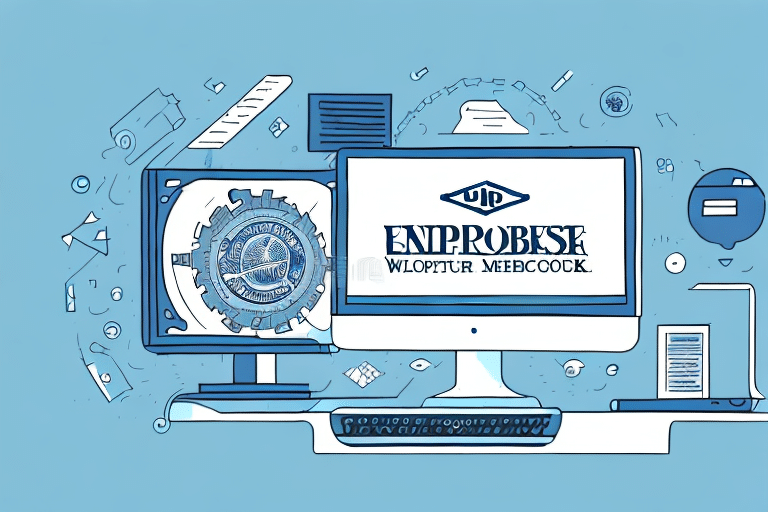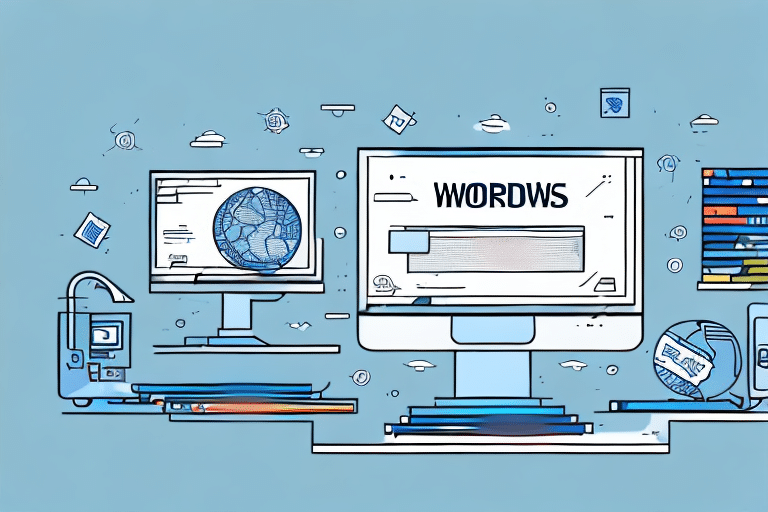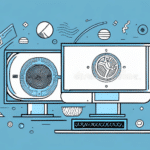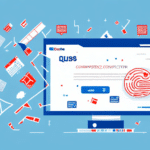Integrate UPS Worldship with QuickBooks Enterprise: A Comprehensive Guide
Streamlining your shipping process is essential for efficient business operations. Integrating UPS Worldship with QuickBooks Enterprise offers a robust solution to manage your shipping needs seamlessly. This guide provides a detailed walkthrough on downloading, installing, and optimizing this integration to save you time and reduce costs.
Downloading and Installing UPS Worldship
Step-by-Step Installation Process
Begin by downloading UPS Worldship from the official UPS website. Visit the UPS Worldship download page and click on the "Download" button under the Worldship section. Follow the on-screen instructions to complete the installation on your computer.
System Requirements and Updates
Ensure your system meets the necessary requirements for UPS Worldship. Typically, a Windows-based operating system with adequate RAM and disk space is required. Additionally, verify that your QuickBooks Enterprise software is updated to the latest version to ensure full compatibility.
Connecting UPS Worldship with QuickBooks Enterprise
Configuring the Integration Settings
After installing UPS Worldship, open the application and navigate to the "Integration" tab. Select "QuickBooks" from the list of available integrations and follow the prompts to link the two programs. This connection allows for automatic synchronization of shipping data, reducing manual entry and minimizing errors.
Best Practices for Seamless Integration
To ensure a smooth integration, regularly update both UPS Worldship and QuickBooks Enterprise. Consistent updates help prevent compatibility issues and leverage the latest features and security enhancements. Additionally, double-check your login credentials and internet connectivity to avoid common integration problems.
Managing Your UPS Account for Optimal Shipping
Creating and Setting Up Your UPS Account
To utilize UPS Worldship effectively, create a UPS account by visiting the UPS account creation page. Provide your business details, including company name, address, and contact information. Choose between a personal or business account based on your shipping needs, as this affects available services and rates.
Leveraging UPS Account Features
With a UPS account, you gain access to advanced features such as shipment tracking, shipping preferences management, and discounted rates. Integrate your UPS account with other e-commerce platforms like Shopify or Amazon to further streamline your shipping operations.
Configuring Shipping Options and Preferences
Setting Default Shipping Parameters
Within UPS Worldship, navigate to the "Preferences" section under the "Edit" menu. Here, you can set default shipping options, including package types, delivery services, and cost parameters. Configuring these settings ensures consistency and efficiency in your shipping process.
Implementing Shipping Rules
UPS Worldship allows you to create shipping rules based on criteria such as destination, package weight, and shipment value. Automating these rules helps maintain consistency and reduces the time spent on manual adjustments for each shipment.
Generating Shipping Labels and Tracking Shipments
Creating and Printing Shipping Labels
To generate shipping labels, select the orders you wish to ship within QuickBooks Enterprise and click "Process Shipment" in the UPS Worldship toolbar. The software will automatically create labels and tracking numbers, which you can print directly from the interface.
Tracking and Managing Shipments
Use the tracking numbers generated by UPS Worldship to monitor your shipments in real-time. Click on any tracking number within the software to view the current status and estimated delivery date. This feature enhances transparency and allows you to proactively address any delivery issues.
Troubleshooting and Best Practices
Common Integration Issues and Solutions
If you encounter problems with the UPS Worldship and QuickBooks Enterprise integration, start by ensuring both programs are updated to their latest versions. Check your internet connection and verify your login credentials for both platforms. Restarting the applications or your computer can often resolve temporary glitches. If issues persist, temporarily disable antivirus or firewall software to rule out conflicts.
Ensuring Data Accuracy and Consistency
Maintain accurate shipping information by regularly updating package weights, dimensions, and addresses in QuickBooks Enterprise. Double-check shipping details before processing shipments to prevent errors and delays. Consistent record-keeping in both UPS Worldship and QuickBooks ensures reliable data management and facilitates easy access to information when needed.
Maximizing Efficiency and Cost Savings
Automating Shipping Processes
The integration of UPS Worldship with QuickBooks Enterprise automates the creation of shipping labels, packing slips, and tracking numbers. This automation reduces manual workload, minimizes errors, and allows you to focus on core business activities.
Cost Control and Financial Integration
Real-time updates on shipping costs and delivery times provide greater visibility into your logistics expenses. By analyzing this data, you can make informed decisions on the most cost-effective shipping options. Additionally, syncing shipping costs with QuickBooks Enterprise streamlines your accounting processes, ensuring accurate financial records and reducing the risk of discrepancies.
Future Enhancements and Continuous Improvement
Staying Updated with New Features
UPS Worldship and QuickBooks Enterprise regularly release updates that introduce new features and improvements. Stay informed about these updates by subscribing to official newsletters or regularly checking the software websites. Leveraging new functionalities can further enhance your shipping efficiency and business operations.
Anticipating Integration Enhancements
Future updates to the UPS Worldship and QuickBooks Enterprise integration are expected to include enhanced tracking capabilities, improved reporting features, and support for additional shipping carriers. These advancements will provide even greater flexibility and efficiency, allowing your business to adapt and scale as needed.
By following this guide, you can effectively integrate UPS Worldship with QuickBooks Enterprise, optimizing your shipping processes and enhancing overall business efficiency. Implementing best practices and staying updated with the latest features will ensure you continue to save time and reduce costs while delivering exceptional service to your customers.