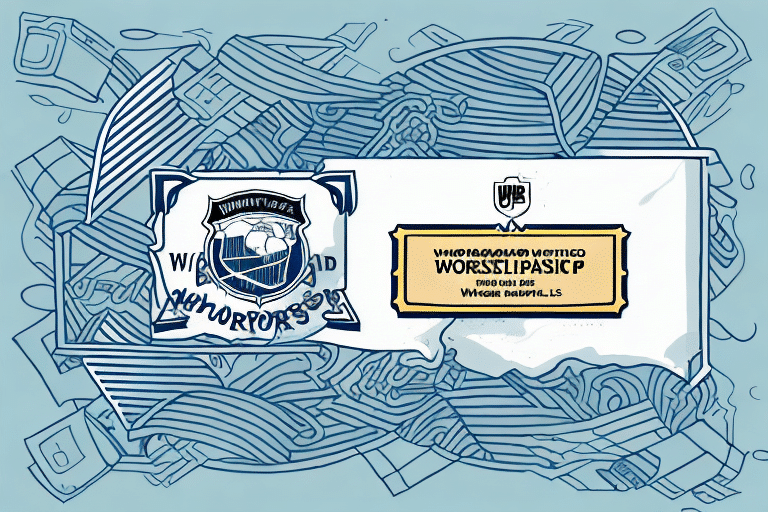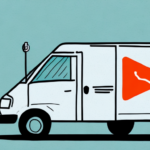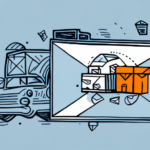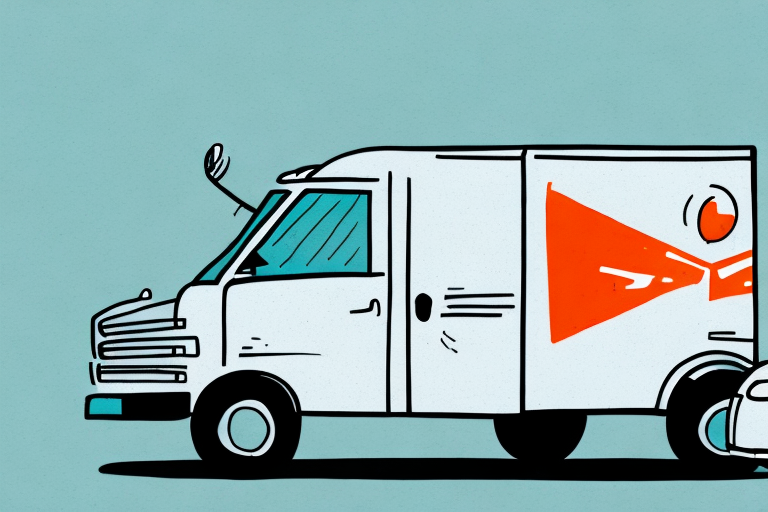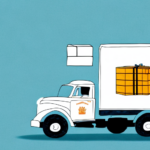Step-by-Step Guide to Using UPS WorldShip for Efficient Shipping
If you're looking to streamline your shipping process, UPS WorldShip might just be the solution you've been searching for. This powerful tool helps you quickly create shipping labels, manage package preferences, and avoid common shipping mishaps. In this article, we'll take you step-by-step through the process of using UPS WorldShip.
Benefits of Using UPS WorldShip for Your Shipping Needs
Time-Saving Solutions
UPS WorldShip offers a time-saving solution that helps you get your packages out the door more quickly. You can easily create shipping labels and documentation, and even save frequently used shipments for faster processing.
Customization Options
The software provides a range of customization options, allowing you to tailor the tool to fit your business's unique shipping needs. Whether it's adjusting label formats or setting default shipping preferences, UPS WorldShip adapts to your requirements.
Integration with Business Systems
One of the key advantages of UPS WorldShip is its ability to integrate seamlessly with other business systems. This means you can import and export data between UPS WorldShip and your inventory management system or accounting software, further streamlining your shipping process and reducing the risk of errors or delays.
According to a UPS integration overview, such integrations can enhance operational efficiency and provide real-time shipping information.
Setting Up Your UPS WorldShip Account
Creating an Account
Begin by visiting the UPS website and following the prompts to create a new account. After registration, download and install the UPS WorldShip software, available on the UPS site with detailed installation instructions.
Configuring Your Settings
Once installed, connect to the internet and log in using your UPS credentials. Configure your settings to ensure shipments are processed correctly, including setting up shipping preferences such as packaging types, package weight, dimensions, billing information, and preferred payment methods.
Proper configuration can significantly reduce shipping errors and improve processing speed, as highlighted in UPS's WorldShip software guide.
Navigating the UPS WorldShip Workspace
Main Workspace Overview
Upon opening UPS WorldShip, you'll be directed to the main workspace where you can create new shipments, manage existing ones, and perform other shipping-related tasks. The workspace is divided into sections like Ship, History, and Import/Export, accessible via tabs at the top of the screen.
Saving Shipment Information
UPS WorldShip allows you to save shipment information for future use, which is particularly useful for frequent shipments to the same addresses or using the same shipping options. To save a shipment, enter the necessary information and click the "Save Shipment" button. You can later access this information through the History tab, streamlining the creation of new shipments.
Entering and Managing Shipment Information
Creating a New Shipment
To create a new shipment, navigate to the Ship tab. Here, enter the recipient's address, shipping weight, and package dimensions. Additional options such as insurance coverage and delivery confirmation can also be selected.
Ensuring Accuracy
Double-check all entered information before finalizing the shipment. Verifying the recipient's address and ensuring accurate package dimensions and weight are crucial to prevent delivery issues.
UPS offers extensive customer support and a built-in help feature within WorldShip for assistance.
Printing Shipping Labels and Documentation
Printing Options
After creating a shipment, select the Print option in the top navigation bar. You can choose to print multiple labels, create custom label layouts, or print packing slips and other necessary documentation.
Printer Setup
Ensure your printer is correctly set up before printing labels and documentation. Verify that the printer is connected, has sufficient paper and ink or toner, and that settings like paper size and orientation are properly configured to avoid delays or errors in the shipping process.
Managing Shipping Preferences
Customizing Preferences
Adjust your shipping preferences by selecting the Edit option in the top navigation bar and choosing "Preferences." Here, you can customize default packaging options, printing formats, and more to better suit your needs.
Using the Address Book
The Address Book feature allows you to save frequently used addresses, making it easier to select recipients quickly. To add a new address, click on the Address Book tab and select "Add New." You can also edit or delete existing addresses as needed.
Tracking Shipping History
The Shipping History feature enables you to view and track all past shipments, including their status and delivery information. Access this by selecting "Shipping History" from the top navigation bar, where you can search for specific shipments or view a summary of recent activities.
Troubleshooting Common Issues with UPS WorldShip
Connectivity and Software Updates
If you encounter issues, first ensure your internet connection is stable and that you're using the latest version of UPS WorldShip. Regular updates can fix bugs and improve performance.
Accurate Shipment Information
Incorrect or incomplete shipment information can cause problems. Ensure all required fields, such as the recipient's address and contact information, are accurately filled out. Verify that shipment details match the package to prevent delivery errors.
Printing Issues
For printing issues, confirm that your printer is properly connected and that the correct drivers are installed. Clearing the printer queue and restarting your computer can also resolve common printing problems.
For further assistance, refer to the UPS Help Center or contact UPS customer support.
Integrating Other Shipping Tools with UPS WorldShip
Leveraging Third-Party Integrations
Integrating other shipping tools or software with UPS WorldShip can enhance efficiency. Consult your other tool's documentation or contact the provider directly for integration options. UPS offers a variety of third-party integrations compatible with WorldShip.
Benefits of Integration
- Streamlined Processes: Manage and track shipments from a single platform without switching between different software programs.
- Reduced Errors: Automatic data transfer minimizes manual entry, reducing the risk of mistakes.
- Time Savings: Integration allows for faster processing and better coordination between different business systems.
Maximizing the Benefits of UPS WorldShip for Your Business
Regularly Review Settings and Preferences
To get the most out of UPS WorldShip, regularly review your preferences and settings. This ensures that your shipping process remains optimized and adapts to any changes in your business needs.
Explore New Features and Integrations
Stay updated with new features and integrations offered by UPS WorldShip. Exploring these options can provide additional efficiencies and capabilities that further enhance your shipping operations.
Utilize Tracking and Reporting Features
UPS WorldShip allows real-time tracking of shipments and access to shipping history and reports. Monitoring shipment progress and analyzing shipping patterns helps identify areas for improvement and optimizes your overall business operations.
For more insights, refer to the UPS technology solutions.
Using UPS WorldShip may seem daunting at first, but with practice, you'll be streamlining your shipping process like a pro. Follow these step-by-step instructions, take advantage of all available customization options, and you’ll be efficiently managing your shipments in no time!