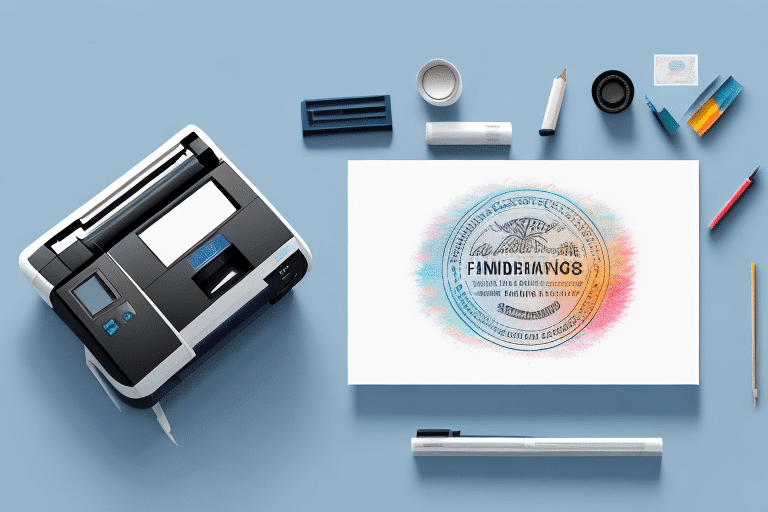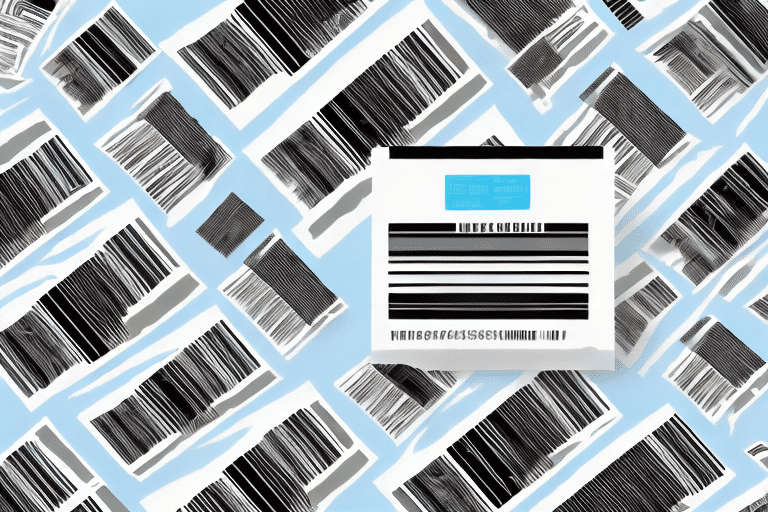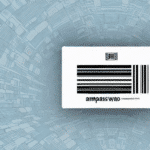How to Print UPS WorldShip Labels in 4 x 6.25 Inches
In today's fast-paced business landscape, efficient and reliable label printing is essential for businesses looking to stay ahead of the curve. UPS WorldShip is a powerful label printing software solution that provides businesses with a comprehensive set of tools to streamline their labeling process, making printing labels a hassle-free experience. Whether you want to print barcodes, shipping labels, or packaging labels, UPS WorldShip can handle all your printing needs.
Why Use UPS WorldShip for Label Printing
Printing labels manually can be time-consuming, prone to errors, and generally frustrating. UPS WorldShip simplifies this process by automating most of the steps involved and offering a range of features to make your business more efficient.
With UPS WorldShip, businesses can enjoy faster and more accurate label printing, reduced shipping costs, and increased productivity. Customers also gain greater visibility into the shipment tracking process, enabling them to make informed decisions about their purchases.
Additionally, UPS WorldShip offers a user-friendly interface that allows businesses to easily manage their shipping and tracking needs. The software integrates with other UPS services, such as UPS My Choice, providing customers with enhanced control over their deliveries.
Step-by-Step Guide to Setting Up UPS WorldShip
Setting up UPS WorldShip is a straightforward process that anyone can accomplish. Here's a step-by-step guide to getting started:
- Download and install UPS WorldShip from the UPS website.
- Follow the on-screen prompts to set up your account.
- Customize your label settings to suit your business's needs, such as printer settings, label format, and size.
- Add any necessary shipment information, such as weight, delivery destination, and package dimensions.
- Print the label and apply it to your package.
Once you've completed the initial setup, you can take advantage of advanced features like creating and saving shipment profiles for repeat customers, which can save time when processing orders. You can also set up automatic email notifications to keep your customers informed about the status of their shipments.
Another useful feature of UPS WorldShip is the ability to track your shipments in real-time. You can view the status of your packages at any time and receive alerts if there are any delays or issues with delivery. This proactive approach helps ensure that your customers receive their orders on time.
How to Customize Label Settings in UPS WorldShip
Customizing label settings in UPS WorldShip is a simple process that gives you greater control over your label printing preferences. You can change your label format, size, and layout, add a logo or other graphics, and set your printer's default settings. Here's how:
- Open the UPS WorldShip software.
- Click on the "Ship" tab and select "Label Printing Options" from the drop-down menu.
- Select "Label Formats" and click "Edit" to adjust the format and size of your label.
- Choose the appropriate printer for your label printing needs and adjust the printer settings as needed.
- Customize your label by adding additional text or graphics, such as your business's logo.
Once you have customized your label settings, you can save them as a template for future use. This can save you time and ensure consistency in your label printing. To save your settings as a template, simply click on the "Save As Template" button in the Label Printing Options menu.
It's also important to note that UPS WorldShip allows you to print labels in batches, which can be a significant time-saver for businesses that need to ship multiple packages at once. To print labels in batches, simply select the packages you want to ship and click on the "Batch" button in the Label Printing Options menu. This will generate a batch of labels that you can print all at once.
Understanding the Different Label Sizes and Formats in UPS WorldShip
UPS WorldShip offers a range of label sizes and formats to choose from, depending on your business's specific needs. Here are some of the most common options:
- 4 x 6.25 inches: This is the most popular label size for shipping labels.
- 8.5 x 11 inches: Ideal for printing labels on full-sized sheets of paper.
- 4 x 8 inches: A popular size for product labels.
It's important to note that the label sizes and formats available in UPS WorldShip may vary depending on your location and the type of shipment you are making. Additionally, some label sizes may require specific printers or label stock. Always check with UPS or your printer manufacturer to ensure you have the correct equipment and supplies for the label size and format you choose.
Troubleshooting Common Issues When Printing Labels in UPS WorldShip
Despite its many benefits, UPS WorldShip is not immune to issues when printing labels. Here are some of the most common problems you may encounter and how to fix them:
- The printer is not responding: Check that the printer is turned on and properly connected to your computer.
- The label is not printing correctly: Ensure that the label size and format are correct, and that the printer is set up correctly.
- The label is printing off-center or misaligned: Verify that the label is properly inserted into the printer tray and that the printer is calibrated correctly.
Another common issue is that the label may appear faded or blurry. This can be caused by factors such as low ink levels or a dirty print head. To fix this issue, try cleaning the print head and replacing the ink cartridge if necessary.
If you encounter an error message when trying to print labels in UPS WorldShip, check the error message for specific instructions or codes, and try restarting the program or your computer. If the issue persists, contact UPS customer support for further assistance.
Tips and Tricks for Optimizing Label Printing in UPS WorldShip
Here are some tips and tricks to help you optimize your label printing process with UPS WorldShip:
- Use batch printing to print multiple labels at once, saving time.
- Ensure your printer is set up correctly and regularly maintained.
- Keep your label templates up to date with the latest information such as product descriptions and barcodes.
- Use a label protection spray to prevent labels from smudging or smearing in transit.
Another important tip is to ensure you have a reliable internet connection. Slow or unstable internet connections can cause delays in label printing and processing, impacting your shipping times and customer satisfaction. Consider upgrading your internet plan or using a wired connection instead of Wi-Fi to ensure a stable and fast connection.
How to Save Time with Batch Label Printing in UPS WorldShip
Batch label printing is a convenient way to save time and streamline your label printing process. Here's how you can set this up:
- Open the UPS WorldShip software.
- Click on the "Ship" tab and select "Batch Import" from the drop-down menu.
- Choose the appropriate file format to upload your shipment data, such as a CSV or Excel file.
- Select all the orders you want to create labels for and import them into UPS WorldShip.
- Customize your label settings as needed.
- Click the "Print" button to print all the labels at once.
Batch label printing not only saves time but also reduces the risk of errors. With batch printing, you can ensure that all labels are printed with the same settings and information, eliminating the need to manually enter data for each label. Additionally, you can easily track and manage your shipments by using the batch import feature to upload all your shipment data at once. This helps you stay organized and efficient, especially when dealing with a large volume of orders.
Integrating UPS WorldShip with Your eCommerce Platform for Streamlined Label Printing
Integrating UPS WorldShip with your eCommerce platform is an excellent way to automate your shipping process and increase efficiency. By integrating with UPS WorldShip, you can automatically import your orders and create and print labels in one easy step. Here's how to set up the integration:
- Set up an account with the eCommerce platform of your choice.
- Enable the UPS integration in your eCommerce platform's settings.
- Enter your UPS account number and shipping preferences into your eCommerce platform's settings.
- Link your UPS account to your eCommerce platform.
- Start creating and printing shipping labels directly from your eCommerce platform.
One of the benefits of integrating UPS WorldShip with your eCommerce platform is the ability to track your shipments in real-time. Once you create a label, you can easily track the package's progress from pickup to delivery. This allows you to keep your customers informed about the status of their orders and provide them with accurate delivery estimates. Additionally, you can use the tracking information to identify any potential issues or delays and take proactive measures to resolve them. Overall, integrating UPS WorldShip with your eCommerce platform can help you streamline your shipping process and provide a better customer experience.
Comparing Other Label Printing Software Options to UPS WorldShip
When it comes to label printing software, there are several options available in the market. However, UPS WorldShip stands out as a comprehensive solution for businesses handling their shipping needs efficiently.
Unlike other label printing software options, UPS WorldShip allows businesses to manage the entire shipping process in one place. It seamlessly integrates with various shipping carriers, enabling businesses to compare shipping rates and delivery times across multiple carriers and choose the best option for their needs.
Additionally, UPS WorldShip offers advanced tracking features, allowing businesses to monitor their shipments in real-time and receive notifications of any delays or issues. The software also provides access to a range of shipping tools and resources, including customs documentation and international shipping options, making it easier for businesses to expand their reach and sell their products globally.
With UPS WorldShip, businesses can streamline their shipping processes, save time and money, and provide their customers with a reliable and efficient shipping experience.
Best Practices for Managing and Organizing Your Label Printing Process with UPS WorldShip
To get the most out of your label printing process with UPS WorldShip, it's essential to adopt some best practices to keep your operations organized and running smoothly. Consider the following tips:
- Regularly update the system to ensure compatibility with the latest UPS WorldShip features.
- Create a labeling system that makes it easy to find and track shipments.
- Invest in high-quality barcode scanners and label printers to enhance efficiency and accuracy.
- Monitor inventory levels to ensure that enough supplies are always available to meet your business's needs.
Implementing these best practices will help your business handle label printing needs with ease and efficiency. Adopting an automated shipping process with UPS WorldShip can save you time and money, increase your productivity, and ensure your customers are always satisfied and informed about their shipment status. Start today to experience the benefits of UPS WorldShip label printing software!
Conclusion
UPS WorldShip is a robust solution for businesses looking to optimize their shipping and labeling processes. By leveraging its comprehensive features, integrating with your eCommerce platform, and adhering to best practices, you can enhance efficiency, reduce errors, and provide a superior experience for your customers. Stay updated with the latest UPS WorldShip developments and continuously refine your shipping strategies to maintain a competitive edge in the market.