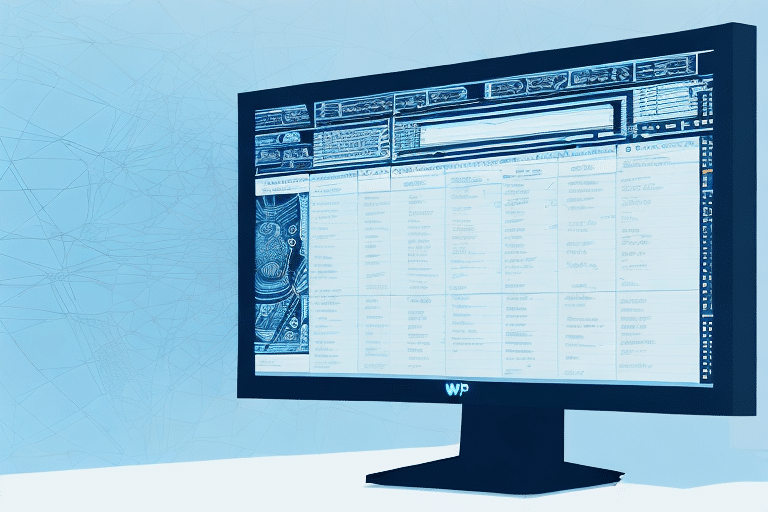Introduction to UPS WorldShip Control Logs
Maintaining comprehensive records of your transactions in the UPS WorldShip program is essential for businesses to monitor their shipping history and financial activities. Control logs within the UPS WorldShip program offer a detailed overview of all processed shipments, simplifying the task of tracking and managing shipping data. This article provides step-by-step instructions on printing control logs, explores the significance of these logs, addresses common printing issues, and offers advanced tips to effectively manage and analyze your shipping information.
How to Print Control Logs: Step-by-Step Guide
Printing control logs in the UPS WorldShip program is straightforward. Follow these steps to generate a hard copy of your shipping history:
- Launch the UPS WorldShip application on your computer.
- Navigate to the "Reports" tab located in the top menu bar.
- Select "Shipment Reports" from the drop-down menu.
- Choose "Control Log" as your report type.
- Specify the desired date range for the control logs.
- Click the "Print" button to generate your control log report.
After completing these steps, your control log report will be printed, providing a tangible record of your shipping activities within the specified timeframe. Additionally, you can export this report as a CSV file for further analysis using spreadsheet software like Microsoft Excel.
Understanding the Importance of Control Logs
Control logs in the UPS WorldShip program serve as a critical tool for businesses by offering a comprehensive view of all shipped packages and associated financial transactions. From a financial standpoint, these logs facilitate the reconciliation of shipping invoices, tracking of expenses, and monitoring of billing across various departments or customers. Logistically, control logs enable businesses to oversee shipping volumes, transit times, and other vital metrics, aiding in supply chain optimization.
Moreover, control logs are instrumental in identifying and addressing discrepancies or errors in the shipping process. By maintaining detailed records, businesses can swiftly detect and resolve issues such as missing or damaged packages, incorrect shipping addresses, or other operational challenges, ensuring timely and accurate deliveries to customers.
Analyzing shipping trends and patterns through control logs also empowers businesses to make informed decisions aimed at enhancing efficiency and reducing costs. For instance, identifying consistently delayed shipping routes allows companies to explore alternative carriers or routes, thereby improving delivery times and customer satisfaction.
Customizing and Exporting Control Logs
Customization of control logs in the UPS WorldShip program allows businesses to tailor the displayed information to their specific needs. Users can adjust the number of columns, reorder them, and select the data points that are most relevant to their operations. To customize your control logs:
- In the UPS WorldShip report menu, click on the "Customize" button.
- Select the desired columns and arrange them according to your preference.
- Save the customized settings for future reports.
Customizing control logs enhances efficiency by highlighting pertinent information, enabling quicker identification and resolution of shipping issues. Furthermore, the option to export control logs to CSV format facilitates advanced data analysis and integration with other business tools. To export your control logs:
- Click on the "Export" button in the report menu.
- Select "CSV" as the file format.
- Choose the destination folder and save the file.
Exported control logs can be analyzed using spreadsheet software, allowing for detailed reporting and visualization of shipping data.
Troubleshooting Common Printing Issues
When printing control logs from the UPS WorldShip program, you might encounter several common issues. Here’s how to address them:
- Printer Settings: Ensure that your printer is correctly configured. Check the paper size, orientation, and print quality settings to match your control log requirements.
- Network Connectivity: Verify that your computer is properly connected to the network and that the printer is accessible. Network disruptions can prevent successful printing.
- Software Updates: Make sure that the UPS WorldShip program is updated to the latest version. Outdated software may have bugs that interfere with printing functions.
- Large Log Files: If the control log file is excessively large, it may fail to print. Try splitting the log into smaller sections and printing them separately.
- Printer Drivers: Incompatibility with third-party printer drivers can cause printing failures. Use the default printer driver provided by your printer manufacturer or update to a compatible driver.
If issues persist after attempting these solutions, contact the UPS Support Team for further assistance.
Best Practices for Managing and Analyzing Control Logs
Effective management and analysis of control logs can significantly enhance your shipping operations. Here are some best practices:
- Regular Printing: Schedule regular printing of control logs to maintain up-to-date records and avoid missing critical information.
- Data Backup: Implement a backup strategy for your control logs. Store copies securely on cloud services or external drives to prevent data loss.
- Organized Archiving: Organize your control logs systematically, categorizing them by date, order number, or other relevant criteria to facilitate easy retrieval.
- Data Analysis: Utilize tools like Microsoft Excel or Google Sheets to analyze exported control logs. Perform tasks such as sorting, filtering, and graphical representation to gain deeper insights into your shipping patterns.
- Compliance and Record-Keeping: Ensure that your control log management practices comply with industry regulations and internal policies. Retain necessary records for audit and review purposes.
By adhering to these best practices, businesses can leverage control logs to optimize logistics, reduce shipping costs, and improve overall operational efficiency.
Advanced Features and Tips for UPS WorldShip Control Logs
The UPS WorldShip program offers advanced features that enhance the functionality and utility of control logs:
- Automated Scheduling: Set up automatic printing of control logs at specified intervals. This automation saves time and ensures that reports are consistently generated without manual intervention.
- Advanced Filtering: Apply sophisticated filters to control logs, such as carrier-specific or product-specific criteria, to focus on relevant data subsets.
- Customized Reporting: Generate customized reports based on your control log data. Select specific data points, apply filters, and choose reporting formats that align with your business needs.
- Integration with Business Tools: Integrate control logs with other business applications and reporting tools for comprehensive data analysis and visualization.
Additionally, leveraging search functionalities within the UPS WorldShip program allows for quick retrieval of specific data points, such as tracking numbers or customer names, enhancing the efficiency of data management.
Conclusion
Efficient management of control logs in the UPS WorldShip program is pivotal for businesses aiming to streamline their shipping operations and maintain accurate financial records. By following the step-by-step guide to printing control logs, understanding their importance, customizing and exporting data, troubleshooting common issues, and implementing best practices, businesses can effectively utilize control logs to optimize their logistics processes. Leveraging advanced features further enhances the ability to analyze and act upon shipping data, driving informed decision-making and fostering business growth.