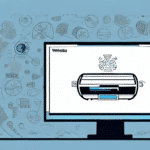How to Send a UPS Label Using UPS Worldship
If you are looking for a reliable and efficient way to send packages, UPS Worldship is a great option. This software allows you to create and print shipping labels directly from your computer, saving you valuable time and money. In this article, we will walk you through the entire process of sending a UPS label using Worldship, from setting up your account to troubleshooting common issues and maximizing your efficiency. Let’s get started!
Understanding UPS Worldship
What is UPS Worldship?
UPS Worldship is a comprehensive shipping software designed for businesses of all sizes. It enables users to create and print shipping labels, track packages, and manage shipping histories efficiently. By connecting directly to UPS's servers, Worldship provides real-time shipping data and rates, streamlining your shipping processes.
How Does UPS Worldship Work?
Worldship integrates with your existing business systems, such as QuickBooks and SAP, allowing for seamless batch processing of shipments. It saves frequently used shipping addresses, package sizes, and shipping options, enabling you to send packages with just a few clicks. Additionally, Worldship offers advanced features like detailed reporting and analytics to help you monitor and optimize your shipping operations.
Benefits of Using UPS Worldship
- Time Savings: Create shipping labels directly from your computer, reducing manual entry and processing time.
- Real-Time Tracking: Monitor your shipments in real-time and receive updates on their delivery status.
- Cost Efficiency: Access the most up-to-date shipping rates and options to save on shipping costs.
- Accuracy: Reduce errors by saving frequently used shipping addresses and package sizes.
Moreover, UPS Worldship offers customizable shipping options tailored to your business needs, including various delivery speeds, package types, and insurance options. Integration with other UPS services like Quantum View enhances visibility and control over your shipments.
Setting Up Your UPS Worldship Account
Installation and Configuration
To begin using Worldship, download and install the software on your computer. Follow the setup wizard to connect to UPS's servers. Enter your company information, including your business name, address, and contact details. Configure your shipping preferences, such as preferred shipping methods and payment options, to align with your business operations.
Ensuring Accurate Information
Accurate company information is crucial for smooth shipping operations. Regularly update your company details and shipping preferences to reflect any changes in your business. This ensures that your shipments are processed efficiently and reduces the likelihood of errors.
Creating and Printing Shipping Labels
Step-by-Step Guide to Creating a Shipment
Creating a shipment in Worldship involves entering the recipient's shipping address, package size, and weight. Choose from various shipping options, including ground, air, and international shipping. Preview the label and shipping information before printing to ensure accuracy.
Batch Processing for Efficiency
Worldship allows you to create and print shipping labels for multiple packages simultaneously. This feature is particularly beneficial for businesses with high shipping volumes, as it significantly reduces the time spent on label creation.
Printing Your UPS Label
Select the "Print Label" option from the main menu and choose your preferred printing method. You can print labels on standard printer paper or specialized label stock. Additionally, Worldship offers the option to save labels as PDF files for record-keeping or emailing to customers. Customize your labels with your company logo to maintain a professional appearance.
Troubleshooting Common Issues
Addressing Connectivity Problems
If you encounter connectivity issues, ensure that your internet connection is stable and that Worldship is properly connected to UPS's servers. Restarting the software or your computer may resolve temporary connectivity problems.
Resolving Printing Issues
Printing issues are common and can often be resolved by checking printer connections and configurations. Ensure that your printer drivers are up to date and compatible with Worldship. If using a thermal printer, verify that the correct label size is selected in the software settings.
Handling Software Crashes
Software crashes can be frustrating. To mitigate this, regularly update Worldship to the latest version. If crashes persist, contact UPS customer support for assistance or consult the Worldship Help Desk for troubleshooting guidance.
Maximizing Efficiency with UPS Worldship
Utilizing Advanced Features
Take advantage of Worldship’s advanced features, such as custom clearance automation and automated reporting. These tools help streamline your shipping processes and provide valuable insights into your shipping performance.
Staying Updated with Shipping Rates
Regularly review and update your shipping rates and options within Worldship to ensure you are benefiting from the best available rates. Staying informed about rate changes and promotions can lead to significant cost savings.
Best Practices for Sending Packages
- Double-Check Shipment Information: Ensure recipient addresses, package weights, and shipping methods are accurate to avoid delays and errors.
- Select Appropriate Shipping Speed: Choose the right shipping speed based on delivery timelines and cost considerations.
- Secure Packaging: Use durable packaging materials to protect your shipments during transit.
- Proper Labeling: Clearly label packages with all necessary information to facilitate smooth delivery.
Comparing Alternatives to UPS Worldship
While UPS Worldship is a robust shipping management tool, other shipping software options like ShippingEasy and ShipStation offer similar functionalities. These alternatives may have different pricing structures or workflow processes that could better suit your business needs. It is important to research and compare these options to determine the best fit for your operations.
Tips and Tricks for Saving Money on Shipping
- Optimize Shipping Options: Select the most cost-effective shipping speed and service level for each shipment.
- Leverage Volume Discounts: Ship in bulk to qualify for volume discounts and reduce overall shipping costs.
- Minimize Package Weight: Use appropriate packaging to reduce package weight and associated costs.
- Stay Informed: Keep up-to-date with the latest shipping rates and options to ensure you are getting the best deals.
By implementing these strategies, you can significantly reduce your shipping expenses and enhance the efficiency of your shipping operations with UPS Worldship.
Conclusion
UPS Worldship is a powerful tool that can streamline your shipping processes, save you time and money, and provide comprehensive tracking and reporting features. By following the steps outlined in this guide and utilizing the tips and best practices provided, you can maximize the benefits of Worldship for your business. Should you encounter any issues or have questions, UPS customer support is available to assist you.