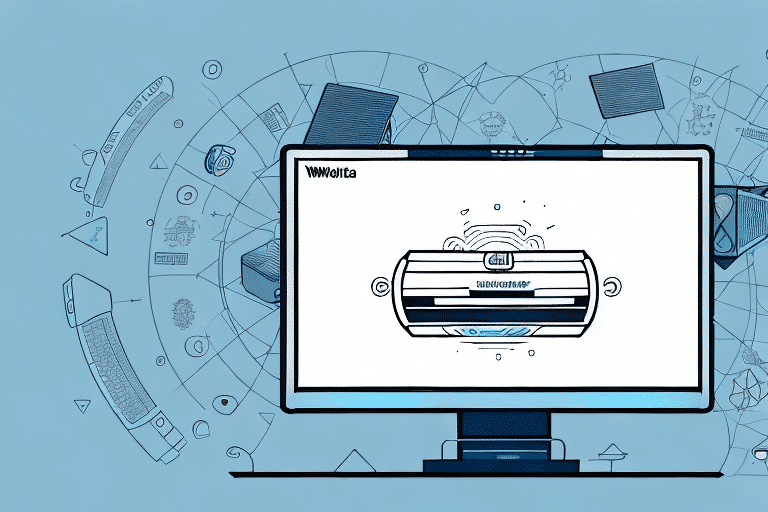Importance of Network Settings in UPS Worldship Import/Export
UPS Worldship is a widely recognized software solution for shipping and managing import/export operations. Properly configuring its network settings is crucial for maintaining network stability and ensuring seamless operations. According to a Statista report, global e-commerce sales are projected to reach $6.54 trillion by 2023, highlighting the growing reliance on efficient shipping solutions like UPS Worldship.
Enhancing Network Stability and Performance
Multiple users typically access UPS Worldship simultaneously within the same network. Without the correct network configurations, this can lead to network instability, resulting in errors that disrupt workflows and reduce productivity. Proper network settings ensure that all components—such as network services, protocols, and adapters—operate harmoniously, facilitating smooth communication between workstations and the UPS Worldship database.
Ensuring Data Security
Network configurations play a pivotal role in safeguarding sensitive information. By configuring firewalls and security protocols correctly, businesses can prevent unauthorized access to their UPS Worldship data. This is essential for protecting against potential data breaches and ensuring compliance with data protection regulations like the General Data Protection Regulation (GDPR).
Step-by-Step Guide to Configuring Network Settings
Configuring the network settings in UPS Worldship involves several critical steps. Follow this detailed guide to ensure your setup is both efficient and secure:
- Open UPS Worldship: Launch the UPS Worldship software on your computer.
- Access Network Connection Setup:
- Navigate to the "Import/Export" dropdown menu.
- Select "Network Connection Setup" from the options.
- Enter Server Details:
- In the "Network" tab, input the IP address of the server where the UPS Worldship database is hosted.
- Provide the necessary username and password to access the server.
- Configure Advanced Settings:
- Switch to the "Advanced" tab.
- Select the "TCP/IP" protocol.
- Set the "Port Number" to 1433, the default port for SQL Server.
- Test the Connection: Click the "Test Connection" button to verify that the settings are correct. A successful test will display a "Test Connection Successful" message.
- Save Settings: Click "OK" to apply and save your network configuration changes.
Ensure that your firewall allows traffic on port 1433 to enable proper communication between UPS Worldship and the server.
Troubleshooting and Resolving Network Configuration Issues
Common Configuration Errors
- Error 5003: Indicates an incorrect IP address. Double-check the server IP and re-enter it.
- Error 80020009: Occurs when the firewall blocks the database connection. Temporarily disable the firewall to test the connection.
- Error 2151231472: Signifies an incorrect port number. Verify that port 1433 is correctly entered.
- Error 1001: The UPS Worldship Import/Export service is not running. Start the service via the Windows Services app.
- Error 12029: Problems with the internet connection. Check your network connectivity and restart your router or modem if necessary.
Steps to Troubleshoot Issues
- Verify that your network adapter is compatible with your network speed and protocol.
- Ensure the network adapter is properly installed and configured.
- Temporarily disable the firewall to determine if it’s causing connectivity issues.
- Restart both your computer and the server to refresh network connections.
- Check and correct your IP address and subnet mask settings.
- If problems persist, reset your router or modem and consult with your network administrator or UPS technical support.
Optimizing and Managing Network Configurations
Optimization Tips
- Upgrade Network Components: Invest in faster internet connections and newer network adapters to enhance performance.
- Regular Software Updates: Keep UPS Worldship and your network drivers updated to benefit from the latest features and security enhancements.
- Resource Management: Limit the number of simultaneous applications running on the network to free up bandwidth and processing power.
Monitoring network traffic regularly can help identify and resolve bottlenecks, ensuring your UPS Worldship operations run smoothly.
Managing Multiple Networks
For organizations with multiple locations or warehouses, managing network settings becomes more complex. Here’s how to handle multiple networks effectively:
- Create Virtual LANs: Segment your networks using Virtual LANs to separate different locations.
- Assign Unique IP Addresses: Ensure each network adapter has a unique IP address to prevent conflicts.
- Select the Correct Adapter: When connecting to UPS Worldship, use the adapter corresponding to the respective network.
Implementing these strategies ensures seamless communication across various network segments, enhancing overall operational efficiency.
Security Best Practices for Network Settings
Implementing Strong Security Measures
- Encrypt Communications: Use SSL/TLS protocols to encrypt data between the server and workstations.
- Data Encryption: Protect sensitive information by encrypting data stored and transmitted by UPS Worldship.
- Regularly Update Credentials: Change usernames and passwords periodically to minimize the risk of unauthorized access.
- Maintain Firewalls: Ensure that your firewall settings are up-to-date to protect against unauthorized network access.
Monitoring and Access Control
Regularly monitor your network for suspicious activities by implementing intrusion detection systems and reviewing network logs. Additionally, restrict network access to authorized personnel only by setting up robust access controls and frequently auditing user permissions.
Educate employees on best security practices, such as safe browsing habits and the importance of safeguarding login credentials, to further enhance network security.
Benefits of Proper Network Configuration
- Enhanced Productivity: Stable network performance allows users to efficiently complete their tasks without interruption.
- Minimized Network Errors: Proper configurations reduce the likelihood of errors that can disrupt business operations.
- Improved Data Security: Secure network settings protect sensitive business data from unauthorized access and potential breaches.
- Scalability: Well-configured networks can easily adapt to increasing demands, supporting business growth.
- Cost Efficiency: Reducing network issues lowers downtime and maintenance costs, contributing to overall cost savings.
Conclusion
Configuring the network settings in UPS Worldship Import/Export is essential for ensuring smooth and secure shipping operations. By following the outlined steps and best practices, businesses can optimize their network configurations to enhance performance, ensure data security, and support scalable growth. Regular monitoring and updates further contribute to maintaining an efficient and reliable network infrastructure, ultimately safeguarding your business against operational disruptions and security threats.