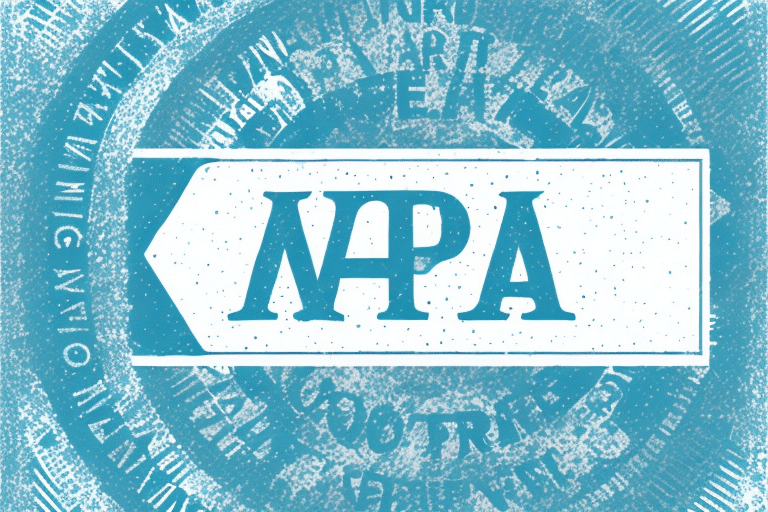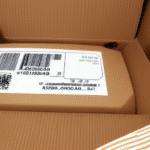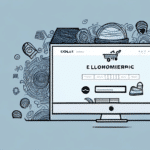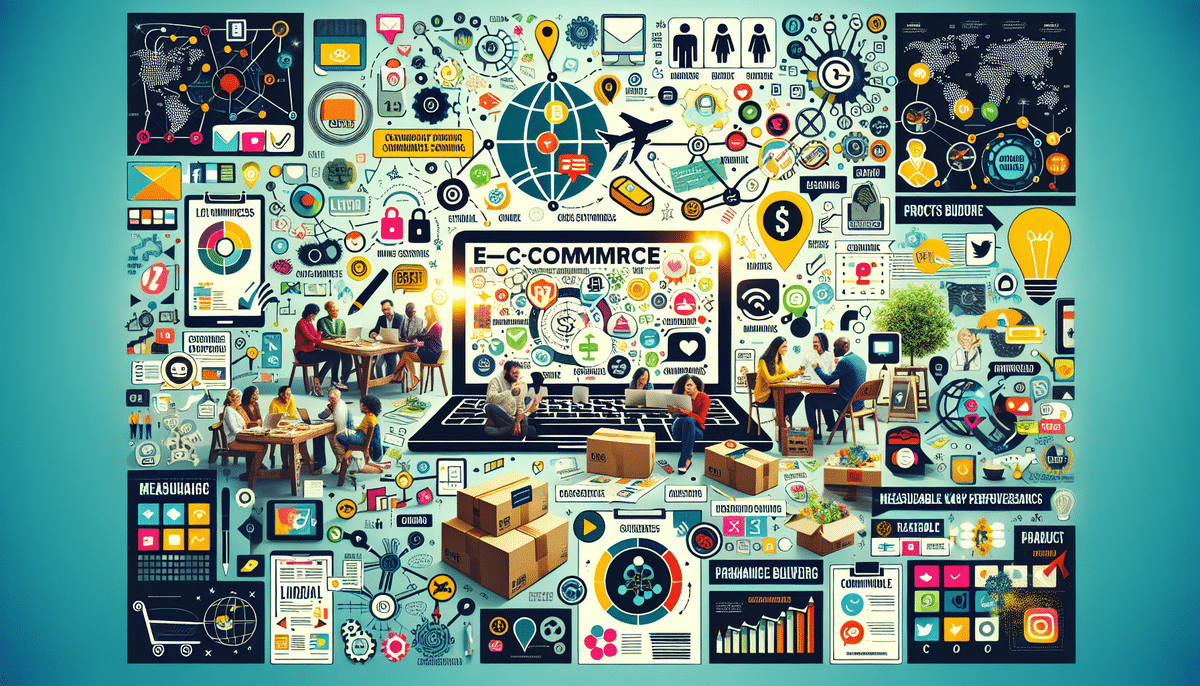Importance of Adding Your Company Logo to UPS Worldship Labels
Incorporating your company logo into UPS Worldship labels offers multiple advantages that enhance your business's branding and customer perception.
Building Brand Identity
Displaying your logo on shipping labels reinforces your brand's identity. Consistent exposure helps increase brand recognition and recall among your customers, fostering a stronger connection with your business.
Enhancing Professionalism
Customized labels with your logo give your packages a professional appearance. This attention to detail distinguishes your shipments from competitors and conveys a sense of reliability and quality.
Increasing Customer Loyalty
Customers receiving packages adorned with your logo are more likely to feel valued and connected to your brand. This can lead to repeat business and positive word-of-mouth referrals, contributing to sustained growth.
Advertising and Brand Awareness
Your logo becomes a mobile advertisement as packages move through the shipping process. This exposure reaches delivery personnel and others handling the packages, expanding your brand's visibility beyond the initial recipient.
Enhancing Security Perception
A branded label provides a sense of authenticity and security. Customers are assured that their packages originate from a trusted source, reducing concerns about fraud or counterfeit products.
Understanding Perforated UPS Worldship Labels
Before customizing your labels, it's essential to understand the types of perforated labels offered by UPS Worldship.
Types of Labels
- 4x6 Labels: Ideal for standard shipping needs, these labels can print text, barcodes, and basic graphics.
- 4x8 Labels: Featuring an additional perforation, these labels allow the bottom half to be used as a return label, providing added functionality for your shipping process.
Customization Options
The UPS Worldship software enables businesses to customize both 4x6 and 4x8 labels. However, this guide focuses on the 4x8 Perforated labels, which offer greater versatility with the inclusion of a return label section.
Step-by-Step Guide to Adding Your Company Logo
Adding your company logo to a 4x8 Perforated UPS Worldship label is a straightforward process. Follow these steps to enhance your shipping labels:
- Launch the UPS Worldship software on your computer.
- Select the "Labels" tab at the top of the screen.
- Click the "Options" button below the tab.
- Choose "Label Stock" and select "Perforated Labels" from the drop-down menu.
- Click "Edit" and select the 4x8 label format from the available options.
- Navigate to the "Label Designer" tab.
- Select "Add Logo" to insert your company’s logo onto the label.
- Adjust the size and position of the logo as desired.
- Click "Save" to apply the changes and begin printing your customized labels.
Tips for High-Resolution Logos
Ensure your logo is in a high-resolution format (preferably 300 DPI) to maintain clarity and professionalism. Blurry or pixelated logos can detract from your brand’s image and appear unprofessional.
Creating Custom Templates
For businesses frequently printing labels, creating a custom template with your logo can save time and ensure consistency. Once a template is established, it can be reused for all future shipments, streamlining the labeling process.
Choosing the Right Size and Format for Your Logo
Proper sizing and formatting of your logo are crucial for optimal appearance and functionality on shipping labels.
Optimal Size Recommendations
Your logo should be large enough to be easily visible but not so large that it overwhelms the label. A recommended size is approximately one-third of the label’s width, ensuring visibility without compromising other essential information.
File Formats
Use high-quality file formats such as JPEG or PNG for your logo. These formats support clear image rendering and are widely compatible with UPS Worldship software.
Design Considerations
Ensure that your logo complements the overall design of the label. Avoid placing the logo over important elements like barcodes or text to maintain the label’s functionality and readability.
Common Mistakes to Avoid
Avoid these common pitfalls when adding your logo to UPS Worldship labels to ensure professional and effective branding:
- Improper Size: Avoid logos that are too small to be seen or too large to fit neatly on the label.
- Incompatible Formats: Ensure the logo file format is supported by UPS Worldship to prevent printing issues.
- Clashing Placement: Do not place the logo over the barcode or essential shipping information, which can hinder scanning and readability.
- Low-Quality Images: Use high-resolution images to prevent blurriness and maintain a professional appearance.
- Copyright Infringement: Ensure you have the rights to use the logo to avoid legal complications.
Testing and Troubleshooting Your Labels
Before finalizing your labels, conduct thorough testing to identify and resolve any issues.
Test Printing
- Use the "Print Preview" feature to verify logo placement and size.
- Print a test label on plain paper to assess alignment and clarity.
- Evaluate the test print for any tilting, blurriness, or misalignment, and adjust settings as needed.
- Once satisfied, load the perforated label into the printer and proceed with printing.
Troubleshooting Common Issues
- Blurry Barcode: Ensure the printer resolution is set to high for clear barcode printing.
- Logo Not Printing: Verify that the printer driver supports graphic printing and that the logo file is correctly uploaded.
- Logo Appears as a Gray Box: Check that the logo file is in a compatible format (JPEG or PNG) and is not corrupted.
- Misaligned Labels: Adjust the label alignment settings in the software to match the printer’s specifications.
Best Practices for Maintaining Consistency and Branding
Consistent branding across all your shipment labels enhances your business’s professional image and customer trust.
- Consistent Alignment: Ensure the logo is consistently positioned on every label.
- Uniform File Formats: Use the same logo file format and resolution for all labels.
- Standardized Templates: Implement a standardized labeling template across your team to maintain uniformity.
- Regular Updates: Update your logo in the templates as needed to reflect any branding changes.
- Quality Checks: Periodically review printed labels to ensure ongoing quality and consistency.
By adhering to these best practices, you ensure that every shipment reinforces your brand identity, enhancing customer trust and recognition.