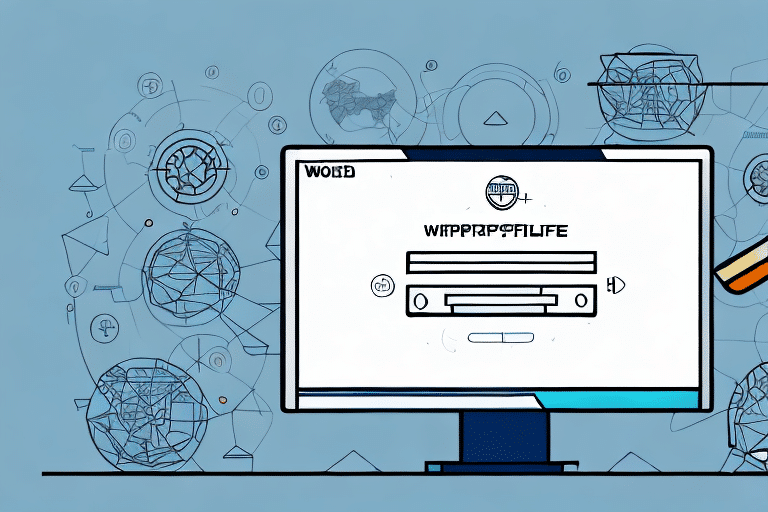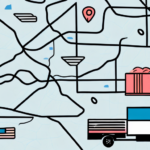How to Determine Your UPS WorldShip Version
UPS WorldShip is a robust shipping solution that enables businesses to manage their shipping operations efficiently. Whether you're a new user or have been utilizing UPS WorldShip for years, identifying the version you are using is crucial. Knowing your version helps in determining whether you need to update your software, troubleshoot issues effectively, and leverage new features. This guide offers a comprehensive, step-by-step approach to determining your UPS WorldShip version, understanding its importance, and updating it if necessary.
Why It's Important to Know Your UPS WorldShip Version
Understanding your UPS WorldShip version is essential for several reasons:
- Access to Latest Features: Newer versions often include enhanced features that can streamline your shipping processes.
- Compatibility: Ensures compatibility with other software applications and integrations, such as e-commerce platforms.
- Security: Updates often include security patches that protect your data from vulnerabilities.
- Support: UPS may discontinue support for older versions, limiting access to technical assistance and updates.
According to a 2023 report by Statista, businesses that regularly update their software experience a 30% increase in operational efficiency and a 25% reduction in security incidents.
Common Problems with Outdated UPS WorldShip Versions
Using an outdated version of UPS WorldShip can lead to several issues:
- Printing Errors: Problems with label printing can lead to shipping delays and misrouted packages.
- Inaccurate Shipping Information: Outdated software may not correctly process addresses or shipping details.
- Security Vulnerabilities: Older versions might lack essential security updates, exposing sensitive information.
- Compatibility Issues: Challenges integrating with newer hardware or software systems.
Maintaining the latest version helps mitigate these issues, ensuring smooth and secure shipping operations.
Factors That May Affect Your UPS WorldShip Version
Several factors can influence the version of UPS WorldShip you are using:
- Update Frequency: Regularly updating your software ensures you are on the latest version available.
- Operating System: Compatibility with your computer’s operating system (e.g., Windows 10, Windows 11).
- Integration Requirements: Specific integrations with other software or shipping carriers may necessitate particular versions.
- Business Needs: The scale and scope of your shipping needs can determine the necessity for updates.
For detailed system requirements, refer to the official UPS WorldShip documentation.
How to Check Your Current UPS WorldShip Version
Determining your UPS WorldShip version is straightforward:
- Open the UPS WorldShip application.
- Click on the Help tab in the navigation bar.
- Select About UPS WorldShip from the dropdown menu.
- Note the version number displayed in the dialogue box.
Regularly checking your version ensures you are aware of when updates are necessary. For additional guidance, refer to the UPS WorldShip Help Center.
Step-by-Step Guide to Finding Your UPS WorldShip Version Number
Follow these steps to identify your UPS WorldShip version:
- Launch the Software: Open UPS WorldShip on your computer.
- Navigate to Help: Click on the Help tab located in the top navigation bar.
- Select About: From the dropdown, choose About UPS WorldShip.
- View Version Number: A dialogue box will appear displaying your current software version.
If you cannot locate the version number using these steps, check the Settings menu by clicking the gear icon in the top right corner of the screen.
How to Update Your UPS WorldShip Version
Keeping your UPS WorldShip software updated is vital for optimal performance:
- Check for Updates: Open UPS WorldShip, go to the Help tab, and select Check for Updates.
- Download Update: Follow the prompts to download the latest version from the official UPS WorldShip page.
- Install the Update: Run the installer and follow the on-screen instructions.
- Backup Data: Before updating, ensure that you back up any important data to prevent potential data loss.
For versions significantly outdated, you may need to uninstall the current version before installing the new one. Refer to the UPS Support page for detailed instructions.
Troubleshooting Tips for Updating Your UPS WorldShip Version
If you encounter issues while updating UPS WorldShip, consider the following troubleshooting steps:
- System Requirements: Ensure your computer meets the minimum system requirements for the latest version.
- Stable Internet Connection: A reliable internet connection is necessary for downloading updates successfully.
- Disable Conflicting Software: Temporarily disable antivirus programs or firewalls that might block the update process.
- Reinstall the Software: If the update fails, try uninstalling and then reinstalling UPS WorldShip.
- Contact Support: Reach out to UPS Customer Support for assistance.
Benefits of Having the Latest UPS WorldShip Version
Updating to the latest UPS WorldShip version offers several advantages:
- Enhanced Security: Protects your business data with the latest security patches.
- Improved Features: Access new functionalities that can streamline your shipping process, such as advanced address validation and real-time tracking.
- Better Performance: Optimizations and bug fixes enhance the overall performance and reliability of the software.
- Integration Capabilities: Seamless integration with the latest e-commerce platforms and accounting systems.
For example, the latest version allows for real-time tracking of shipments, enabling businesses to monitor package delivery status effectively. Additionally, customizable shipping labels, including company logos and detailed information, enhance professional presentation and brand recognition.
Staying updated ensures your business leverages all available tools and functionalities, maintaining efficiency and competitiveness in the shipping landscape.