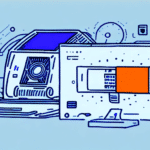How to Use DYMO 4XL with UPS WorldShip
If you're looking for a fast and efficient way to print shipping labels for your e-commerce business, it's time to explore the capabilities of the DYMO 4XL printer in conjunction with UPS WorldShip software. This comprehensive guide will walk you through everything you need to know about setting up, configuring, and using your DYMO 4XL printer with UPS WorldShip to streamline your shipping operations.
1. Setting Up Your DYMO 4XL Printer
Unboxing and Connecting the Printer
Begin by carefully unpacking your DYMO 4XL printer. Follow the manufacturer's instructions to connect it to your computer using a USB cable. Ensure you have an available USB port or use a USB hub if necessary.
Installing DYMO Software
Download the latest DYMO software from the official DYMO website. Select the appropriate software version for your operating system. Run the installation wizard and follow the prompts to complete the installation.
Configuring Printer Settings
After installation, open the DYMO software and select the DYMO 4XL printer from the list of available devices. Configure settings such as print quality, label size, and layout to match your specific business requirements.
2. Installing UPS WorldShip Software
Downloading and Installing WorldShip
Visit the official UPS website to download the latest version of UPS WorldShip software. Follow the installation wizard, ensuring you select options that support the DYMO 4XL printer.
Configuring UPS WorldShip
Once installed, open UPS WorldShip and configure your shipping preferences. Enter your company information, set up shipping methods, and integrate any necessary systems or applications to tailor the software to your business needs.
Keeping Software Updated
Regularly update UPS WorldShip to access the latest features and security enhancements. You can check for updates within the software or by visiting the UPS support page.
3. Ensuring Compatibility Between DYMO 4XL and UPS WorldShip
Seamless Integration
The DYMO 4XL printer is one of the top choices for e-commerce businesses due to its reliability and compatibility with UPS WorldShip. This integration ensures a streamlined process for printing accurate shipping labels, reducing the risk of manual entry errors.
Enhanced Tracking Capabilities
With both systems working together, UPS WorldShip automatically updates tracking information, allowing businesses to monitor shipments in real-time and provide customers with accurate delivery estimates.
4. Configuring Printer Settings for Optimal Performance
Selecting the Right Label Size
In UPS WorldShip, navigate to the printer settings and select the appropriate DYMO 4XL label size. Common sizes include 4” x 6” for standard shipping labels.
Calibrating the Printer
Ensure your DYMO 4XL printer is properly calibrated to avoid alignment issues or smudging. Calibration can typically be done through the DYMO software interface.
Optimizing Print Quality
Adjust the print quality settings within both the DYMO and UPS WorldShip software to ensure labels are clear and scannable, which is crucial for efficient shipping processes.
5. Creating and Printing Shipping Labels
Entering Shipment Details
Open UPS WorldShip and input the necessary shipment details, including the destination address, package weight, and chosen shipping service.
Generating Labels
Select the configured DYMO 4XL label size and generate the shipping label directly from UPS WorldShip. Ensure all information is accurate to prevent shipping delays.
Batch Printing and Customization
Utilize UPS WorldShip's batch printing feature to create multiple labels at once, saving time during high-volume shipping periods. Customize labels with branding elements or specific messaging as needed.
6. Troubleshooting Common Integration Issues
Label Printing Problems
If you encounter issues with label printing, first verify that the printer settings in both DYMO and UPS WorldShip are correctly configured. Print a test label to check for alignment and clarity. Refer to the DYMO support page for further assistance.
Data Import Errors
Difficulty importing data into UPS WorldShip may stem from file format incompatibilities or data entry errors. Ensure data files are correctly formatted and free of errors. For persistent issues, contact UPS customer support.
Software and Driver Updates
Regularly updating both the DYMO software and UPS WorldShip ensures compatibility and resolves many common issues. Check for updates frequently to maintain seamless integration.
7. Best Practices for Using DYMO 4XL with UPS WorldShip
- Keep Software Updated: Regularly update both DYMO and UPS WorldShip software to benefit from the latest features and security patches.
- Maintain Printer Supplies: Ensure your DYMO 4XL has sufficient labels and ink to handle your shipping volume without interruptions.
- Centralize Shipping Information: Store all shipping details within UPS WorldShip to enhance accuracy and speed up label creation.
- Monitor Shipments: Carefully track all shipments to prevent errors and promptly address any customer inquiries or issues.
- Customize Labels: Tailor your label settings to include branding elements, which can enhance your company's professional image.
- Analyze Shipping Data: Regularly review shipping data to identify areas for improvement, cost savings, and efficiency gains.
8. Maximizing Efficiency and Reducing Costs
Streamlined Shipping Processes
Integrating DYMO 4XL with UPS WorldShip allows for rapid label printing and reduces manual entry errors, enabling you to process more orders in less time.
Cost Savings
Accurate label printing minimizes the risk of costly shipping mistakes. Additionally, UPS WorldShip offers discounted shipping rates for bulk shipments, further reducing costs.
Real-Time Tracking
The ability to track packages in real-time enhances customer satisfaction by providing accurate delivery information and reduces the time spent resolving shipping issues.
Versatile Labeling Options
The DYMO 4XL's compatibility with various label sizes allows you to use it for multiple purposes, such as shipping, inventory management, and product labeling, minimizing the need for additional printers.
9. Benefits for E-commerce Business Owners
- Reduced Labeling Errors: Automated label printing decreases the likelihood of manual entry mistakes, saving time and improving accuracy.
- Enhanced Efficiency: Streamlined processes allow for handling higher shipping volumes with quicker turnaround times.
- Improved Inventory Control: Integrated software aids in tracking orders, shipments, and stock levels more effectively.
- Data-Driven Optimization: Access to detailed shipping data enables businesses to analyze and optimize their shipping operations for better cost management and customer satisfaction.
- Bulk Label Printing: Ability to print multiple labels simultaneously is especially beneficial during peak seasons, ensuring timely order fulfillment.
- Flexible Label Sizes: Accommodates a wide range of products, enhancing the versatility of your labeling process.
By leveraging the partnership between DYMO 4XL and UPS WorldShip, e-commerce businesses can significantly enhance their shipping processes, reduce operational costs, and provide a superior customer experience.
10. Additional Resources and Support
For more detailed information and support, consider visiting the following resources:
- DYMO Support - Access user manuals, FAQs, and troubleshooting guides.
- UPS WorldShip - Official UPS WorldShip software and documentation.
- UPS Customer Support - Get in touch with UPS for any technical assistance or inquiries.
Implementing the DYMO 4XL printer with UPS WorldShip can transform your e-commerce shipping operations, making them more efficient, accurate, and cost-effective. Follow this guide to set up and optimize your shipping processes, and take advantage of the robust features offered by both DYMO and UPS to drive your business forward.