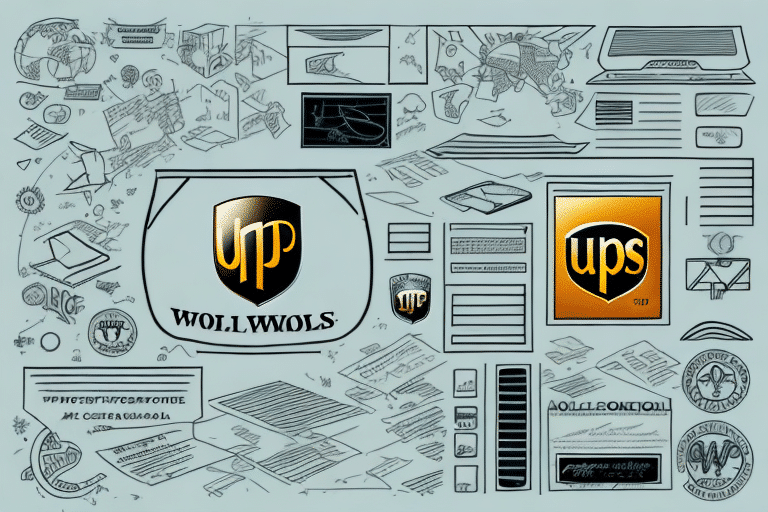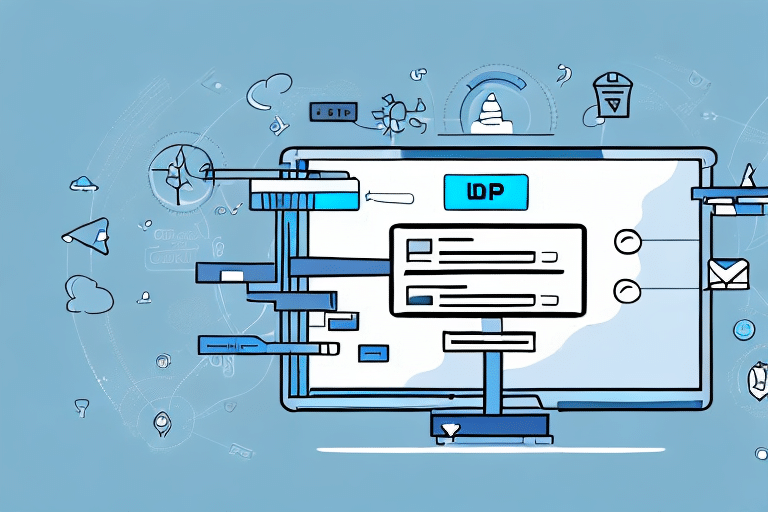Troubleshooting Error 892 in UPS WorldShip
Encountering Error 892 in UPS WorldShip can disrupt your shipping operations and lead to delays. This comprehensive guide will walk you through understanding, identifying, resolving, and preventing this error to ensure a smooth shipping process.
Understanding Error 892 in UPS WorldShip
Error 892 is a prevalent issue within the UPS WorldShip software, typically emerging during the shipping process. This error often stems from data entry inaccuracies or issues with the UPS database, leading to shipment delays and potential customer dissatisfaction.
Addressing Error 892 promptly is crucial to maintain efficient shipping operations and uphold customer trust. Below, we explore the common causes and provide actionable solutions to mitigate this error.
Common Causes of Error 892
Error 892 can result from several factors, including:
- Incorrect Address Information: Mistyped or incomplete shipping addresses can prevent the UPS database from recognizing the destination.
- Outdated Software: Running an obsolete version of UPS WorldShip may lead to compatibility issues and errors.
- Missing Driver Updates: Outdated system drivers can interfere with the software's functionality.
- Network Connection Problems: Unstable or weak internet connections can disrupt communication with UPS servers.
- Incorrect User Settings: Misconfigured settings within UPS WorldShip can invalidate shipper details.
Identifying Error 892 in UPS WorldShip
Recognizing Error 892 is the first step toward resolving it. You may encounter the following indicators:
- Error Message: A pop-up or on-screen message stating, "UPS WorldShip Error 892: Invalid Shipper Number."
- Shipment Delays: Shipments may fail to process, causing delays in delivery schedules.
- System Logs: Reviewing system logs can reveal detailed error codes and messages associated with Error 892.
Capturing screenshots of error messages can aid in troubleshooting and provide valuable information when contacting support.
Steps to Resolve Error 892
Follow these steps to effectively troubleshoot and resolve Error 892 in UPS WorldShip:
1. Verify Address Information
Ensure that all shipping addresses are accurate and complete. Utilize the UPS Address Validation tool to confirm address legitimacy and correctness.
2. Update UPS WorldShip Software
Running the latest version of UPS WorldShip can resolve many software-related issues. Check for updates within the application or visit the UPS Technology Services page for the latest releases.
3. Check User Settings
Review and confirm that all user settings within UPS WorldShip are correctly configured. Incorrect settings can lead to invalid shipper numbers and other errors.
4. Update System Drivers
Outdated drivers can cause compatibility issues. Ensure that all system drivers, especially those related to your network and hardware, are up to date.
5. Assess Network Connection
Verify that your internet connection is stable and robust. Consider restarting your modem or router to resolve transient connectivity issues.
Quick Fixes for Error 892
If you need immediate relief from Error 892, try these quick solutions:
- Restart the Application and Computer: Sometimes, a simple restart can clear temporary glitches affecting UPS WorldShip.
- Update Software: Ensuring that UPS WorldShip is up to date can automatically resolve known issues.
If these fixes do not alleviate the error, proceed to more advanced troubleshooting steps.
Advanced Solutions for Error 892
For persistent instances of Error 892, consider the following advanced troubleshooting methods:
- Repair or Reinstall UPS WorldShip: Corrupted or damaged installations can be fixed by repairing the software or performing a fresh installation.
- Adjust Firewall Settings: Ensure that UPS WorldShip has the necessary permissions to access the internet. Temporarily disabling firewall or antivirus software can help identify if they are causing the issue.
- Check Network and Router Configurations: Advanced network settings may require adjustments to facilitate seamless communication with UPS servers.
Preventing Future Occurrences of Error 892
Implement these preventive measures to minimize the likelihood of encountering Error 892:
- Regular Software Updates: Keep UPS WorldShip and all related system drivers updated to the latest versions.
- Accurate Data Entry: Double-check all shipping information for accuracy before processing shipments.
- Frequent Database Backups: Maintain current backups of your UPS WorldShip database to prevent data corruption.
- Stable Network Environment: Ensure a reliable and secure internet connection to support uninterrupted software functionality.
Troubleshooting Other UPS WorldShip Errors
While this guide focuses on Error 892, UPS WorldShip users may encounter other errors. Here are brief solutions for common issues:
Error 536: Unable to Connect to UPS Server
Ensure a stable internet connection and verify that UPS WorldShip is not being blocked by your firewall. Restarting your modem or router can also help re-establish connectivity.
Error 999: UPS WorldShip Database Issues
Restart the application and your computer. If the error persists, consider repairing or reinstalling UPS WorldShip, and contact UPS technical support if necessary.
Contacting Technical Support for Error 892
If all troubleshooting steps fail to resolve Error 892, reaching out to UPS technical support is recommended. When contacting support, provide the following for efficient assistance:
- Detailed Error Messages: Share screenshots or exact error messages encountered.
- Steps Taken: Outline the troubleshooting steps you've already performed.
- System Information: Provide details about your operating system and UPS WorldShip version.
UPS technical support can offer specialized guidance or escalate the issue to their development team for further investigation.
Conclusion
Error 892 in UPS WorldShip can significantly impact your shipping operations, but with the right approach, it can be effectively resolved and prevented. Regular software updates, accurate data entry, and a stable network environment are key to maintaining smooth functionality. Should issues persist, don't hesitate to contact UPS technical support for expert assistance.