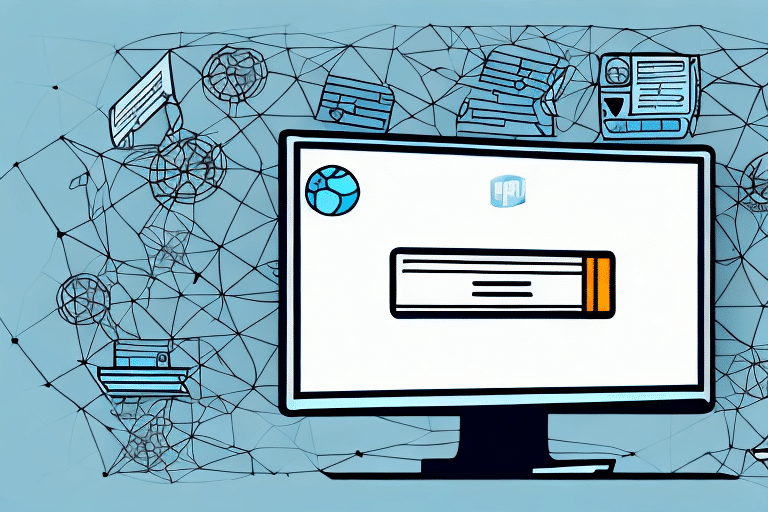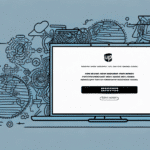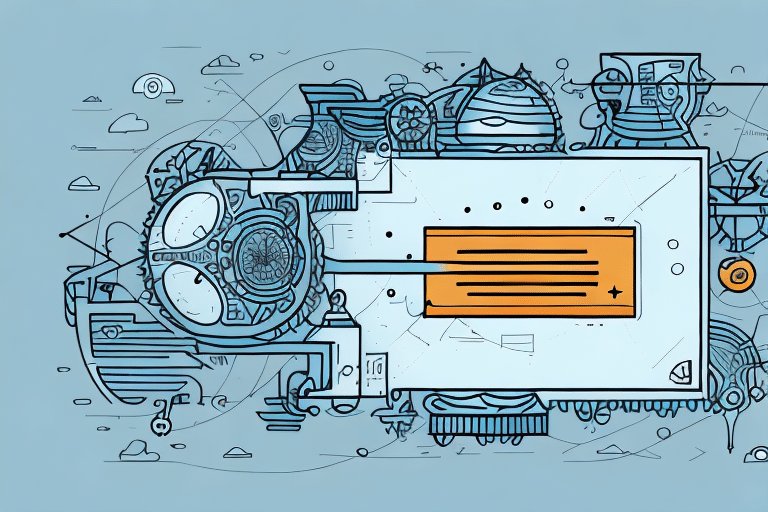How to Initialize the Poss Manager in UPS Worldship
UPS Worldship is a leading shipping software solution utilized by businesses of all sizes to streamline and optimize their shipping processes. With a wide array of features and functionalities, UPS Worldship ensures that your shipping operations are efficient and effective. One of its key features is the Poss Manager, a robust tool designed to manage and organize your shipments seamlessly. In this guide, we will walk you through the step-by-step process of initializing the Poss Manager in UPS Worldship.
Understanding the Basics of UPS Worldship's Poss Manager
The Poss Manager serves as a comprehensive database within UPS Worldship, storing essential information about your parcels. This includes tracking numbers, shipment addresses, package weights, and any specific instructions for carriers. By centralizing this data, the Poss Manager facilitates quick access and retrieval, significantly reducing time spent on managing shipments.
One of the primary advantages of the Poss Manager is its ability to streamline shipping processes. With all parcel information in one location, creating shipping labels and tracking shipments becomes a swift and hassle-free task. This feature is particularly beneficial for businesses that handle a high volume of packages regularly.
Additionally, the Poss Manager enables businesses to analyze shipping data and identify trends. For instance, you might discover that certain carriers frequently face delays or that specific destinations experience longer transit times. This insight allows for informed decision-making to enhance shipping efficiency and overall business operations.
Navigating the Poss Manager Interface in UPS Worldship
Upon launching UPS Worldship, you'll encounter a menu bar at the top of the screen. By clicking the "Ship" button, you navigate to a screen for entering shipment details. On the left side, select the "Packages" option to access the Poss Manager. Here, you can view previous shipments and create new ones.
The Poss Manager interface offers real-time tracking of your shipments, displaying the current location and delivery status of each package. This feature is invaluable for businesses managing multiple shipments simultaneously, providing a centralized location to monitor all shipments effectively.
Step-by-Step Guide to Initializing the Poss Manager in UPS Worldship
Initializing the Poss Manager is a straightforward process. Follow these steps to set it up:
- Launch the UPS Worldship software and log in to your account.
- Click on the "Ship" button located in the top menu bar.
- From the left-hand menu, select the "Packages" option.
- Choose "Setup Poss Manager" from the available options.
- Follow the on-screen instructions to complete the setup process.
After completing these steps, the Poss Manager will be ready for use. You can begin entering shipment details and leveraging the tool's powerful features to enhance your shipping operations.
The Poss Manager is highly customizable to meet specific business needs. You can add or remove fields, set default values, and create custom reports by navigating to the "Tools" menu within the Poss Manager and selecting "Customize Poss Manager." Tailoring these settings ensures that the Poss Manager aligns perfectly with your business requirements.
Troubleshooting Common Issues with the Poss Manager in UPS Worldship
While the Poss Manager is a powerful tool, users may occasionally encounter issues. Common problems include:
- Inability to locate previous shipments in the Poss Manager
- Error messages when creating new shipments
- Incorrect shipment data being displayed
If you experience any of these issues, visit the UPS Worldship Support Center or contact their customer service for assistance.
Some issues may stem from outdated software or hardware. Ensure that your computer meets the minimum system requirements for UPS Worldship and that you have the latest software version installed. Additionally, verify that your internet connection is stable and that no firewall or antivirus settings are blocking the Poss Manager's functionality.
Advanced Techniques for Customizing the Poss Manager in UPS Worldship
For users looking to maximize the potential of the Poss Manager, several advanced customization options are available:
- Custom Fields: Add specific data fields such as product SKUs, customer order numbers, or unique identifiers to better manage shipments.
- Automation Rules: Set up rules to automate workflows, saving time and reducing manual input.
- Custom Labels: Design personalized shipping labels to enhance package identification and tracking.
- Alerts and Notifications: Configure alerts to stay informed about shipment updates and changes.
Implementing these advanced techniques can significantly enhance your shipping efficiency, especially for businesses handling a large volume of shipments.
How to Import and Export Data Using the Poss Manager in UPS Worldship
The Poss Manager allows for seamless import and export of shipment data in various formats, including CSV, Excel, PDF, and HTML. This functionality is crucial for transferring data to other systems or sharing it with external partners.
To import data:
- Navigate to the Poss Manager within UPS Worldship.
- Select the import option and choose the desired file format (e.g., CSV or Excel).
- Map the corresponding fields to ensure accurate data transfer.
- Execute the import process to populate the Poss Manager with your shipment data.
To export data:
- Within the Poss Manager, select the export option.
- Choose the preferred file format for the export (e.g., PDF or HTML).
- Customize the export settings as needed, selecting which fields to include or exclude.
- Complete the export to obtain your shipment data in the chosen format.
Additionally, the Poss Manager offers scheduling options for automatic imports and exports, allowing for regular data transfers without manual intervention.
Tips and Tricks for Boosting Efficiency with the Poss Manager in UPS Worldship
Enhancing your efficiency with the Poss Manager can be achieved through the following tips and tricks:
- Set Default Values: Predefine values for frequently used fields to speed up data entry.
- Utilize the Search Function: Quickly locate specific shipments using the built-in search feature.
- Copy and Paste: Easily transfer shipment data from other sources into the Poss Manager.
- Create Shipment Templates: Develop templates for commonly used shipment types to streamline the creation process.
- Batch Processing: Process multiple shipments simultaneously, which is especially useful during peak shipping periods.
Implementing these strategies can significantly reduce the time and effort required to manage your shipments, leading to increased productivity and operational efficiency.
Integrating Other Shipping Carriers with the Poss Manager in UPS Worldship
UPS Worldship supports integration with multiple shipping carriers through APIs, allowing you to manage and track shipments from various carriers within the Poss Manager. This integration offers several benefits:
- Consolidated Tracking: Monitor all your shipments from a single platform, eliminating the need to log into multiple carrier accounts.
- Cost Comparison: Easily compare shipping rates and delivery times across different carriers to choose the most cost-effective options.
- Streamlined Processes: Simplify your shipping workflows by handling multiple carriers within one interface.
To integrate additional carriers:
- Access the "Integrations" section within UPS Worldship.
- Select the desired carrier and follow the provided setup instructions.
- Authenticate your carrier accounts to establish the connection.
- Configure the integration settings to align with your shipping preferences.
For more detailed instructions, refer to the UPS Worldship Integration Guide.
Best Practices for Maintaining Your Poss Manager Settings in UPS Worldship
Maintaining the integrity and efficiency of your Poss Manager settings is crucial for sustained performance. Follow these best practices to ensure optimal functionality:
- Regular Backups: Frequently back up your data to prevent loss in case of system failures.
- Archive Old Shipments: Move outdated shipment data to archives to keep the Poss Manager streamlined and efficient.
- Software Updates: Ensure that UPS Worldship is always updated to the latest version to benefit from new features and security improvements.
- Review Shipping Preferences: Periodically assess and update your shipping settings, such as default package dimensions, weights, and shipping rules, to align with your current business needs.
By adhering to these practices, you can maintain a well-organized and efficient Poss Manager, enhancing your overall shipping operations.
Conclusion
The Poss Manager within UPS Worldship is a powerful tool that can significantly enhance your shipping processes. By following the steps outlined in this guide, you can initialize and customize the Poss Manager to suit your business needs effectively.
Utilizing the Poss Manager allows for streamlined shipment management, real-time tracking, and data-driven decision-making, all of which contribute to increased operational efficiency and reduced shipping errors.
Moreover, the ability to integrate multiple carriers and customize shipment data ensures that the Poss Manager can adapt to the unique requirements of your business. By maintaining your Poss Manager settings and leveraging advanced features, you can ensure that your shipping operations remain efficient and scalable.
Investing time in mastering the Poss Manager will provide long-term benefits, making it an invaluable asset for any business striving for excellence in their shipping and logistics operations.