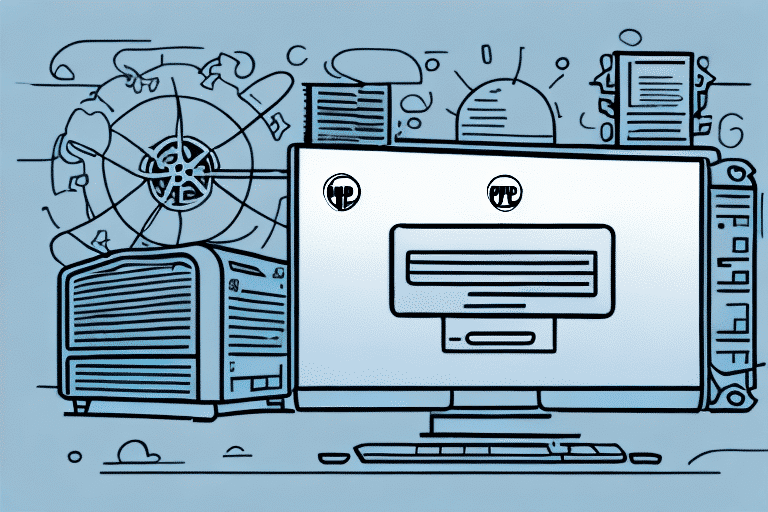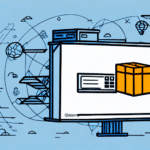Importance of Exporting Your Address Book from UPS WorldShip
Exporting your address book from UPS WorldShip is a critical task for businesses that rely on accurate and efficient shipping processes. The address book stores essential information about your customers, including contact details, shipping preferences, and order history. Maintaining an up-to-date export of this data ensures seamless operations, facilitates data migration, and supports business continuity in case of system failures.
Common Challenges in Exporting Address Books
Despite its importance, exporting the address book from UPS WorldShip can present several challenges:
- Proprietary File Formats: UPS WorldShip utilizes specific file formats that may not be easily compatible with other software, complicating data transfers.
- Large Data Volumes: Businesses with extensive customer databases may experience difficulties managing and exporting large volumes of data efficiently.
- Data Accuracy: Over time, contact information can become outdated or incorrect, leading to potential issues during the export process.
- Customization Needs: Users often require customized data exports, such as additional fields or the exclusion of irrelevant information, which can be time-consuming to configure.
Impact of These Challenges
These obstacles can lead to data loss, increased operational costs, and diminished customer satisfaction. Addressing these challenges is essential for maintaining the integrity of your shipping operations and ensuring that your customer data remains accurate and accessible.
Step-by-Step Guide to Exporting Your Address Book from UPS WorldShip
Follow this comprehensive guide to successfully export your address book from UPS WorldShip:
- Launch UPS WorldShip: Open the UPS WorldShip software on your computer.
- Navigate to Address Book: Click on the "Address Book" tab located in the main menu.
- Initiate Export: Select the "Export" option found in the upper right-hand corner of the address book window.
- Choose Export Format: From the dropdown menu, select your preferred file format. Common formats include CSV and Excel, which are widely compatible with other software platforms.
- Select Data Fields: Specify the data you wish to export, such as customer names, addresses, phone numbers, and email addresses.
- Designate Save Location: Choose a secure location on your computer or external storage device to save the exported file.
- Execute Export: Click "Export" to begin the process. Monitor the export to ensure it completes without errors.
Before initiating the export, verify that all customer information is current and accurate. Consider creating a backup of your address book to prevent data loss during the export process.
Troubleshooting Export Issues
If you encounter problems while exporting your address book from UPS WorldShip, consider the following troubleshooting steps:
- Update Software: Ensure that you are using the latest version of UPS WorldShip, as updates often resolve known issues.
- Check Firewall Settings: Verify that UPS WorldShip has the necessary permissions to access the internet and perform exports.
- Clear Cache and Cookies: Sometimes, browser cache and cookies can interfere with the export process. Clearing them may resolve the issue.
- Change Export Format: If one file format fails, try exporting in a different format, such as switching from PDF to CSV.
- Contact Support: If issues persist, reach out to UPS Customer Support for specialized assistance.
Addressing Data Field Mismatches
Data field mismatches between UPS WorldShip and your destination system can cause export failures. To mitigate this, thoroughly review and map your data fields to ensure compatibility. Refer to your destination system’s documentation for specific requirements.
Alternative Methods and Tools for Exporting
If the native export functionality in UPS WorldShip does not meet your needs, consider the following alternatives:
- Third-Party Software: Utilize specialized data export tools designed to interface with UPS WorldShip, such as Data Importer. These tools often offer enhanced compatibility and customization options.
- Manual Data Transfer: For smaller datasets, manually inputting data into another program like Microsoft Excel is feasible. However, this method is time-consuming and prone to errors.
- API Integration: Implement API solutions to automate data transfers between UPS WorldShip and other software platforms. This approach requires technical expertise but offers greater efficiency and reliability.
When selecting an alternative method, evaluate factors such as cost, ease of use, and compatibility with your existing systems to determine the best fit for your business.
Best Practices for Managing Your UPS WorldShip Address Book
Effective management of your UPS WorldShip address book is essential for maintaining data integrity and optimizing shipping operations. Follow these best practices:
- Regular Updates: Consistently update customer information to ensure accuracy. Implement periodic reviews to identify and correct outdated or incorrect data.
- Data Validation: Use UPS WorldShip’s built-in address validation features to confirm the accuracy of shipping addresses.
- Duplicate Management: Identify and merge duplicate entries to maintain a clean and organized address book.
- Consistent Naming Conventions: Adopt standardized naming conventions, such as "Last Name, First Name," to facilitate easy searching and sorting.
- Data Backup: Regularly back up your address book exports to secure locations, such as cloud storage or external hard drives, to prevent data loss.
- Staff Training: Educate your team on proper address book management practices to ensure consistent data entry and maintenance.
Future Outlook and Benefits of Regular Exporting
Regularly exporting and backing up your UPS WorldShip address book offers numerous benefits that contribute to the overall efficiency and resilience of your shipping operations:
- Business Continuity: In the event of a system failure or data corruption, having an up-to-date export ensures that you can quickly restore customer information and resume operations without significant downtime.
- Data Portability: Regular exports facilitate smooth transitions to other shipping platforms or software solutions, allowing your business to adapt to changing needs without data loss.
- Enhanced Data Security: Maintaining regular backups minimizes the risk of data breaches or losses by ensuring that multiple copies of your address book exist in secure locations.
- Operational Efficiency: Consistent data exports enable better data analysis and reporting, providing insights that can drive informed business decisions and improve customer service.
Looking ahead, future updates to UPS WorldShip may introduce more flexible export options, improved compatibility with various file formats, and enhanced data management features. Staying informed about these developments will allow you to leverage new tools and capabilities to further optimize your shipping processes.
Conclusion
Exporting your address book from UPS WorldShip is a vital process that supports accurate shipping operations, data management, and business continuity. By understanding the challenges, following a detailed export guide, utilizing alternative methods when necessary, and adhering to best practices for address book management, you can ensure that your customer data remains secure, accurate, and easily accessible. Regular exports not only safeguard your business against potential data loss but also enhance operational efficiency and support scalable growth. Invest time in optimizing your address book export processes to maintain a competitive edge in the dynamic shipping industry.