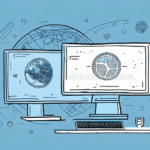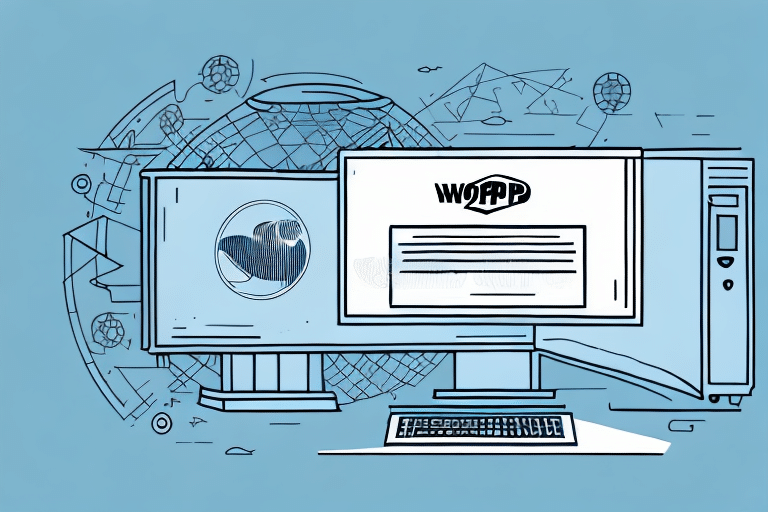The Importance of Configuring as a Workgroup Admin
Configuring yourself as the Workgroup Admin for UPS WorldShip is a pivotal step in optimizing your organization’s shipping operations. As a Workgroup Admin, you unlock access to advanced settings and features that are not available to standard users. These include comprehensive shipping reports, management of multiple user accounts, security configurations, and the ability to customize user preferences. By taking on this role, you can streamline your team’s shipping processes, enhance efficiency, and ensure consistent and secure handling of shipping tasks.
System Requirements for Setting Up Workgroup Admin
Before configuring yourself as the Workgroup Admin, it’s essential to ensure that your system meets the necessary hardware and software requirements. According to the official UPS WorldShip documentation, the minimum system requirements include:
- RAM: At least 4 GB of RAM (8 GB recommended)
- Processor: Intel Core i5 or higher
- Storage: Minimum of 2 GB of free hard drive space
- Operating System: Windows 10 or later
- Internet Connection: Stable connection with a minimum speed of 5 Mbps
Additionally, administrative access to the selected drive is required to perform the necessary configurations. Ensuring that your system is up to date with the latest software patches and security updates is crucial for the smooth functioning of the Workgroup Admin role and to mitigate potential security risks.
Step-by-Step Guide to Configuring the Workgroup Admin
Follow these steps to configure yourself as the Workgroup Admin on UPS WorldShip:
- Launch UPS WorldShip: Open the UPS WorldShip application on your computer and log in with your credentials.
- Access Settings: Navigate to the top menu bar, click on “Settings,” and select “System Preferences.”
- Manage Users: In the “System Preferences” window, click on the “Manage Users” tab.
- Select Workgroup Admin: From the dropdown menu, choose “Workgroup Admin.”
- Add New Admin: Click on the “Add” button to create a new Workgroup Admin user.
- Set Credentials: Enter your desired username and password in the designated fields, then click “Save.”
- Finalize Configuration: You will be prompted to log out and log back in. After re-logging, you will have access to the Workgroup Admin features.
Note: Only one Workgroup Admin can be assigned per UPS WorldShip account. To transfer the admin role to another user, contact UPS Customer Support for assistance.
Optimizing Drive Selection for UPS WorldShip
UPS WorldShip installs by default on the C drive, but selecting an alternative drive may be necessary based on your organization’s requirements. When choosing a drive for UPS WorldShip, consider the following factors:
- Available Storage: Ensure the drive has sufficient space to accommodate UPS WorldShip and its data files.
- Performance: Opt for drives with faster read and write speeds to enhance application performance.
- Network Permissions: Verify that the drive has the appropriate network permissions to facilitate smooth communication between UPS WorldShip and other networked devices.
Consulting with your IT department or a professional consultant can help in making an informed decision that aligns with your organization’s infrastructure and performance needs.
Managing User Access and Permissions
As a Workgroup Admin, managing user access and permissions is critical to maintaining secure and efficient shipping operations. To grant access to other users:
- Log In: Access your Workgroup Admin account in UPS WorldShip.
- Navigate to Manage Users: Go to “System Preferences” and click on the “Manage Users” tab.
- Add New Users: Click “Add” to create new user accounts, specifying whether they are Workgroup Admins or Standard users.
- Assign Permissions: Define user permissions based on their roles and responsibilities within the organization.
- Assign Workstations: Use the “Assign Workstations” option to allocate specific workstations or groups to each user.
Regularly reviewing and updating user permissions ensures that users have appropriate access levels, thereby enhancing security and operational integrity.
Troubleshooting and Best Practices for Workgroup Admin
Troubleshooting Common Configuration Issues
During the configuration of the Workgroup Admin, you might encounter several issues such as:
- Database Access Errors: If you receive an error indicating that the UPS WorldShip database is inaccessible, verify your installation settings and ensure that the database is properly configured.
- Network Connectivity Issues: Check your network settings and firewall configurations to ensure that UPS WorldShip can communicate with UPS servers without obstruction.
- Permission Problems: Ensure that the user accounts have the necessary permissions to access the selected drive and perform administrative tasks.
For detailed troubleshooting guidance, refer to the UPS WorldShip Support resources or contact UPS technical support.
Best Practices for Managing Workgroup Admin Settings
- Regularly Update Software: Keep UPS WorldShip updated with the latest patches and updates to ensure security and functionality.
- Secure Credentials: Protect your admin username and password, and implement strong password policies for all users.
- Monitor User Activity: Regularly audit user activities and access levels to detect and prevent unauthorized actions.
- Provide Training: Educate your team members on best practices and the effective use of UPS WorldShip features.
- Backup Data: Implement regular data backup procedures to prevent data loss in case of system failures.
Understanding the Workgroup Admin Role in Streamlining Shipping Processes
The Workgroup Admin plays a fundamental role in enhancing the efficiency and effectiveness of shipping operations within an organization. By leveraging administrative privileges, Workgroup Admins can:
- Customize Shipping Interfaces: Tailor the UPS WorldShip interface to meet the specific needs of the team, including setting default shipping options and creating custom labels.
- Automate Tasks: Configure UPS WorldShip to perform routine tasks automatically, reducing manual intervention and minimizing errors.
- Analyze Shipping Data: Access and generate detailed shipping reports to identify trends, monitor performance, and make informed decisions.
- Enhance Collaboration: Manage user accounts and permissions to ensure that team members have access to the necessary tools and information.
By effectively managing these aspects, Workgroup Admins can significantly streamline shipping workflows, resulting in improved productivity and reduced operational costs.
Local vs. Networked Configurations for Workgroup Admin
When setting up the Workgroup Admin for UPS WorldShip, it's important to decide between a local or networked configuration:
Local Configuration
In a local setup, UPS WorldShip is installed and operated on a single computer. This configuration is suitable for small businesses or individual users who do not require access from multiple devices. Benefits include simplicity and lower setup costs, but it lacks the collaborative and access features of a networked system.
Networked Configuration
A networked configuration allows UPS WorldShip to be accessed from multiple computers within an organization. This setup is ideal for larger teams that require shared access to shipping information and resources. Key considerations for networked configurations include:
- Network Permissions: Ensure proper permissions are set to allow users to access UPS WorldShip across the network securely.
- Data Synchronization: Implement data synchronization mechanisms to keep shipping data consistent across all devices.
- Security Measures: Enhance security protocols to protect sensitive shipping information from unauthorized access.
Collaborating with your IT department can help in establishing a robust networked environment that supports the advanced functionalities of the Workgroup Admin role, thereby facilitating seamless and efficient shipping operations across the organization.