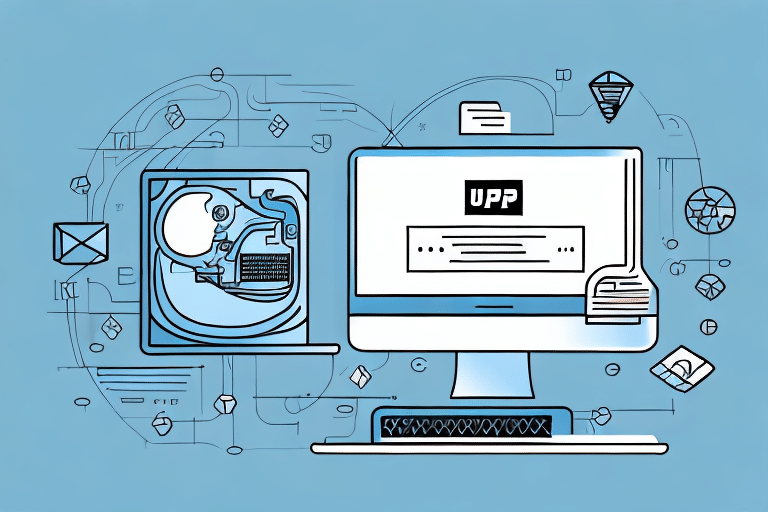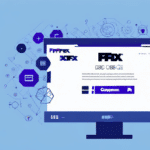Aborting the Upgrade Procedure for UPS Worldship SX2012UPSDBUpdater: Failed to Connect to DB Server
If you are an avid user of UPS Worldship, you might have encountered an error message related to the SX2012UPSDBUpdater. This error message usually occurs during an upgrade procedure when the software is unable to establish a connection to the database (DB) server. This can be a frustrating issue, especially concerning the timely delivery of packages. Fortunately, there are various troubleshooting techniques that can help resolve this problem. In this article, we will discuss the upgrade process for UPS Worldship, common issues encountered during upgrades, reasons for failed connection errors, and strategies to troubleshoot and prevent such errors.
Understanding the UPS Worldship Upgrade Process
Maintaining up-to-date systems is crucial for running a successful business. UPS Worldship is no exception. Regular updates keep the software aligned with the latest industry trends and ensure a seamless user experience. The upgrade process for UPS Worldship is primarily automated through the software's installation wizard, which involves downloading and installing the latest version along with any relevant patches.
Before initiating the upgrade, it is recommended to back up all data and settings to prevent potential data loss. Additionally, verify that your system meets the necessary specifications by checking the system requirements for the latest version of UPS Worldship.
After completing the upgrade, thoroughly test the software to ensure all features and integrations function correctly. Providing training to employees on new features or changes can enhance effective usage and minimize disruptions.
Common Issues During UPS Worldship Upgrades
Failed to Connect to DB Server
The "Failed to Connect to DB Server" error is one of the most common and frustrating issues during the UPS Worldship upgrade process. This error typically occurs when the software cannot establish a connection to UPS Worldship's database server. Potential causes include network issues, firewall restrictions, or problems with the DB server itself.
Data Loss and Incomplete Installations
Interruptions during the upgrade process, such as power outages or system crashes, can lead to data loss or incomplete installations of patches. Ensuring a stable upgrade environment and performing upgrades during off-peak hours can mitigate these risks.
SX2012UPSDBUpdater: Role and Importance
The SX2012UPSDBUpdater is a critical component of the UPS Worldship software responsible for applying the latest DB-related patches. Without this updater, the software might fail to connect to the DB server, resulting in delayed or missed deliveries.
One of the key features of the SX2012UPSDBUpdater is its ability to automatically download and install updates without requiring user intervention. This ensures that the software remains current, maintaining optimal performance and reliability.
Additionally, the SX2012UPSDBUpdater performs regular maintenance tasks such as database optimization and backups, which are essential for handling large volumes of shipping data efficiently.
Troubleshooting Failed DB Server Connections
Verify Login Credentials
Ensure that the login credentials for the DB server are correct. Incorrect usernames or passwords can prevent successful connections.
Check Network and Firewall Settings
Confirm that the network connection is operational and that there are no firewall restrictions blocking access to the DB server from the machine running the upgrade.
Assess Server Status and Logs
Check the DB server's status to ensure it is running properly. Reviewing server logs can help identify specific errors or issues that need to be addressed.
If the problem persists, consider restarting the UPS Worldship software or the computer itself. Additionally, ensure that both the UPS Worldship software and the DB server are updated to compatible versions.
Best Practices for Successful UPS Worldship Upgrades
Data Backup Procedures
Always back up all relevant data and settings before starting the upgrade to prevent data loss in case of unexpected issues.
Scheduling Upgrades During Off-Peak Hours
Perform upgrades during times of low business activity to minimize disruptions and reduce the risk of encountering issues like power outages.
Regular Software Updates and Maintenance
Keep UPS Worldship and all related systems updated with the latest patches and versions to ensure compatibility and security.
Testing Upgraded Software
After upgrading, thoroughly test the software to identify and resolve any issues before using it for critical operations.
Having a contingency plan, such as a backup version of the software, can be invaluable if unexpected issues arise during the upgrade process.
Conclusion
Encountering the "Failed to Connect to DB Server" error during the UPS Worldship upgrade procedure can be challenging. However, by following the troubleshooting techniques outlined in this article and adhering to best practices for upgrading, users can effectively resolve such issues and ensure a smooth upgrade process. Regular updates and maintenance not only enhance the performance and reliability of UPS Worldship but also help in maintaining seamless business operations.