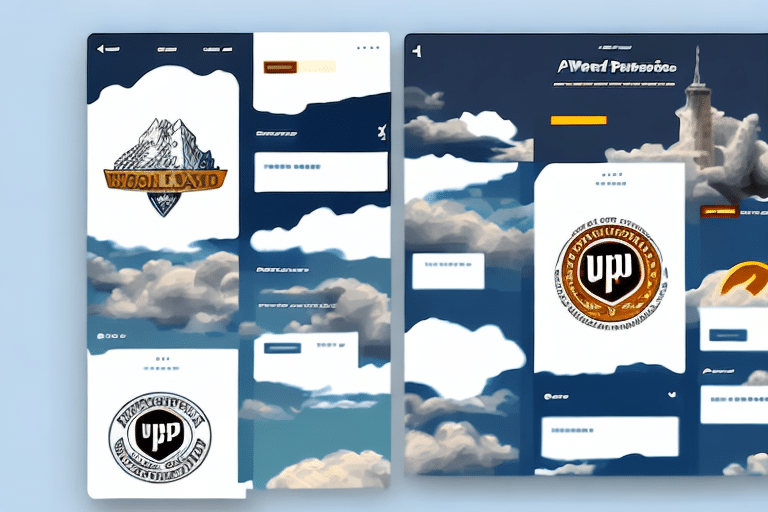Step-by-Step Guide to Printing Your Logo on UPS Worldship
Including your company logo on UPS Worldship labels and invoices not only enhances brand visibility but also adds a professional touch to your shipments. Follow these detailed instructions to add your logo to UPS Worldship:
- Step 1: Open UPS Worldship and log in to your account.
- Step 2: Click on Tools in the top menu and select Customize from the drop-down menu.
- Step 3: Navigate to the Labels tab and select Label Formats.
- Step 4: Choose the label format you wish to customize and click Edit.
- Step 5: Go to the Logo tab.
- Step 6: Click on Browse to upload your logo file (preferably in PNG or JPEG format).
- Step 7: Adjust the size and position of the logo on the label as desired.
- Step 8: Save the changes and preview the label to ensure correct placement.
- Step 9: Print the label with your customized logo.
Ensure your logo file is high-resolution to maintain clarity in print. If you use multiple label formats, repeat these steps for each to maintain consistency across all shipments.
Importance and Benefits of Adding a Logo to Your UPS Worldship Labels
Enhancing Brand Awareness
Adding your company logo to all UPS Worldship labels and invoices significantly boosts brand awareness. Studies indicate that consistent logo placement can increase brand recognition by up to 80% (American Marketing Association).
Building Trust and Credibility
A prominently displayed logo on your shipments fosters trust and credibility among customers. It assures recipients that the package is legitimate, reducing anxiety about the shipment's origin.
Professionalism in Packaging
Customized labels with your logo present a professional image, setting your business apart from competitors who may use generic labels. This professionalism can enhance customer satisfaction and loyalty.
Security and Reduced Theft
Branded labels can deter package theft. A well-recognized logo makes it easier for recipients to identify legitimate packages, discouraging potential thieves from targeting clearly branded shipments.
Customizing and Optimizing Your UPS Worldship Labels with Your Logo
Adding Your Company Logo
To maintain a consistent brand image, ensure that your logo is correctly sized and positioned on all label formats. This uniformity helps in reinforcing brand identity across every shipment.
Adjusting Print Settings for Optimal Quality
Optimize the appearance of your logo by adjusting the printer's resolution and DPI settings. Higher settings ensure that your logo prints clearly and maintains its quality.
Integrating Brand Colors
Incorporate your brand's color palette into the label design to further strengthen brand recognition. Consistent use of colors ensures that your labels are immediately identifiable.
Choosing the Right Label Material
Select high-quality label materials that are compatible with your printer type. Proper materials prevent issues like smudging or fading, ensuring the longevity and clarity of your printed labels.
Troubleshooting Common Issues When Printing Your Logo
Logo Not Appearing in Print
If your logo doesn't appear in the print preview or on the printed label, verify that the file format is supported and that the logo has been correctly uploaded in the label settings.
Blurry or Pixelated Logos
A blurry logo often results from a low-resolution file. Use high-resolution images (300 DPI or higher) in PNG or JPEG formats to ensure clarity.
Distorted or Stretched Logos
Ensure that the aspect ratio of your logo is maintained when resizing. Distortion can occur if the width and height are not scaled proportionally.
Color Discrepancies
If the printed colors don't match the digital version, check your printer's color settings and ensure that the logo's color profile is compatible. Calibrating your printer can also help achieve accurate color reproduction.
Best Practices and Tips for Successful Logo Printing on UPS Worldship
Use High-Quality Logo Files
Always use high-resolution logo files to maintain clarity and professionalism in your printed labels.
Test Before Bulk Printing
Print a few labels to test the logo's appearance before committing to a large batch. This helps identify and rectify any issues early on.
Regularly Calibrate Your Printer
Maintaining a well-calibrated printer ensures consistent print quality and accurate color representation across all labels.
Select Appropriate Label Materials
Choose label materials that complement your logo design and are suitable for your printer type, ensuring durability and quality.
Automate Where Possible
Utilize UPS Worldship's automation features to streamline the logo printing process, saving time and reducing the potential for errors.
Enhancing Brand Image Through Logo Printing on UPS Worldship
Consistency Across Shipments
Consistent logo placement across all shipments reinforces your brand identity and ensures that your brand is easily recognizable by customers.
Streamlining Operations
Customized labels aid in organizing shipments, making it easier to track and manage packages efficiently, which enhances overall operational productivity.
Increasing Efficiency and Productivity with Automated Logo Printing on UPS Worldship
Using Templates and Pre-Configured Settings
Set up templates with pre-configured logo settings to expedite the printing process. This ensures consistency and reduces the time spent on manual adjustments.
Ensuring Consistency Across All Documents
Automating the logo printing process ensures that all labels, invoices, and packing slips uniformly display your logo, maintaining a cohesive brand image.
Leveraging UPS Worldship Features
Take advantage of UPS Worldship's advanced features, such as batch printing and automated label generation, to enhance efficiency and reduce manual workload.