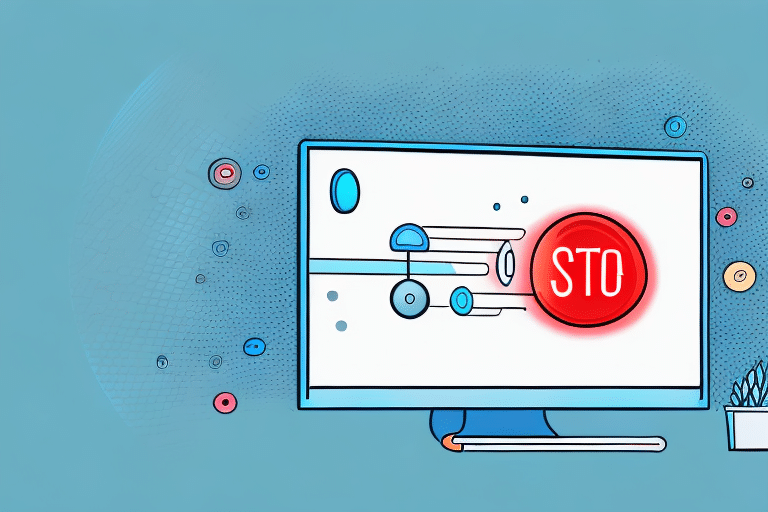Troubleshooting Tips for Finishing the Moving of WorldShip Data in UPS WorldShip
Are you struggling with the process of transferring data in UPS WorldShip? Are you facing common issues during the migration process? Don't worry, we've got you covered! In this article, we will provide you with troubleshooting tips for finishing the moving of WorldShip data in UPS WorldShip.
Understanding the WorldShip Data Migration Process
Before diving into the troubleshooting tips, it is important to understand the WorldShip data migration process. Essentially, the process involves transferring your existing WorldShip data to a new computer or server. This can be done manually or through a network transfer.
According to [UPS WorldShip Documentation](https://www.ups.com/assets/resources/media/en_US/worldship/WORSHIP%205/%20WorldShip_UserGuide.pdf), the migration process ensures that critical data such as customer information, shipment history, and carrier settings are accurately moved to maintain seamless operations.
Key Steps in the Migration Process
- Backup existing WorldShip data
- Prepare the new system with appropriate hardware and software
- Transfer data using the chosen method (manual or network)
- Verify the integrity and completeness of the migrated data
Preparing Your System for Migration
Proper preparation is crucial to ensure a smooth migration. This includes backing up your data, verifying system requirements, and ensuring all necessary updates are in place.
System Requirements
Ensure that the new computer or server meets the [UPS WorldShip System Requirements](https://www.ups.com/businesssupport/systemsolutions/worldship.page). This typically includes:
- Operating System: Windows 10 or later
- Processor: Intel Core i5 or equivalent
- Memory: Minimum 8 GB RAM
- Storage: At least 100 GB free space
Data Backup Strategies
Before initiating the migration, create a comprehensive backup of all WorldShip data. This ensures that you can restore your data in case of any issues during the transfer. Use reliable backup solutions such as [Acronis True Image](https://www.acronis.com/en-us/personal/computer-backup/) or [Carbonite](https://www.carbonite.com/).
Common Challenges and Troubleshooting
Migrating data can present several challenges, including data corruption, missing files, and compatibility issues. Understanding these potential problems can help you address them proactively.
Data Integrity Issues
Data corruption can occur during transfer, leading to incomplete or inaccurate records. To mitigate this, perform integrity checks using tools like [HashMyFiles](https://www.nirsoft.net/utils/hash_my_files.html) to verify that all files have been transferred correctly.
Compatibility Problems
Ensure that the new system's software versions are compatible with your WorldShip data. Refer to the [UPS WorldShip Compatibility Guide](https://www.ups.com/businesssupport/systemsolutions/worldship.page) for detailed information.
Insufficient Training and Support
Lack of proper training can hinder the migration process. Provide your team with necessary training resources from [UPS WorldShip Training](https://www.ups.com/us/en/services/training.page) to ensure they are well-prepared.
Best Practices for a Successful Migration
Adhering to best practices can significantly enhance the success rate of your data migration.
Clean and Organize Your Data
Before migration, clean up your data by removing duplicate or obsolete records. Organized data reduces the risk of errors and makes the migration process more efficient.
Follow Official Guidelines
Always follow the official migration guidelines provided by UPS. These guidelines are designed to prevent common pitfalls and ensure a smooth transition.
Conduct a Test Migration
Perform a test migration to identify and resolve any potential issues before executing the full-scale migration. This step helps in minimizing downtime and operational disruptions.
Post-Migration Steps and Data Reconciliation
After completing the migration, it's essential to verify that all data has been accurately transferred and that the new system is functioning correctly.
Data Verification
Compare key data points such as customer information and shipment histories between the old and new systems to ensure consistency.
Review Shipping Rates
Check that the shipping rates in the new system match those from your previous setup. Discrepancies should be addressed by contacting [UPS Customer Service](https://www.ups.com/us/en/help-center/contact.page).
Staff Training
Provide comprehensive training for your staff on the new system to ensure they are comfortable and proficient in using WorldShip post-migration.
Leveraging UPS Technical Support
Utilizing UPS technical support can greatly assist in addressing any issues that arise during and after the migration process.
Accessing Support
UPS offers various support channels including phone, email, and live chat. Visit the [UPS Support Center](https://www.ups.com/us/en/support.page) for more information.
Ongoing Assistance
Even after the migration, UPS technical support is available to help with any operational questions or technical issues, ensuring long-term success with WorldShip.
Expert Advice for a Smooth WorldShip Data Migration Process
In conclusion, a successful WorldShip data migration requires meticulous planning, adherence to best practices, and leveraging available support resources. By preparing your system appropriately, addressing common challenges proactively, and ensuring thorough post-migration verification, you can achieve a seamless transition and maintain the efficiency of your shipping operations.
For further reading and detailed guides, refer to the [UPS WorldShip User Guide](https://www.ups.com/assets/resources/media/en_US/worldship/WORSHIP%205/%20WorldShip_UserGuide.pdf).