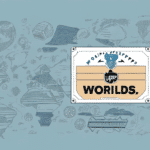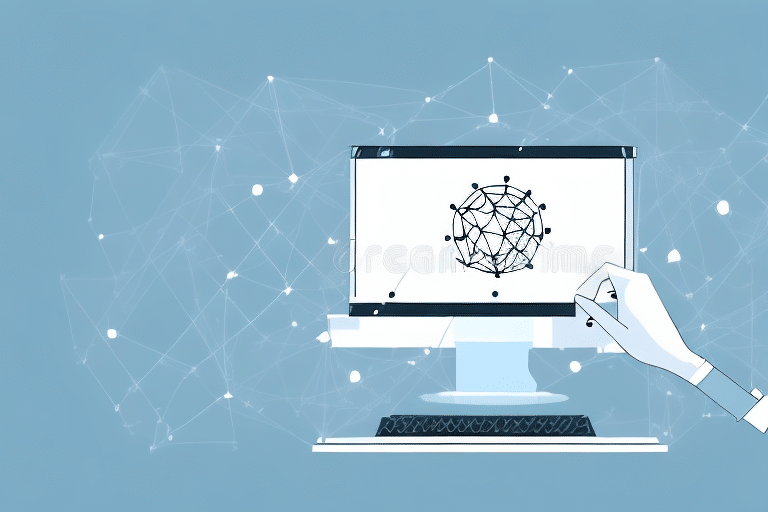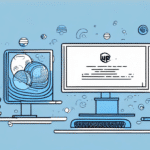How to Reconnect a Workstation to UPS Worldship
UPS Worldship is a crucial tool for businesses and individuals looking to streamline their shipping processes and manage packages. However, there can be instances where a workstation gets disconnected from UPS Worldship, causing delays and affecting productivity. In this article, we will discuss why UPS Worldship is important, the common reasons for workstation disconnections, and provide a step-by-step guide to troubleshooting connectivity issues. Additionally, we will offer tips for ensuring a seamless reconnection process and outline best practices for maintaining a stable connection with UPS Worldship.
Why UPS Worldship is Essential for Your Business
UPS Worldship is a comprehensive shipping software solution that allows users to prepare and print shipping labels, track packages, and manage shipping data efficiently. It is vital for businesses of all sizes that need to handle shipping and logistics seamlessly.
With UPS Worldship, businesses can:
- Track packages in real-time, enhancing visibility and customer satisfaction.
- Manage shipping reports and invoices, aiding in financial accuracy and record-keeping.
- Integrate with other software systems like QuickBooks and SAP, reducing manual data entry and minimizing errors.
- Utilize customizable shipping options such as delivery confirmation and insurance to meet specific business needs.
According to a Statista report, businesses that leverage advanced shipping software like UPS Worldship can reduce shipping errors by up to 30%, significantly improving overall operational efficiency.
Common Reasons for Workstation Disconnections
Several factors can lead to a workstation becoming disconnected from UPS Worldship:
- Network Issues: Faults in the wired or Wi-Fi network can disrupt the connection.
- Software Outdated: Running an outdated version of UPS Worldship can cause compatibility issues.
- System Restarts: Unexpected shutdowns or restarts may interrupt the connection.
- Hardware Damage: Physical damage to the workstation’s hardware can affect connectivity.
- Firewall and Antivirus Settings: Security software may inadvertently block UPS Worldship from accessing the network.
Ensuring that your workstation meets the system requirements for UPS Worldship is essential to prevent these issues.
Troubleshooting Connectivity Issues
If your workstation gets disconnected from UPS Worldship, follow these troubleshooting steps:
- Check Network Stability: Ensure that your internet connection is stable. Restart your router if necessary.
- Update UPS Worldship: Verify that you are using the latest version of the software. Visit the UPS Worldship updates page to download the latest version.
- Reconnect to Network: Disconnect and then reconnect your workstation to the network to refresh the connection.
- Inspect Configuration Files: Check if the software's configuration files are intact or corrupted. Reinstalling the software might be necessary.
- Adjust Security Settings: Review your firewall and antivirus settings to ensure they are not blocking UPS Worldship. Refer to the UPS firewall configuration guide for assistance.
- Contact Support: If the issue persists, reach out to UPS technical support for further assistance.
Additionally, ensure that any VPN connections are properly configured and not interfering with the software’s connectivity.
Step-by-Step Guide to Reconnecting Your Workstation
Follow this guide to reconnect your workstation to UPS Worldship:
- Restart Your Workstation: Begin by restarting your computer to reset network configurations.
- Verify Network Connection: Ensure that your workstation is connected to a stable network.
- Update or Reinstall UPS Worldship: Confirm that the software is up-to-date. If necessary, download the latest version from the UPS website and reinstall it.
- Reconnect to the Network: Disconnect and then reconnect your workstation to the network to establish a fresh connection.
- Disable Firewall Temporarily: If connectivity issues persist, temporarily disable your firewall to determine if it’s the source of the problem. Remember to re-enable it after testing.
- Seek Professional Assistance: If all else fails, contact your IT department or UPS technical support for specialized help.
Regularly updating your workstation's software and performing routine maintenance can prevent future connectivity issues.
Ensuring a Seamless Reconnection Process
To facilitate a smooth reconnection process, implement the following strategies:
- Regular Maintenance: Perform consistent maintenance on your workstation, including software updates and hardware checks.
- Network Configuration: Regularly verify and adjust network settings to prevent configuration errors.
- Software Updates: Keep UPS Worldship and related software up-to-date to ensure compatibility and functionality.
- System Security: Protect your workstation from security threats by using updated antivirus software, strong passwords, and enabling two-factor authentication.
- Scheduled Restarts: Restart your workstation periodically to refresh system processes and maintain optimal performance.
Implementing these practices not only helps in maintaining a stable connection but also enhances the overall security and efficiency of your shipping operations.
Best Practices for Maintaining a Stable Connection
Maintaining a stable connection with UPS Worldship is crucial for uninterrupted shipping operations. Follow these best practices:
- Regular Software Updates: Ensure that UPS Worldship and all related software are consistently updated to the latest versions.
- Reliable Internet Connection: Use a wired internet connection when possible, as it tends to be more stable and less prone to interruptions compared to wireless connections.
- System Health Checks: Periodically inspect your workstation’s hardware and address any physical damages promptly.
- Optimize Network Settings: Configure your network settings to prioritize UPS Worldship traffic, ensuring that it has the necessary bandwidth and speed.
- Backup Configurations: Regularly back up UPS Worldship configuration files to quickly restore settings in case of corruption or accidental changes.
Adhering to these practices will help maintain a consistent and reliable connection with UPS Worldship, thereby enhancing your business's shipping efficiency and reliability.
Conclusion
UPS Worldship is an essential tool for businesses, organizations, and individuals managing shipping and logistics. A disconnected workstation can lead to delays and reduced productivity. This article has outlined the reasons behind such disconnections and provided a comprehensive guide to troubleshooting and reconnecting your workstation to UPS Worldship.
By following the steps and best practices discussed, you can minimize downtime, maintain a stable connection, and ensure that your shipping operations run smoothly. Additionally, leveraging UPS Worldship’s advanced features, such as real-time tracking and reporting capabilities, can further optimize your shipping processes and contribute to overall business growth.
For more detailed information and support, visit the UPS Worldship Support Center.