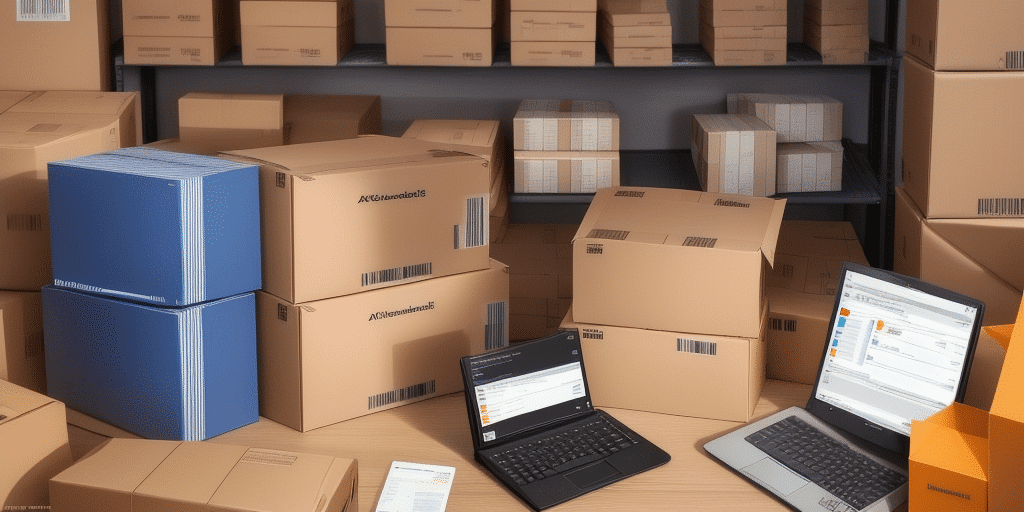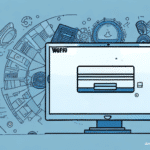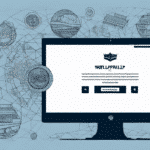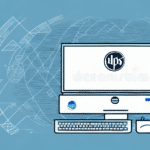Streamline Your Shipping Process with UPS WorldShip Barcode Integration in Microsoft Dynamics AX 2012 R3
Integrating UPS WorldShip Barcode with Microsoft Dynamics AX 2012 R3 can significantly enhance your shipping operations. This integration automates the shipping process, minimizes errors, and saves valuable time for your team. In this comprehensive guide, we will walk you through the steps to set up UPS WorldShip Barcode in your Microsoft Dynamics AX 2012 R3 system, highlighting the benefits and best practices for optimal performance.
Key Benefits of Integrating UPS WorldShip Barcode with Microsoft Dynamics AX 2012 R3
Automation and Efficiency
Automating your shipping processes with UPS WorldShip Barcode allows you to generate shipping labels, handle tracking, and manage payments seamlessly within Microsoft Dynamics AX 2012 R3. This automation reduces manual errors and accelerates shipping times, enhancing customer satisfaction.
Enhanced Visibility and Tracking
With UPS WorldShip Barcode, you gain real-time tracking capabilities. This enhanced visibility ensures you can monitor your shipments at every stage, proactively addressing potential issues before they escalate. Improved tracking leads to better customer service and reliability.
Cost Savings
Integrating UPS WorldShip Barcode can lead to significant savings by optimizing shipping workflows and leveraging UPS's volume discounts. Businesses can negotiate lower shipping rates, reducing overall shipping expenses and improving profit margins.
International Shipping Management
For businesses that frequently ship internationally, UPS WorldShip Barcode simplifies the process by automatically generating necessary customs documentation. This reduces the risk of errors and delays, ensuring smooth cross-border transactions.
Efficient Returns Management
Managing returns becomes more efficient with UPS WorldShip Barcode. You can generate return labels and track the status of returned items, streamlining the process and enhancing customer satisfaction.
Requirements for Setting Up UPS WorldShip Barcode
Essential Prerequisites
- Active UPS account with authorization to use WorldShip Barcode.
- Stable internet connection.
- Windows-based computer system.
Microsoft Dynamics AX 2012 R3 Components
- Integrated Shipping System (ISS)
- Shipment Consolidation Workbench
- Transportation Management Module
- Warehouse Management Module
System Updates and Dedicated Support
Ensure your Microsoft Dynamics AX 2012 R3 is updated with the latest patches and updates for a seamless integration. Assign a dedicated team member to manage the UPS WorldShip Barcode integration, ensuring quick resolution of any issues that may arise.
Installing and Configuring the UPS WorldShip Barcode Connector
- Download the UPS WorldShip Barcode Connector from the official UPS website.
- Extract the downloaded zip file to a designated folder on your computer.
- Log in to Microsoft Dynamics AX 2012 R3 with administrative privileges.
- Navigate to the Dynamics AX menu and select Transportation Management.
- Click on the Configuration button and choose Carrier Setup.
- Add a new carrier by clicking the plus sign and selecting UPS WorldShip from the list.
- Enter your UPS account number and other required information, then save the settings.
- Under the Shipment Carrier Setup tab, select UPS WorldShip and click Edit.
- Input the path to the folder where you extracted the UPS WorldShip Barcode Connector files and save.
After completing these steps, you can start creating shipment orders using UPS WorldShip Barcode within Microsoft Dynamics AX 2012 R3. For any installation issues, contact UPS technical support.
Creating Shipment Orders with UPS WorldShip Barcode
- Create a sales order or transfer order in Microsoft Dynamics AX 2012 R3.
- Access the Shipment Consolidation Workbench and select the orders you intend to ship.
- Click the Shipments button and choose the UPS WorldShip option.
- Enter any additional required information, such as special handling instructions.
- Click Create Shipment to generate a shipping label and tracking number.
Once the shipment is created, UPS will handle the pickup and delivery. Ensure you have a valid UPS account number and access key to utilize this feature effectively.
Troubleshooting Common Integration Issues
Connector Path Errors
Verify that the path to the UPS WorldShip Barcode Connector files is correct. Incorrect paths can prevent the connector from functioning properly.
Label Printing Issues
Ensure your printer settings are configured correctly, including label size and format. Refer to the printer's manual or support website for guidance.
Performance Slowdowns
A stable internet connection is crucial. If performance issues persist, consider upgrading your hardware to meet the software's requirements.
Shipment Tracking Problems
Double-check that tracking numbers are entered accurately. Visit the UPS tracking page to verify shipment status.
Regularly updating your Microsoft Dynamics AX 2012 R3 with the latest patches can also resolve many common issues. For persistent problems, reach out to UPS customer support for further assistance.
Best Practices for Maintaining UPS WorldShip Barcode Integration
- Regularly check for and install software updates from UPS.
- Assign a dedicated team member to oversee the integration.
- Conduct routine tests to ensure the integration remains functional.
- Provide comprehensive training to team members on using the integration effectively.
Additionally, maintain a log of any changes or updates made to your Microsoft Dynamics AX 2012 R3 system. This practice helps in identifying and addressing any conflicts that may arise due to system modifications.
Expanding Integration to Additional Carriers
The integration process for other carriers like FedEx, DHL, and USPS follows a similar approach to setting up UPS WorldShip Barcode. Download and install the respective carrier connectors, configure the settings within Microsoft Dynamics AX 2012 R3, and you can offer your customers a wider range of shipping options.
Integrating multiple carriers not only provides flexibility in shipping methods but also helps in mitigating risks associated with relying on a single carrier. This diversification can lead to cost savings and improved reliability in your shipping operations.
Advanced Features: Reporting and Analytics
UPS WorldShip Barcode offers advanced features such as comprehensive reporting and analytics. By leveraging these tools, you can gain valuable insights into your shipping operations, including:
- Shipping volumes and trends
- Shipping costs and expenditure analysis
- Delivery times and performance metrics
These data-driven insights enable you to make informed decisions, optimize your shipping strategies, and improve overall business efficiency.
Training Your Team for Effective Use of UPS WorldShip Barcode
- Organize training sessions, both in-person and virtual, to demonstrate the integration's functionalities.
- Create user manuals or reference guides for team members to consult as needed.
- Encourage open communication, allowing team members to ask questions and seek clarification.
- Regularly review shipping operations using the integration's reporting tools to identify areas for improvement.
Effective training ensures that your team fully utilizes the integration's capabilities, fostering a more efficient and error-free shipping process.
By following these steps and best practices, you can successfully integrate UPS WorldShip Barcode with Microsoft Dynamics AX 2012 R3, resulting in streamlined shipping operations, cost savings, and enhanced customer satisfaction. Continuous maintenance and training will ensure that your integration remains effective and evolves with your business needs.