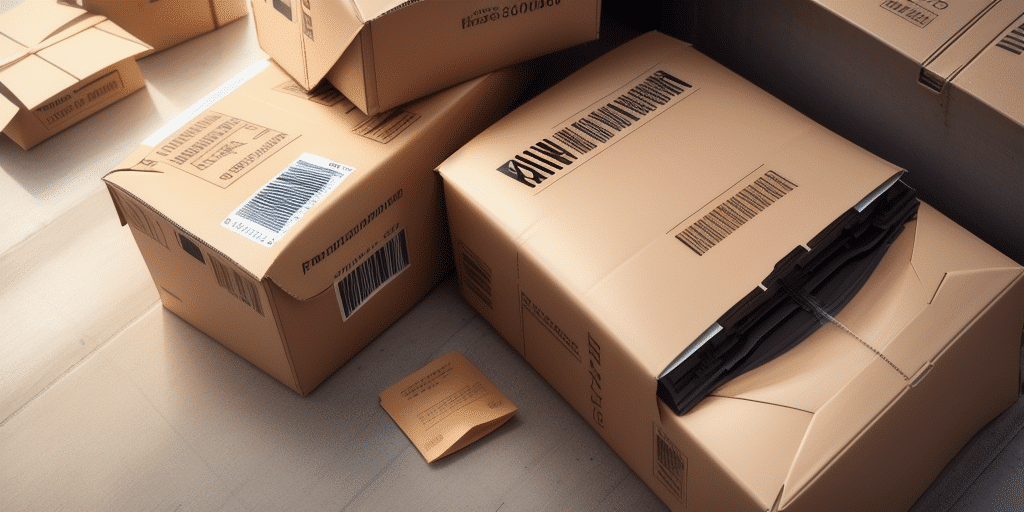Solving Printing Problems with UPS WorldShip
Shipping products efficiently is crucial for businesses, and having the right tools can significantly enhance the process. One of the vital components of shipping is the accurate printing of shipping labels. However, this task can sometimes present challenges. Fortunately, UPS WorldShip offers robust solutions to overcome common printing issues and optimize label printing performance. In this guide, we'll explore how to leverage UPS WorldShip to resolve printing problems and streamline your shipping operations.
Introduction to UPS WorldShip
UPS WorldShip is an integrated shipping software application designed to simplify the shipping process for businesses of all sizes. By allowing users to manage shipments, print shipping labels, and track packages in real-time, WorldShip enhances operational efficiency. One of its standout features is the ability to print shipping labels quickly and accurately, making it ideal for businesses that handle large volumes of shipments daily.
Key Features of UPS WorldShip
- Real-Time Tracking: Monitor shipments in real-time to stay updated on delivery statuses.
- Customizable Reports: Generate reports on shipping volumes, costs, and delivery times to gain valuable business insights.
- E-commerce Integration: Seamlessly integrate with platforms like Amazon, eBay, and Shopify to import orders and reduce manual data entry.
Common Printing Problems with UPS WorldShip
While UPS WorldShip offers numerous benefits, users may encounter printing issues that can disrupt shipping operations. Addressing these problems promptly is essential to maintain efficiency.
Printer Connectivity Issues
Connectivity problems between the printer and UPS WorldShip can prevent labels from printing. Ensure that your printer is properly connected to your computer and that both devices are powered on. Restarting the printer and computer can often resolve minor connectivity glitches.
Label Alignment and Quality Problems
Misaligned labels or poor print quality can lead to illegible shipping information, causing delays or delivery errors. Verify that the label size selected in WorldShip matches the size loaded in your printer. Additionally, use high-quality label stock and ensure your printer is calibrated correctly.
Optimizing Label Printing Performance
To maximize the efficiency and reliability of your label printing process, consider the following optimization strategies:
Adjusting Printing Settings
Customize your label printing settings within UPS WorldShip to match your specific requirements. This includes selecting the appropriate label size, print format, and orientation. For international shipments, ensure that language and customs information are correctly configured.
Using High-Quality Equipment
Invest in a reliable thermal printer, which is often preferred for its ability to produce clear, durable labels. High-quality ink or toner can also prevent smudging and fading, ensuring that your labels remain legible throughout the shipping process.
Best Practices for Using UPS WorldShip
Implementing best practices can help you avoid common pitfalls and enhance your overall shipping efficiency.
Regular Maintenance
Regularly clean your printer to remove dust and debris that can affect print quality. Scheduled maintenance can prevent unexpected breakdowns and extend the lifespan of your equipment.
Consistent Label Verification
Always double-check label information before printing. Ensuring that recipient addresses, tracking numbers, and special instructions are correct can prevent costly shipping errors.
Alternative Printing Solutions
If UPS WorldShip's printing capabilities do not fully meet your needs, consider exploring alternative printing options:
Thermal Label Printers
Thermal printers use heat to produce labels, resulting in high-quality, durable prints that are resistant to smudging and fading. This makes them ideal for high-volume shipping environments.
Laser Printers
While more expensive, laser printers can offer superior print quality and speed. They are suitable for businesses that require detailed labels with intricate designs.
Commercial Printing Services
For businesses that do not have the capacity to print labels in-house, commercial printing services can provide bulk label printing. This option is beneficial for large-scale operations but may involve higher costs and longer turnaround times.
Cost and Time Savings with UPS WorldShip
Implementing UPS WorldShip can lead to significant savings in both time and costs associated with shipping operations.
Automated Label Printing
WorldShip's automation features allow for the printing of multiple labels simultaneously, reducing the time spent on manual printing tasks.
Integration with Business Systems
By integrating UPS WorldShip with existing order management or inventory systems, businesses can streamline data flow, minimize errors, and enhance overall operational efficiency.
Enhanced Tracking and Reporting
Real-time tracking provides accurate delivery estimates, improving customer satisfaction. Comprehensive reporting tools enable businesses to analyze shipping data and identify areas for cost reduction and process improvement.
Conclusion: Benefits of Using UPS WorldShip
UPS WorldShip is a powerful solution for businesses seeking to optimize their shipping label printing processes. Its comprehensive features, including real-time tracking, customizable reporting, and seamless e-commerce integration, make it an invaluable tool for managing shipments efficiently.
By addressing common printing problems, optimizing label printing settings, and adhering to best practices, businesses can ensure high-quality, accurate shipping labels that comply with industry standards. Additionally, the cost and time savings achieved through automation and system integration contribute to a more streamlined and cost-effective shipping operation.
For businesses looking to enhance their shipping processes and improve customer satisfaction, UPS WorldShip offers a reliable and efficient solution that adapts to evolving business needs.