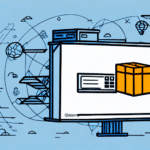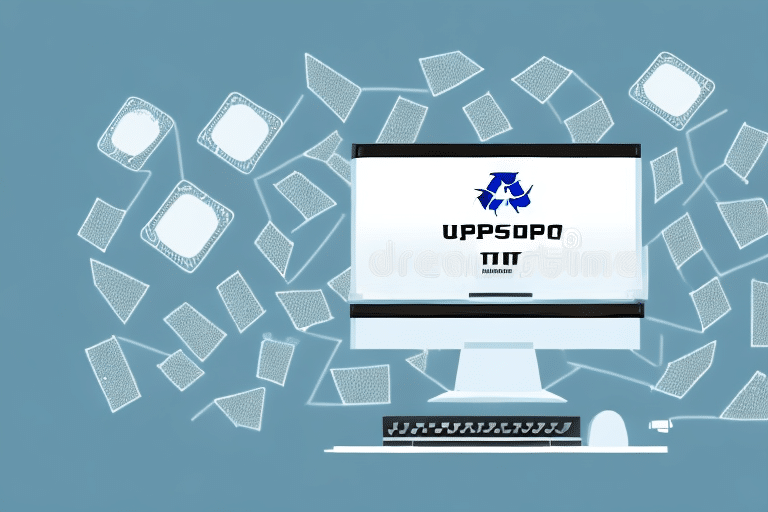Reasons for Moving Your UPS WorldShip Database
There are several reasons why you might need to move your UPS WorldShip database. Understanding these reasons can help you plan and execute the migration process effectively.
Hardware Upgrades
Upgrading to a new computer often necessitates transferring your WorldShip setup to ensure continuity in your shipping operations.
System Crashes and Data Recovery
In cases of hardware failure or system crashes, moving your database to a new system is crucial to prevent data loss and maintain business continuity.
Business Relocation
Relocating your business may require setting up WorldShip on a new network, ensuring that your shipping processes remain uninterrupted.
Business Expansion
As your business grows, you may need to add more users to your WorldShip setup. Moving the database to a server allows multiple users to access it simultaneously, enhancing efficiency.
Preparing for the Migration
System Optimization
Before initiating the migration, ensure your current system is optimized by performing software updates, removing unnecessary files, and disabling non-essential applications.
Creating and Testing Backups
Create a comprehensive backup of your WorldShip database to safeguard against data loss. It's recommended to regularly back up your data and store it in secure locations, such as cloud storage services like Amazon S3 or Azure Blob Storage.
After creating the backup, test it to ensure all data is intact and can be restored without issues.
Transferring Your Database Securely
Choosing Transport Methods
Select a secure and reliable method for transferring your backup file. Options include using an encrypted USB drive or employing a secure file transfer protocol (SFTP) for online transfers.
Secure Data Transfer Practices
Ensure that the data is protected during transit by using encryption and verifying the integrity of the transferred files. This minimizes the risk of data breaches and corruption.
Setting Up Your New System
Installing WorldShip Software
Download the latest version of WorldShip from the UPS website and follow the installation instructions carefully to ensure a smooth setup.
Configuring Settings
After installation, configure your WorldShip settings to align with your business requirements. This includes setting shipping preferences, adding company information, and configuring shipping labels and printer settings.
Importing and Verifying Your Database
Import Process Steps
To import your old database, navigate to "Maintenance" in the WorldShip menu, select "Backup/Restore," and then choose "Restore WorldShip Data." Follow the prompts to locate and import your backup file.
Testing the Setup
After importing, run test shipments to verify that your data is correctly processed and that all settings are functioning as expected. Ensure that shipping labels print correctly and that barcode scanners are operational.
Troubleshooting and Best Practices
Common Issues and Solutions
- Incompatible Software Versions: Ensure that both systems are running compatible versions of WorldShip.
- Incorrect Printer Settings: Double-check and configure printer settings correctly to avoid printing errors.
- Data Corruption: Verify the integrity of your backup files before and after the transfer.
If issues persist, consult the UPS WorldShip Support for assistance.
Maintaining Database Security
Implement best practices to keep your WorldShip database secure, such as regular software updates, routine backups, and strict access controls. Monitor database activity logs to detect any unauthorized access attempts.
Advanced Tips and Expert Advice
Streamlining the Migration
Consider using automation tools and scripts to expedite the migration process. Cloud-based solutions can also reduce the need for physical transfers, offering scalability and improved accessibility.
Cloud-Based Solutions
Migrating to a cloud-based WorldShip solution provides benefits like reduced IT overhead, enhanced security, and the ability to access your database from multiple locations. Services such as Amazon Web Services or Microsoft Azure offer robust cloud storage options.
Expert Recommendations
Seek advice from UPS WorldShip professionals and participate in industry forums to gain insights and tips for a successful migration. Engaging with the UPS Community can also provide valuable support.
By following these structured steps and best practices, moving your UPS WorldShip database can be a smooth and secure process, ensuring that your shipping operations continue without disruption.