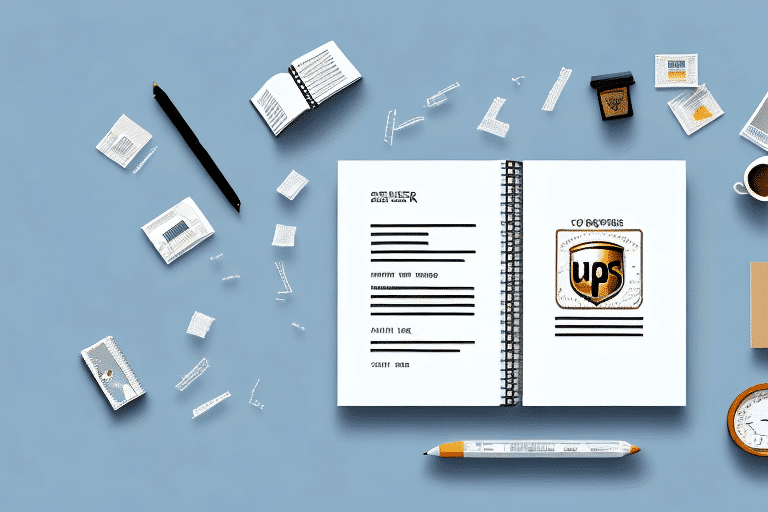How to Print Your Address Book in UPS Worldship
As a business owner or frequent shipper, having a reliable address book is essential when using UPS Worldship. This platform allows you to store and manage all of your shipping addresses in one centralized location, making it easier and quicker to complete your shipments.
Why Printing Your Address Book in UPS Worldship is Important
Having a hard copy of your address book can be beneficial for several reasons. You might want to review and double-check the addresses before processing your next shipment, or create a physical backup in case anything happens to your digital records. Whatever your reasons, printing your address book is crucial to ensure smooth operations.
Additionally, printing your address book in UPS Worldship allows you to easily share your contact information with others. If you need to provide a list of addresses to a colleague or partner, having a printed copy can be much more convenient than trying to share digital files or granting access to your account.
Furthermore, having a physical copy can be helpful in situations where you don't have access to your computer or mobile device. For example, if you're traveling and need to send a package, having a printed address book can save you time and hassle by allowing you to quickly and easily find the address you need without relying on technology.
Step-by-Step Guide to Printing Your Address Book in UPS Worldship
Printing your address book in UPS Worldship is a straightforward process. Here is a step-by-step guide:
- Open UPS Worldship and log in with your administrator credentials.
- Select "Address Book" from the navigation menu on the left side of the screen.
- Click on "Print Address Book" located in the top right corner of the screen.
- Select your desired print options, such as which addresses to include and how they should be sorted.
- Click "Preview & Print" to review the document before printing.
- Click "Print" to print your address book.
Note that if you have made any recent changes to your address book, ensure you save those changes before printing. Additionally, if your address book is extensive, generating the document and completing the print job may take some time. Allow enough time for the process to complete without interruption.
Common Errors and How to Troubleshoot Them When Printing Your Address Book in UPS Worldship
While the printing process is generally simple, you may encounter some issues. Common problems include blank pages, partial prints, and formatting errors.
If you experience any of these issues, try the following troubleshooting steps:
- Check your printer settings to ensure they are correctly configured.
- Verify that your printer is properly connected and turned on.
- Restart your computer and attempt to print again.
- Contact UPS technical support for further assistance.
Another common issue is slow printing speeds, especially with large address books. To address this:
- Reduce the print quality or resolution in your printer settings to decrease ink or toner usage and speed up printing.
- Divide your address book into smaller batches and print them separately to avoid overloading your printer.
Tips and Tricks for Efficiently Printing Your Address Book in UPS Worldship
To save time and increase efficiency when printing your address book in UPS Worldship, consider the following tips:
- Create a standard print template to avoid manually selecting your preferred print options each time.
- Use the "Customize" option to add your own logo or branding to your address book printouts.
- Consider using UPS thermal printers for faster and more efficient printing.
Additionally, regularly update and maintain your address book to ensure accuracy and avoid printing unnecessary or outdated information. Utilize the search function to quickly find specific addresses or groups of addresses to print, rather than printing the entire address book each time.
The Benefits of Using UPS Worldship for Address Book Printing
Using UPS Worldship for printing your address book offers several benefits beyond just convenience:
- Centralized storage of shipping addresses.
- Easy management and editing of addresses.
- Multiple print options and customization features.
- Integration with other UPS shipping tools.
Moreover, UPS Worldship provides enhanced security measures to protect your sensitive information. The software encrypts all data and requires user authentication to access the address book, ensuring that only authorized personnel can view and edit the information. This added layer of security provides peace of mind to businesses and individuals handling confidential shipping information.
Understanding the Different Print Options Available in UPS Worldship
To customize your address book printouts, it's important to understand the various print options available:
- Address Types: Choose to include only certain types of addresses, such as residential or commercial.
- Address Groups: Organize your addresses into different groups, such as by region or employee.
- Sort Order: Decide how to sort your addresses, such as by city or ZIP code.
- Output Format: Select the format of your printout, such as PDF or CSV.
Additionally, UPS Worldship allows you to include custom fields in your address book printouts. This feature enables you to add any additional information you may need, such as customer account numbers or special delivery instructions. To add custom fields, navigate to the "Custom Fields" tab in the address book and enter the desired information. This information will then be included in your printouts, providing greater control over your shipping process.
How to Customize Your Address Book Printouts in UPS Worldship
To add your own branding or formatting to your address book printouts, use the "Customize" option in UPS Worldship. Here's how:
- Click on "Customize" when previewing your address book printout.
- Choose from the available customization options, such as adding a logo or changing font styles.
- Preview your changes and click "Save" to apply them to future printouts.
Customizing your address book printouts in UPS Worldship can save you time and effort in the long run. By adding your own branding or formatting, you can make your printouts look more professional and consistent with your company's image.
You can also customize the information that appears on your address book printouts. For example, you can choose to include or exclude certain fields, such as phone numbers or email addresses, depending on your needs.
Comparison of Other Shipping Software with UPS Worldship's Address Book Printing Feature
Although there are many shipping software options available, not all offer the same address book printing features as UPS Worldship. Here is a comparison of some popular alternatives:
| Software | Address Book Printing Feature? | Customization Options? | Integration with Other Shipping Tools? |
|---|---|---|---|
| Stamps.com | Yes | Basic | Yes |
| ShipStation | No | No customization available | Yes |
| Shippo | No | No customization available | Yes |
| Easyship | No | No customization available | Yes |
As you can see, UPS Worldship stands out for its robust address book printing features and customization options.
However, it's important to note that some of these alternative shipping software options may offer other features that UPS Worldship does not. For example, ShipStation boasts a user-friendly interface and offers more integrations with e-commerce platforms. Shippo provides discounted shipping rates for certain carriers, which may be a deciding factor for some businesses.
Ultimately, the best shipping software for your business will depend on your specific needs and priorities. Carefully evaluate each option and consider factors such as cost, ease of use, and customer support before making a decision.
Conclusion
Printing your address book in UPS Worldship is a simple and vital task for any business or individual who frequently uses shipping services. Remember to troubleshoot any issues that arise and take advantage of the many customization options available. By using UPS Worldship, you'll save time and increase efficiency in your shipping processes.
UPS Worldship also offers features that allow you to import addresses from other programs, such as Microsoft Excel or Outlook. This can save you even more time and ensure accuracy in your address book.
Furthermore, UPS Worldship provides detailed tracking information for your shipments, allowing you to monitor their progress and ensure timely delivery. This feature is especially useful for businesses that need to keep track of multiple shipments simultaneously.