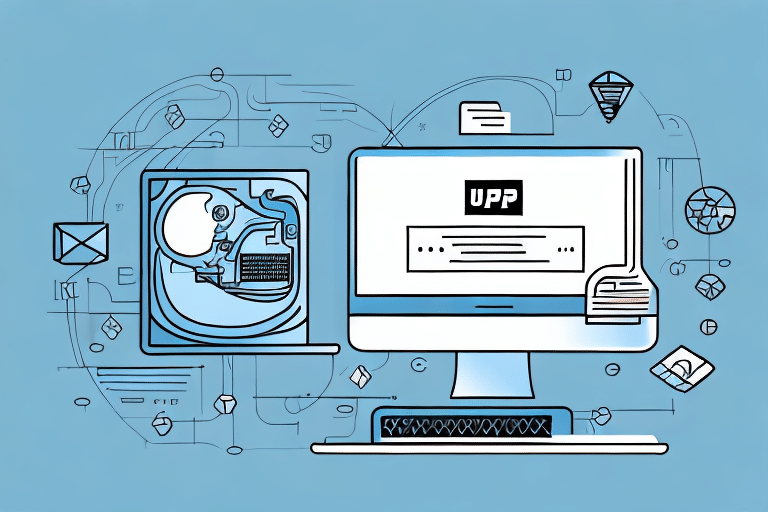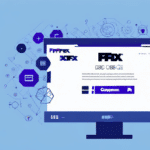Understanding UPS Worldship Database Server Errors
UPS Worldship is a comprehensive shipping and logistics software designed to streamline shipping operations for businesses of all sizes. However, like any complex software, it can encounter errors, particularly related to its Database Server. A UPS Worldship Database Server error typically occurs when there's a disruption in communication between the Worldship application and the server hosting the database. This disruption can hinder access to shipment histories, order imports, and the creation of new shipments, significantly impacting business operations.
Common Causes of Database Server Errors
Several factors can lead to UPS Worldship Database Server errors. Understanding these can aid in effective troubleshooting:
- Outdated or Corrupted Database Drivers: Drivers facilitate communication between the software and the database. Outdated or corrupted drivers can disrupt this communication.
- Network Connectivity Issues: Problems with network hardware or configurations can prevent the software from connecting to the database server.
- Insufficient Server Resources: Limited CPU, memory, or disk space on the server can cause the database to malfunction.
- Software Update Conflicts: Incompatibilities arising from recent software updates can lead to errors.
- Firewall Restrictions: Firewalls blocking necessary ports can impede the connection between Worldship and the database server.
- Conflicting Software: Other applications on the server might interfere with Worldship's operations.
According to a TechRepublic report, network-related issues account for over 40% of database server problems in enterprise environments.
Diagnosing UPS Worldship Database Server Errors
Effective diagnosis is crucial for resolving Database Server errors. Follow these steps to identify the underlying issues:
- Verify Worldship Application Status: Ensure that the UPS Worldship software is running correctly. Restarting the application can sometimes resolve transient issues.
- Review Error Messages: Examine any error messages or logs generated by Worldship for clues about the failure.
- Check Network Connectivity: Use tools like ping or tracert to verify that the server is reachable over the network. Ensure that network devices like routers and switches are functioning properly.
- Inspect Firewall Settings: Confirm that firewalls are not blocking the necessary ports required by Worldship to communicate with the database server.
- Test Database Server Access: Attempt to connect to the database server from a different workstation to determine if the issue is isolated to a single machine.
- Evaluate Server Resources: Check the server’s CPU, memory, and disk usage to ensure it has adequate resources to handle Worldship's demands.
If these diagnostic steps do not uncover the issue, it may be necessary to delve deeper into server configurations or consult with technical experts.
Steps to Fix the Database Server Error
Once the root cause has been identified, implement the following solutions to resolve the Database Server error:
- Update or Reinstall Database Drivers: Visit the database provider’s official website to download and install the latest drivers.
- Enhance Network Stability: Collaborate with your IT team to address and rectify any network instability or hardware issues.
- Upgrade Server Resources: If resource limitations are identified, consider upgrading the server’s hardware to meet the software’s requirements.
- Resolve Software Conflicts: Identify and disable or uninstall any conflicting software that may be interfering with Worldship’s operations.
- Adjust Firewall Settings: Configure firewalls to allow traffic through the necessary ports used by UPS Worldship.
In cases where these steps do not rectify the issue, a complete uninstallation and reinstallation of the UPS Worldship software may be necessary. Ensure that all data is backed up prior to performing a full reinstallation to prevent data loss.
Advanced Troubleshooting: Reconfiguring the Database Server
If standard troubleshooting steps fail to resolve the Database Server error, reconfiguring the entire database server might be required. This is a complex process that should be approached with caution:
- Backup Data: Prior to any reconfiguration, ensure that all existing data and settings are thoroughly backed up.
- Consult Technical Experts: Engage with IT professionals or UPS Technical Support to guide you through the reconfiguration process.
- Plan for Downtime: Reconfiguring the database server may necessitate system downtime. Schedule this during off-peak hours to minimize business disruption.
- Validate Configurations: After reconfiguration, verify that all settings are correctly applied and that Worldship can successfully connect to the database server.
For detailed guidance, refer to the Microsoft SQL Server documentation or contact UPS Technical Support.
Preventing Future UPS Worldship Database Server Errors
To minimize the occurrence of Database Server errors in the future, adhere to the following best practices:
- Regular Software Updates: Keep UPS Worldship and all related software up to date with the latest patches and updates to address known issues.
- Frequent Database Backups: Implement a robust backup schedule to ensure that data can be restored in the event of corruption or loss.
- Monitor Server Performance: Use monitoring tools to keep track of server health, resource usage, and potential bottlenecks.
- Maintain Network Health: Ensure that network infrastructure is reliable and that any issues are promptly addressed.
- Implement Redundancy: Consider setting up redundant database servers to provide failover capabilities in case of server failures.
Additionally, regular monitoring of the UPS Worldship Database Server can help in early detection of potential issues. Tools like Zabbix or Datadog can be utilized to monitor system logs, performance metrics, and error rates.
By following these best practices, businesses can ensure the reliability and efficiency of their UPS Worldship operations, reducing the likelihood of encountering Database Server errors.
Restoring the UPS Worldship Database from Backup
In scenarios where the UPS Worldship Database becomes irretrievably corrupted, restoring from a backup is essential. Follow these steps to perform a successful restoration:
- Backup Current Data: Before initiating a restoration, back up any current data to prevent additional loss.
- Access Backup Files: Retrieve the most recent and reliable backup files from your storage solution.
- Initiate Restoration: Use your database management tools to restore the database from the backup files.
- Verify Data Integrity: After restoration, thoroughly check the data to ensure its integrity and completeness.
Be aware that restoring from a backup may result in the loss of data entered after the backup was created. To mitigate this risk, establish a frequent backup schedule and use reliable storage solutions.
For detailed restoration procedures, refer to the SQL Server Backup and Restore documentation or consult with your database administrator.
Contacting UPS Technical Support for Assistance
If troubleshooting steps fail to resolve the Database Server error, reaching out to UPS Technical Support is advisable. Here's how to make the most of your support interaction:
- Prepare Detailed Information: Gather all relevant error messages, logs, and a summary of the steps you've already taken to diagnose the issue.
- Select the Right Contact Method: UPS Technical Support offers various channels, including phone, email, and live chat, to cater to different preferences and urgencies.
- Communicate Clearly: Provide a clear and concise description of the problem, including any error codes and the impact on your operations.
- Follow Guidance: Adhere to the instructions provided by the support team, and don’t hesitate to ask for clarification if needed.
Accessing UPS Technical Support can be done through the UPS Contact Page. Their support team is available 24/7, ensuring assistance is available whenever it's needed.