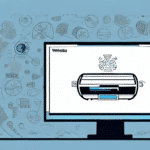How to Move Data in UPS Worldship: A Step-by-Step Guide
If you're in the business of shipping, then UPS Worldship is probably a software you are already familiar with. It's a powerful tool that can help you manage all aspects of your shipping process from the comfort of your own computer. However, one of the key features of UPS Worldship is its ability to move data - and this is the topic we will be discussing today. In this article, you will learn how to move data in UPS Worldship step-by-step. So, let's dive in!
Getting Started with UPS Worldship
To move data in UPS Worldship, you will first need to ensure that you have the necessary permissions and access to the system. Once you have that in place, follow these steps to get started:
- Install the Software: Make sure UPS Worldship is installed on your device. If not, refer to our installation guide.
- Establish Connectivity: Ensure your device is connected to the appropriate network to transfer data seamlessly.
- Set Up Preferences: Configure your shipping options, address book, and any necessary customs information for international shipments.
Understanding the Importance of Moving Data in UPS Worldship
Moving data in UPS Worldship is crucial for effective shipping management. It allows you to:
- Track Shipping Information: Manage customer data, shipment labels, and packing slips efficiently.
- Minimize Errors: Reduces the risk of mistakes in shipping labels and billing.
- Gain Insights: Analyze shipping patterns and trends to optimize costs and delivery times.
According to the UPS Business Services, utilizing data management tools like Worldship can increase shipping efficiency by up to 30%.
Installing UPS Worldship Software: A Comprehensive Guide
If you haven't already installed the UPS Worldship software, follow these steps to get started:
- Download the Software: Visit the official UPS website and download the Worldship software.
- Run the Installer: Double-click the executable file to start the installation process. Follow the on-screen instructions.
- Register the Software: After installation, register your account by following the prompted steps.
- Configure Settings: Customize your shipping preferences, add your company logo, and set up shipping labels according to your business needs.
- Keep Software Updated: Regularly check for updates to access the latest features and security patches.
Creating and Managing Customer Records in UPS Worldship
Accurate customer records are essential for efficient shipping operations. Here's how to create and manage them:
Creating Customer Records
Navigate to the "Address Book" section and click on "New." Enter the customer’s name, address, and contact details, then click "Save."
Managing Customer Records
Regularly update customer information to ensure shipments are delivered correctly. To update, select the customer from the "Address Book," make necessary changes, and click "Save."
Generating Reports
Utilize the "Reports" section to generate detailed reports on shipping activities. These reports help identify shipping patterns and areas for improvement.
For more information on managing customer records, refer to the UPS Shipping Resources.
Setting Up Shipping Preferences in UPS Worldship
Configuring your shipping preferences ensures accurate and efficient data management. Follow these steps:
Configuring Shipping Options
Go to the "Preferences" section, click on "Shipping," and select your preferred shipping options such as package weight, dimensions, and shipping methods.
Setting Default Values
To save time, set default values for your shipping preferences by selecting the "Default Values" tab within the "Shipping" section.
Establishing Shipping Rules
Create shipping rules based on criteria like destination, package weight, and shipping method. This automates the shipping process and ensures consistency.
For advanced shipping settings, visit the UPS Technology Support.
Adding and Removing Shipping Services in UPS Worldship
Managing shipping services is straightforward in UPS Worldship:
Adding a New Shipping Service
Navigate to the "Services" section, click on "New," enter the service name and cost, then click "Save."
Removing a Shipping Service
Select the service you wish to remove in the "Services" section and click "Delete." Ensure no active shipments are using this service to avoid disruptions.
Refer to the UPS Technology Support for detailed instructions.
Creating Shipment Labels Using UPS Worldship
Creating shipment labels is a core functionality of UPS Worldship:
- Create a Shipment: Go to the "Shipping" section and select "Create a Shipment."
- Enter Details: Input customer name, shipping address, and package details.
- Process Shipment: Click "Process Shipment" to generate the label.
- Print or Save Label: Print directly or save as a PDF for later use.
Tracking Shipments
Use the "Tracking" section to monitor shipments in real-time by entering the tracking number.
Learn more about creating shipment labels in the UPS Technology Support.
Printing Packing Slips with UPS Worldship
Accurate packing slips are essential for order fulfillment:
- Create a Shipment: Go to the "Shipping" section and select "Create a Shipment."
- Enter Shipment Details: Fill in all required information and click "Process Shipment."
- Print Packing Slip: Choose the option to print a packing slip, select your printer, and print.
Ensure all information on the packing slip is accurate to prevent shipping errors. For more tips, visit the UPS Technology Support.
Generating Reports in UPS Worldship: A Quick Tutorial
Generating reports helps monitor and analyze your shipping activities:
Types of Reports
- Shipment Reports: Details of all shipments within a specified period.
- Invoice Reports: Billing information for shipments.
- Summary Reports: Overview of shipping performance and trends.
Generating a Report
- Navigate to Reports: Go to the "Reports" section in UPS Worldship.
- Select Report Type: Choose the type of report you want to generate.
- Set Parameters: Define the date range and other relevant filters.
- Generate Report: Click "Generate Report" to create and view the report.
Scheduling Automatic Reports
Schedule reports to be generated automatically at specific intervals, such as daily, weekly, or monthly, to ensure you always have up-to-date information.
For more information on report generation, refer to the UPS Technology Support.
Troubleshooting Common Issues When Moving Data in UPS Worldship
Encountering issues while moving data can disrupt your shipping operations. Here's how to address common problems:
Connectivity Issues
Ensure your device is properly connected to the network. Restart your router or contact your IT department if problems persist.
Data Corruption
If you suspect data corruption, restore your data from a recent backup and verify the integrity of your databases.
Software Errors
Update UPS Worldship to the latest version to fix known bugs. If errors continue, consult the UPS support team.
Incorrect Data Entry
Double-check all entries before processing shipments to avoid errors in labels, billing, and delivery.
System Requirements
Ensure your computer meets the minimum system requirements for UPS Worldship to prevent performance issues. Refer to the UPS System Requirements.
For comprehensive troubleshooting, visit the UPS Technology Support.
Best Practices for Data Management in UPS Worldship
Implementing best practices ensures efficient and effective data management:
- Regularly Update Customer Records: Keep information current to ensure accurate shipments.
- Validate Shipping Information: Double-check details before processing to minimize errors.
- Conduct Regular Backups: Protect your data by performing routine backups.
- Monitor Shipping Performance: Use reports to identify and address inefficiencies.
Adhering to these practices can significantly enhance your shipping operations. For more tips, refer to the UPS Technology Support.
Integrating UPS Worldship with Other Shipping Systems
Integrating UPS Worldship with other shipping systems can streamline your operations:
Available Integrations
- ERP Systems: Connect with enterprise resource planning systems for seamless data flow.
- eCommerce Platforms: Integrate with platforms like Shopify or Magento to automate order processing.
- CRM Systems: Link with customer relationship management tools to enhance customer data management.
Steps to Integrate
- Identify Compatible Systems: Ensure the other system supports integration with UPS Worldship.
- Use APIs: Utilize UPS Worldship APIs for custom integrations.
- Follow Documentation: Refer to the official UPS Worldship API documentation for detailed instructions.
- Test the Integration: Verify that data transfers correctly between systems.
For assistance with integrations, contact the UPS support team.
Advanced Features of UPS Worldship for Efficient Data Movement
UPS Worldship offers advanced features to enhance data movement and streamline your shipping processes:
Batch Processing
Process multiple shipments simultaneously to save time and reduce manual work.
Automated Data Transfer
Set up automated transfers of data between UPS Worldship and other systems, minimizing the need for manual input.
Integration with External Databases
Connect to external databases to enrich your shipping data and improve accuracy.
Customizable Workflows
Tailor workflows to fit your specific business needs, enhancing efficiency and consistency.
Explore these advanced features to maximize the potential of UPS Worldship. For more details, visit the UPS Technology Support.
Conclusion
Moving data in UPS Worldship is a crucial aspect of shipping management that requires careful attention to detail. By following the steps outlined in this article and implementing best practices, you can ensure that your data management is efficient and effective, saving you time and resources in the long run. Leveraging the advanced features and integrations of UPS Worldship will further optimize your shipping processes, leading to improved performance and customer satisfaction.