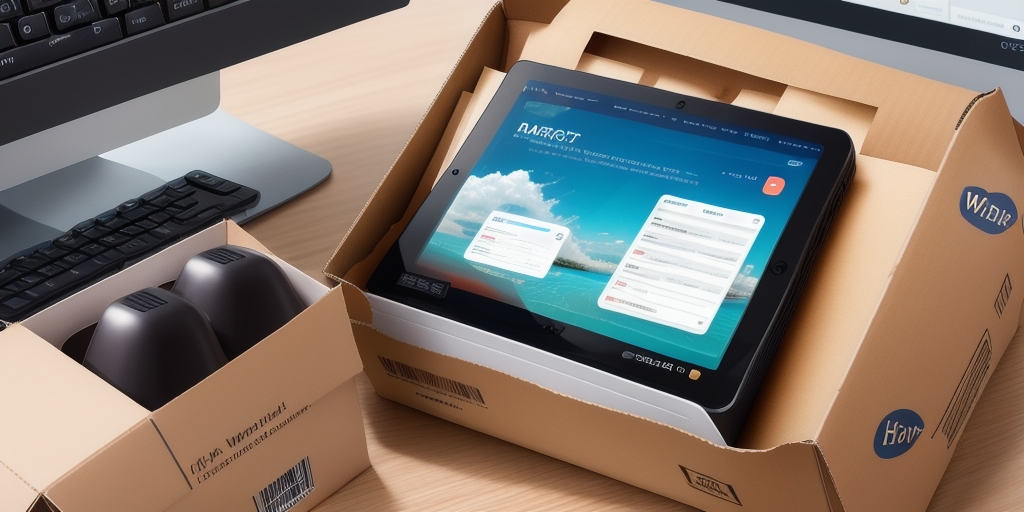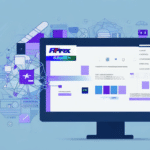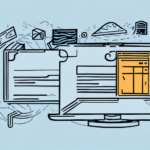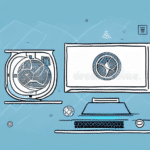How to Manually Backup UPS WorldShip Data
If you're a business owner or manager who relies on UPS WorldShip software to manage your shipping needs, ensuring that your information is backed up securely and regularly is paramount. Despite best efforts, disasters can occur at any time, potentially resulting in data loss or corruption. This article explores why backing up your UPS WorldShip data is crucial, the different backup methods available, and how to execute manual backups step-by-step. Additionally, it provides tips and best practices for selecting storage media, scheduling backups, and troubleshooting common backup issues.
Importance of Backing Up UPS WorldShip Data
Backing up your UPS WorldShip data is essential for several reasons:
- Preventing Data Loss: Unexpected data loss can lead to complications such as the inability to fulfill customer orders, lost sales, wasted employee time, and increased stress levels.
- Compliance with Data Protection Regulations: Many countries enforce strict data protection laws requiring businesses to safeguard customer information. Regular backups help demonstrate compliance with these regulations.
- Disaster Recovery: In the event of disasters like fires, floods, or cyber-attacks, having recent backups ensures that your business can recover quickly and minimize downtime.
According to a Statista report, 60% of small businesses that suffer a data loss disaster go out of business within six months, highlighting the critical nature of regular backups.
Backup Methods Available for UPS WorldShip
Understanding the various backup methods available for UPS WorldShip is crucial before deciding on a strategy. The primary backup methods include:
Manual Backup
Manual backup involves copying data files from their original location to a separate storage device manually. While this method offers greater control, it requires consistent effort and is prone to human error.
Automatic Backup
Automatic backup utilizes software to back up data at pre-configured intervals without manual intervention. This method is more reliable and efficient, especially for businesses with large amounts of data.
Depending on your business needs, you can choose either method or combine both for enhanced data protection.
Step-by-Step Guide to Manual Backup of UPS WorldShip Data
Manually backing up your WorldShip data ensures that you have a complete and up-to-date copy available in case of data loss or corruption. Follow these steps to perform a manual backup:
- Launch the UPS WorldShip software and sign in using your credentials.
- Navigate to the Shipping tab and select Backup and Restore.
- Choose the specific files or folders you wish to back up and select a destination for the backup files.
- Click on the Start Backup button. The software will create a compressed backup file.
Regular manual backups are essential to ensure that the most recent data is always secured.
Additionally, consider using UPS's automatic backup services to complement manual backups, providing an extra layer of data protection without manual intervention.
Store your backup files in secure locations, such as external hard drives or cloud storage services, to protect against physical damage or theft.
Choosing the Right Storage Medium for UPS WorldShip Backup
Selecting an appropriate storage medium is critical to ensure that your backup data is both reliable and secure. Consider the following options:
External Hard Drives
External hard drives are popular for UPS WorldShip backups due to their large storage capacity and affordability. They are also portable, allowing easy transportation of backup data. However, they can be susceptible to physical damage, so handling them with care and regularly checking for wear and tear is essential.
USB Drives
USB drives offer portability and convenience for smaller datasets. While they are easy to use, their limited storage capacity makes them unsuitable for large-scale backups.
Cloud Storage
Cloud storage provides the advantage of accessibility from anywhere with an internet connection. Data is typically stored on multiple servers, enhancing security and redundancy. However, cloud storage can be more expensive than other options, and there may be concerns regarding data privacy and security with third-party providers. Services like Amazon S3 and Azure Blob Storage are reputable choices for secure cloud storage solutions.
Scheduling Regular Backups of UPS WorldShip Data
Establishing a regular backup schedule is a critical component of a comprehensive backup plan. Follow these tips to ensure your backups are timely and effective:
- Create a Backup Schedule: Determine how frequently backups should occur based on data volume and business needs. Daily or weekly backups are common for active businesses.
- Store Backups Offsite: Ensure that your backup files are stored in a different physical location from your primary data to protect against site-specific disasters.
- Update Your Backup Plan: Regularly review and adjust your backup strategy to align with changes in business operations and data volume.
Regularly testing your backups is also vital. Perform restoration tests in a controlled environment to verify the integrity and completeness of your backup files.
Consider integrating cloud-based backup solutions to enhance data protection and recovery capabilities in the event of physical disasters.
Troubleshooting Common UPS WorldShip Backup Issues
Even with diligent backup practices, issues can arise that may cause backups to fail or become corrupted. Common problems include:
- Insufficient Storage Space: A full backup drive can prevent the backup process from completing successfully. Ensure adequate storage capacity before initiating backups.
- Corrupt Backup Files: Data corruption can occur during the backup process, rendering backup files unusable. Regularly verify the integrity of backup files.
- Failed Backups: Backups may fail due to software glitches or connectivity issues. Monitor backup processes and address any errors promptly.
To resolve these issues:
- Clean up unnecessary files or upgrade storage solutions to free up space.
- Implement error-checking protocols and use reliable storage media to minimize the risk of corruption.
- Ensure stable internet connections and regularly update backup software to prevent failures.
Restoring UPS WorldShip Data from a Manual Backup
Restoring your UPS WorldShip data from a manual backup is straightforward. Follow these steps to restore your data:
- Launch the UPS WorldShip software and navigate to the Shipping tab.
- Select Backup and Restore.
- Choose the relevant backup file and click Restore.
- Confirm the restoration process when prompted. The software will overwrite existing data with the backup.
Be aware that restoring from a manual backup will overwrite any data changes made after the backup was created. To ensure minimal data loss, create regular backups.
Best Practices for Backing Up and Securing UPS WorldShip Data
Adhering to best practices is essential to ensure that your backups are both reliable and secure:
- Combine Manual and Automatic Backups: Utilize both methods to enhance data protection and redundancy.
- Regularly Test Backups: Periodically restore backup files to verify their integrity and reliability.
- Secure Storage Locations: Store backup data in secure, separate locations to protect against physical damage and unauthorized access.
- Access Control: Limit access to backup data to authorized personnel only, reducing the risk of data breaches.
Comparing Manual and Automatic Backup Options for UPS WorldShip
Choosing between manual and automatic backups depends on your business requirements:
Manual Backup
Pros:
- Greater control over the backup process.
- Flexibility in selecting specific data to back up.
Cons:
- Time-consuming.
- Prone to human error.
Automatic Backup
Pros:
- Consistent and regular backups without manual intervention.
- Efficient handling of large data volumes.
Cons:
- Requires reliable internet connectivity.
- Less flexibility in selecting specific backup parameters.
For optimal data protection, consider implementing a combination of both manual and automatic backups.
Importance of Regularly Testing Your Backups
Regularly testing your backups ensures their reliability and recoverability when needed. Testing allows you to identify and rectify issues before a data loss event occurs, ensuring that your backup strategy is effective. Steps for testing backups include:
- Performing restoration tests in a controlled environment.
- Verifying the completeness and accuracy of restored data.
- Documenting and addressing any discrepancies or errors found during testing.
Implementing automated testing tools can streamline this process, providing confidence in your backup integrity.
Protecting Your Business from Data Loss with a Comprehensive Backup Strategy
A comprehensive backup strategy is a critical component of any business continuity plan. It ensures that your data is always available and that your business can recover swiftly in the event of data loss or corruption. Key elements of a robust backup strategy include:
- Regular Backups: Ensure that backups are performed consistently according to the defined schedule.
- Diverse Storage Solutions: Utilize a combination of local and cloud storage to enhance data redundancy.
- Access Controls: Implement strict access controls to protect backup data from unauthorized access.
- Disaster Recovery Planning: Develop and maintain a disaster recovery plan that outlines the steps to restore data and resume operations.
By adopting a comprehensive backup strategy, you can safeguard your UPS WorldShip data, minimize the risk of data loss, and protect your business's reputation and revenue.
Frequently Asked Questions About Backing Up UPS WorldShip Data
How often should I back up my UPS WorldShip data?
The frequency of backups depends on the volume of data and how often it changes. For most businesses, daily or weekly backups are recommended to ensure data is up-to-date.
What is the difference between manual and automatic backup methods?
Manual backups require you to initiate the backup process manually, providing greater control but requiring more effort. Automatic backups are scheduled to occur at set intervals without manual intervention, offering consistency and efficiency.
Can I store my backups in the cloud?
Yes, cloud storage is a viable option for storing backups. It offers accessibility from anywhere and enhanced security through data redundancy. However, ensure you choose reputable providers and consider data privacy concerns.
How can I tell if my backup is complete and successful?
After initiating a backup, verify the backup logs or notifications provided by the backup software. Additionally, perform periodic restoration tests to ensure the backup files are complete and functional.
In conclusion, backing up your UPS WorldShip data is a crucial part of maintaining business continuity. By following the above steps and adhering to best practices, you can efficiently create manual backups, limit the risk of data loss, and safeguard your business operations, revenue, and reputation.