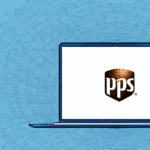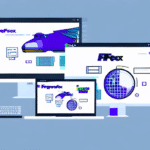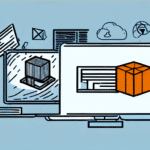Where to Find Your UPS WorldShip Download After a Computer Restart
As a business owner using UPS WorldShip, ensuring uninterrupted access to the software is crucial for maintaining efficient shipping operations. Unexpected events like computer restarts can disrupt your workflow, but knowing where to find your UPS WorldShip download and how to safeguard your data can minimize downtime. This article provides a comprehensive guide on locating your UPS WorldShip download after a computer restart and offers strategies to prevent data loss.
Understanding UPS WorldShip
What is UPS WorldShip?
UPS WorldShip is a desktop application designed to streamline shipping processes for businesses. It enables users to process shipments, print labels, track packages, and manage shipping data efficiently.
Key Features of UPS WorldShip
- Integration Capabilities: UPS WorldShip integrates seamlessly with various business systems, allowing for easy data import and export between applications such as accounting and inventory management software. This integration reduces manual entry errors and enhances operational efficiency.
- Customization: The software offers customizable shipping labels, packing slips, and reports, enabling businesses to maintain a consistent brand image and provide professional-looking documentation to customers.
- Real-Time Tracking: UPS WorldShip provides real-time tracking information, helping businesses monitor shipments and keep customers informed about delivery statuses.
The Importance of UPS WorldShip for Your Business
For businesses that rely on regular shipping, UPS WorldShip is an indispensable tool. It streamlines shipping processes, saving valuable time and reducing costs. According to a Statista report, businesses using integrated shipping solutions like UPS WorldShip experience a significant increase in operational efficiency.
Moreover, the ability to customize shipping documents and track packages in real-time enhances customer satisfaction and builds trust, which are critical factors for business growth and customer retention.
Handling Computer Restarts with UPS WorldShip
What Happens During a Restart?
A computer restart involves reinitializing hardware and software components, which can temporarily disrupt access to applications like UPS WorldShip. During this process, the operating system reloads, and all running applications are closed, potentially causing confusion and delays in shipping operations.
Locating the UPS WorldShip Download Folder
After a restart, UPS WorldShip may not automatically launch. To locate the download folder, follow these steps:
- Open File Explorer on your Windows computer.
- Navigate to This PC or My Computer.
- Double-click on the C: drive.
- Find and open the UPS folder.
- Within the UPS folder, locate and open the WSTD folder to access UPS WorldShip.
If you're using a Mac, the folder may be located in the Applications directory. Utilize the search function by typing "WorldShip" if you encounter difficulties locating the folder.
Ensuring Settings are Saved After Restart
To prevent the need to reconfigure settings after a restart, regularly back up your UPS WorldShip preferences:
- Open UPS WorldShip.
- Click on Preferences in the toolbar.
- Select Export Preferences.
- Choose a secure location to save your settings file.
- Click Save.
Remember that exporting preferences does not back up shipment history or address books. Implement a separate backup routine for comprehensive data protection.
Preventing Data Loss in UPS WorldShip
Tips for Saving Data
- Regularly click the Ship button to save shipment information throughout the day.
- Enable automatic backups by navigating to Backup Options in the Preferences menu.
- Ensure you close UPS WorldShip properly before restarting your computer to allow the software to save all necessary data.
Backup Strategies
Implementing a robust backup strategy is essential for safeguarding your UPS WorldShip data. Consider the following methods:
- External Hard Drives: Regularly back up your data to an external hard drive to protect against hardware failures.
- Cloud Storage: Utilize cloud-based services like Dropbox or Google Drive for automated backups and remote access.
- Automated Backup Software: Use software solutions that schedule regular backups without manual intervention.
Troubleshooting Common UPS WorldShip Issues
Finding the Download Folder
If you can't locate the UPS WorldShip download folder, try the following:
- Verify that the UPS folder exists on your C: drive.
- Ensure you're checking the correct computer if you use multiple devices.
- Use the computer's search function to look for "WorldShip Download."
- Consult the UPS Help Center for additional guidance.
Launching UPS WorldShip
Issues launching UPS WorldShip can stem from outdated software or conflicting applications. To resolve this:
- Update your operating system to the latest version.
- Disable or uninstall any programs that may conflict with UPS WorldShip.
- Reinstall UPS WorldShip if problems persist.
Improving Download Speeds
Slow or interrupted downloads can hinder access to UPS WorldShip. To enhance download performance:
- Connect to a faster internet connection.
- Clear your browser cache before attempting to download the software.
- Use a wired connection instead of Wi-Fi for more stable speeds.
Optimizing UPS WorldShip Performance
Expert Tips for Enhanced Performance
- Maintain the latest version of UPS WorldShip to benefit from new features and security updates.
- Ensure your computer meets the minimum system requirements as specified by UPS.
- Close unnecessary applications while using UPS WorldShip to allocate more system resources.
- Perform regular computer maintenance, including updating drivers and removing unnecessary files.
Additionally, a stable and fast internet connection is vital for optimal performance. Consider upgrading your internet plan or using a wired connection to reduce latency and prevent software errors.
Regular Maintenance Practices
Implementing regular maintenance can significantly improve UPS WorldShip performance:
- Schedule periodic software updates to ensure compatibility and security.
- Use disk utility tools or third-party software to scan for and repair hard drive errors.
- Clean out temporary files and unnecessary data to free up system resources.
Conclusion
UPS WorldShip is a critical tool for businesses that handle regular shipments. Knowing how to locate your UPS WorldShip download after a computer restart and implementing strategies to prevent data loss ensures that your shipping processes remain efficient and reliable. By following the tips outlined in this guide, you can minimize downtime, protect your valuable data, and optimize the performance of your UPS WorldShip software, ultimately enhancing your overall business operations.