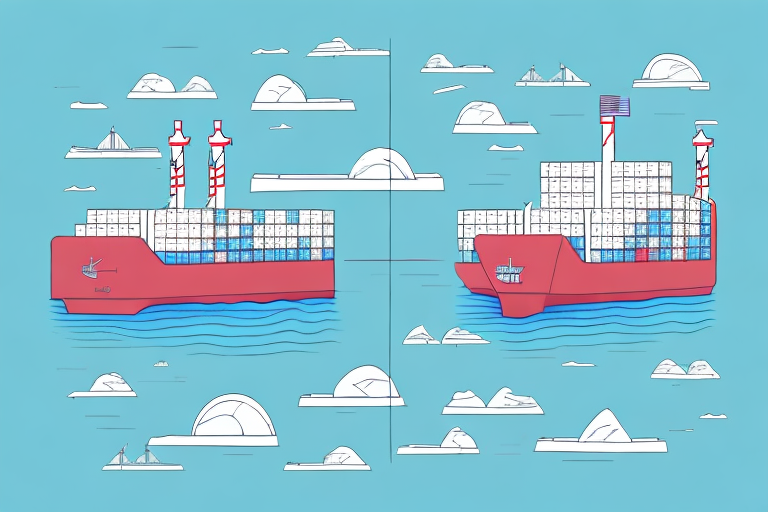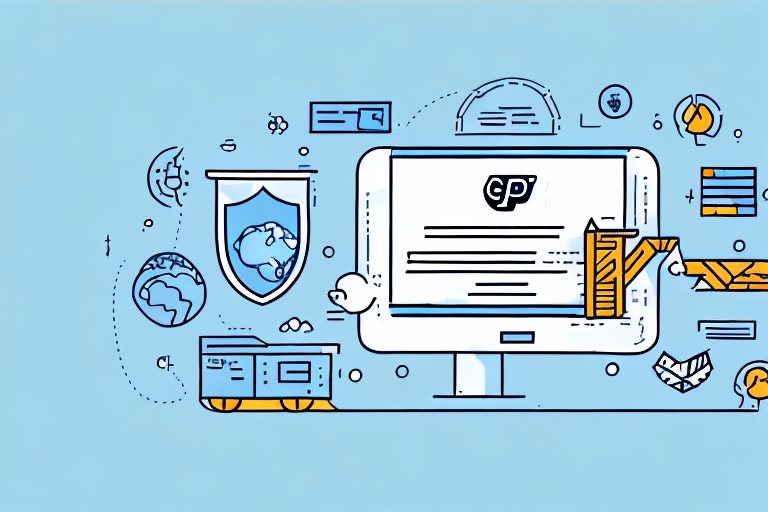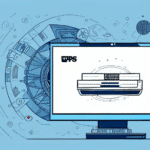How to Add a New Shipper to UPS Worldship: A Comprehensive Guide
If you're looking to streamline your business's shipping process, adding a new shipper to UPS Worldship can be an effective solution. This guide provides a step-by-step overview of how to add a new shipper to UPS Worldship, along with essential information and best practices for managing multiple shippers within the platform. By the end of this article, you'll have the knowledge to enhance your shipping capabilities and save time with UPS Worldship.
Understanding the Importance of Adding a New Shipper in UPS Worldship
Before diving into the process of adding a new shipper, it's crucial to understand why this step is beneficial for your business's shipping needs. For businesses that ship to multiple locations or manage multiple shipping accounts, handling shipping information can become complex. By adding a new shipper in UPS Worldship, you can create customized profiles for each shipping account, thereby streamlining the shipping process. This ensures accurate data entry, especially when shipping to addresses not associated with your default shipper profile.
Benefits of Adding Multiple Shippers
- Customized Shipping Preferences: Assign specific shipping methods or packaging types to each shipper profile.
- Cost Tracking: Allocate shipping expenses to the appropriate department or project by generating reports segmented by shipper.
- Operational Efficiency: Simplify the management of shipping information across different accounts.
These advantages not only enhance operational efficiency but also contribute to more accurate and organized shipping management.
Preparing to Add a New Shipper in UPS Worldship
Before adding a new shipper, ensure you have the necessary prerequisites to facilitate a smooth setup:
- Administrative Access: Administrative privileges are required to add new shippers within UPS Worldship.
- Shipping Information: Gather all necessary details for the new shipper, including name, address, phone number, and billing information.
- Data Accuracy: Verify that all information is correct to prevent issues during shipment processing.
Ensuring these elements are in place will help avoid potential delays or errors when configuring the new shipper profile.
Creating and Customizing a New Shipper Profile in UPS Worldship
Step-by-Step Process
- Navigate to the Shipper Editor option in the top navigation menu of the UPS Worldship platform.
- Select New Shipper to initiate the creation of a new profile.
- Enter the required information for the new shipper, such as name, address, phone number, and billing details.
- Customize the profile by adding a logo or setting a default service type tailored to the shipper's needs.
- Save the new profile to add it to your list of shippers in UPS Worldship.
Creating a new shipper profile not only saves time but also ensures that shipping information is organized and easily accessible.
Customization Options
After creating the new shipper profile, you can further customize settings to align with your specific shipping requirements:
- Default Service Type: Set the default shipping method for the shipper's packages.
- Package Dimensions and Weight Limits: Adjust settings based on the typical size and weight of shipments.
- Point-of-Pickup Information: Add specific pickup details if necessary.
- Billing Preferences: Configure payment methods and billing addresses to ensure accurate invoicing.
- Notifications: Set up email alerts for package delivery, pickup, and exceptions during shipping.
These customizations help optimize the shipping process for each individual shipper account.
Ensuring Accurate Data Entry When Adding a New Shipper
Accurate data entry is vital to avoid delays or errors in the shipping process. Here are some best practices:
- Double-Check Information: Review all entered details for accuracy before saving the new shipper profile.
- Use Verification Tools: Utilize tools like UPS Address Validation to confirm the shipper's address.
- Verify Billing Information: Ensure billing details are correct to prevent payment issues.
- Accurate Contact Information: Provide correct contact details, including name, phone number, and email address, to facilitate communication.
- Include Special Instructions: Add notes about packaging requirements or specific shipping instructions to guide the shipping process.
Implementing these practices helps maintain data integrity and ensures that shipments are processed smoothly.
Troubleshooting Common Issues When Adding a New Shipper
Although adding a new shipper in UPS Worldship is generally straightforward, you may encounter some common issues:
Incorrect or Incomplete Information
Ensure all required fields are accurately filled out to prevent errors. Double-check entered data for completeness.
Billing Information Errors
Mistakes in billing details can lead to payment issues. Verify billing information to ensure it matches the shipper's records.
Compatibility Issues
Ensure that your operating system and software version meet UPS Worldship's requirements. Install necessary updates or patches to avoid compatibility problems.
Additional Documentation
Certain industries or business types may require additional paperwork when adding a new shipper. Review any relevant requirements beforehand to streamline the process.
If issues persist, contact UPS Customer Support for assistance.
Best Practices for Managing Multiple Shippers in UPS Worldship
- Clear Naming Conventions: Use distinct and descriptive names for each shipper to facilitate easy identification.
- Organize Shippers: Utilize the "Organize Shippers" feature in the Shipper Editor to group similar shippers together.
- Regular Updates: Keep shipper profiles up-to-date with current information to maintain accuracy.
- Consistent Data Entry: Maintain consistency in data entry across all shipper profiles to ensure uniformity.
Adhering to these best practices helps in efficiently managing multiple shipping accounts, contributing to smoother operations.
The Benefits of Adding a New Shipper to UPS Worldship for Your Business
Integrating a new shipper into UPS Worldship offers several advantages for your business's shipping needs:
- Streamlined Shipping Processes: Customized profiles reduce the need for repetitive data entry.
- Enhanced Data Accuracy: Organized shipper profiles minimize the risk of errors when handling multiple shipping accounts.
- Improved Cost Management: Allocate and track shipping expenses more effectively across different departments or projects.
- Operational Efficiency: Centralizing shipping information in UPS Worldship simplifies management tasks.
These benefits contribute to a more efficient and effective shipping operation, ultimately supporting business growth.
Additional Resources
For more detailed guidance and support, refer to the official UPS Worldship documentation and support resources: