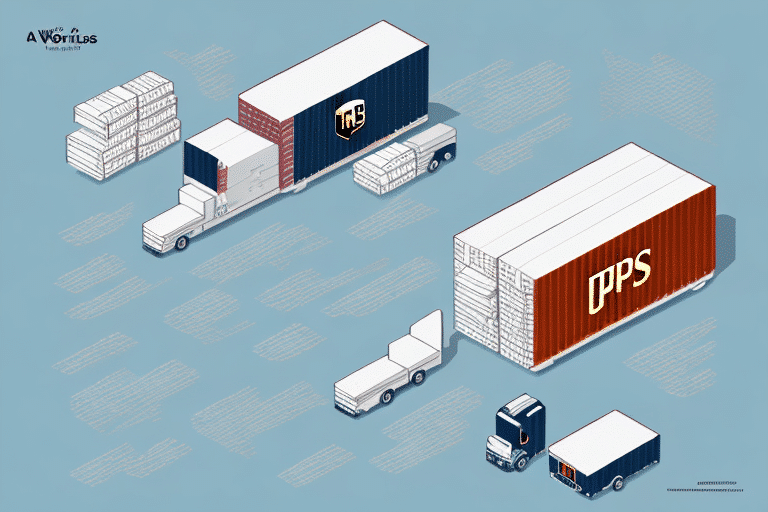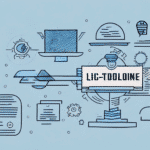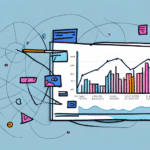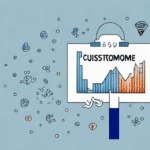How to Connect DSCO to UPS Worldship for Streamlined Shipping Solutions
Efficient shipping is crucial for e-commerce businesses aiming to maximize profits and enhance customer satisfaction. Integrating DSCO with UPS Worldship offers a seamless solution to automate shipping processes, minimize manual errors, and save valuable time. This guide provides a comprehensive, up-to-date walkthrough on connecting DSCO to UPS Worldship, ensuring your shipping operations are optimized for success.
Why Streamlined Shipping is Essential for E-commerce Success
In the competitive e-commerce landscape, streamlined shipping directly impacts customer satisfaction and business reputation. According to a Forbes report, efficient shipping can increase customer retention by up to 30%. Delays, high costs, and errors in shipping not only frustrate customers but also lead to negative reviews and loss of repeat business.
Benefits for Customers
- Timely Deliveries: Customers expect quick and reliable delivery times.
- Cost-Effectiveness: Competitive shipping rates enhance customer satisfaction.
- Transparency: Real-time tracking information builds trust and confidence.
Benefits for Businesses
- Cost Reduction: Optimizing shipping processes lowers overall costs.
- Increased Efficiency: Automation reduces manual workload and errors.
- Data Management: Enhanced inventory tracking and stock management.
Streamlined shipping ensures that both businesses and customers benefit, fostering a positive and profitable e-commerce environment.
The Benefits of Integrating DSCO and UPS Worldship
Combining DSCO with UPS Worldship provides a robust solution for e-commerce businesses. This integration offers numerous advantages:
Automated Shipping Processes
Automation eliminates manual tasks, allowing businesses to handle large volumes of orders efficiently. According to a study by McKinsey, automation can reduce order processing times by up to 50%.
Reduced Manual Errors
Minimizing human intervention decreases the likelihood of mistakes, such as incorrect shipments or damaged products, thereby enhancing overall service quality.
Real-Time Shipment Tracking
Access to real-time tracking information allows businesses to monitor shipments actively, ensuring timely deliveries and proactive issue resolution.
Access to Discounted Shipping Rates
Leveraging UPS Worldship's negotiated rates can significantly reduce shipping expenses. For example, UPS Shipping Rates often offer substantial discounts compared to standard rates.
Enhanced Data Visibility
Comprehensive reporting and analytics provide insights into shipping performance, aiding data-driven decision-making to optimize operations further.
Setting Up Your DSCO and UPS Worldship Accounts
Creating a DSCO Account
- Visit the DSCO website and click on the 'Sign-Up' button.
- Fill in the required details, including your name, company information, email address, and phone number.
- Submit the registration form and wait for account verification.
- Once verified, log in to your DSCO account to proceed.
Configuring Your UPS Worldship Account
- Navigate to the UPS WorldShip website and download the application.
- Install the software on your computer and launch the application.
- Click on the 'Register' button and enter your personal and company details.
- Link your UPS Shipping account to WorldShip by entering your UPS credentials.
- Complete the setup to access all features, including label creation, package tracking, and shipping history management.
Integrating DSCO with UPS Worldship
Connection Process
- Log in to your DSCO account and navigate to the 'Settings' tab.
- Select 'Integrations' from the dropdown menu.
- Click on the 'Connect' button next to UPS Worldship.
- Enter your UPS Worldship account information and save the settings.
- Confirm the successful integration by checking the connection status.
Understanding Data Exchange
The integration facilitates the exchange of critical data, including order details, shipping information, and tracking numbers. Ensuring accurate and up-to-date data exchange is vital for preventing delays and maintaining customer satisfaction.
Managing and Optimizing Your Shipping Process
Importing Orders from DSCO to UPS Worldship
- Log in to your DSCO account and navigate to the 'Orders' tab.
- Select the orders you wish to import and click 'Export.'
- Choose the appropriate file format for export.
- Log in to your UPS Worldship account and go to the 'Import' section.
- Select the exported file and click 'Import' to transfer the orders.
- Verify the import status in the 'Import History' tab.
Configuring Shipping Options
Customize your shipping preferences in both DSCO and UPS Worldship to align with your business needs:
- Set preferred shipping carriers and services.
- Configure package types and sizes.
- Establish shipping rules based on destination and order value.
Printing Shipping Labels and Invoices
- Select the orders in UPS Worldship and click 'Ship.'
- Generate and print shipping labels by clicking 'Print Label.'
- Print invoices by selecting 'Print Invoice.'
- Use the 'Print All' option for batch printing to save time.
Tracking Shipments
Utilize real-time tracking features in both DSCO and UPS Worldship to monitor the status of your shipments:
- Access the 'Shipments' tab in DSCO to view tracking details.
- Enter tracking numbers in UPS Worldship for up-to-date status updates.
Troubleshooting Common Integration Issues
Even with seamless integration, issues may arise. Here are common problems and their solutions:
Error Exporting Orders from DSCO
- Check your export settings in DSCO to ensure they are correctly configured.
- Verify that all required data fields are populated and accurate.
Issues During UPS Worldship Import Process
- Ensure the exported file from DSCO is in the correct format.
- Verify that you have the necessary permissions to import data into UPS Worldship.
General Troubleshooting Tips
- Regularly update both DSCO and UPS Worldship to the latest versions.
- Consult the official support channels for DSCO and UPS Worldship for assistance.
Tips for Optimizing Your Shipping Process
- Ensure Data Accuracy: Verify that all shipping information is complete and correct to prevent delays.
- Regular Integration Checks: Periodically confirm that DSCO and UPS Worldship are properly connected.
- Batch Label Printing: Use batch processing to print multiple labels simultaneously, saving time.
- Utilize Additional Services: Consider adding shipping insurance and signature confirmation to enhance security.
- Analyze Shipping Data: Use analytics to identify trends and areas for improvement.
Implementing these strategies can significantly enhance your shipping efficiency, reduce costs, and improve overall customer satisfaction.
Conclusion
Integrating DSCO with UPS Worldship offers a powerful solution for e-commerce businesses seeking to streamline their shipping processes. By following the outlined steps to set up and integrate your accounts, managing your shipping operations effectively, and addressing common issues proactively, you can enhance operational efficiency and customer satisfaction. Leverage the benefits of this integration to gain a competitive edge in the e-commerce market and drive your business towards greater success.