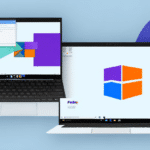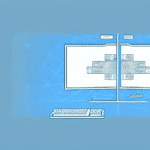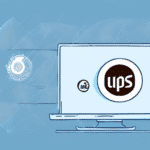Getting Started with UPS WorldShip Version 9.0
In today's fast-paced business environment, efficient shipping processes are crucial for maintaining customer satisfaction and operational effectiveness. UPS WorldShip Version 9.0 is a comprehensive shipping software designed to streamline your shipping operations, from label creation to package tracking. This guide provides an in-depth analysis of UPS WorldShip Version 9.0, including installation, configuration, and optimization tips to help your business leverage its full potential.
System Requirements and Installation
System Requirements
Before installing UPS WorldShip Version 9.0, ensure your PC meets the following minimum system requirements:
- Operating System: Windows 10 (64-bit) or later versions
- Processor: Intel or AMD processor with a minimum speed of 2.0 GHz
- Memory: At least 4 GB of RAM
- Storage: Minimum of 50 GB free space on the hard drive
- Internet Connection: High-speed broadband recommended for optimal performance
Meeting these requirements ensures smooth installation and efficient operation of the software. For more detailed system specifications, refer to the official UPS WorldShip documentation.
Installation Process
Installing UPS WorldShip Version 9.0 involves a straightforward process:
- Download the Software: Obtain the latest version from the UPS website or use the provided installation media.
- Run the Installer: Execute the installation file and select your preferred language.
- Prerequisite Check: The installer will verify if all necessary prerequisites are met. Install any missing components as prompted.
- Configuration: Follow the installation wizard to accept the license agreement, choose the installation directory, and configure initial settings such as printer and scale selection.
- Complete Installation: Finalize the setup and launch UPS WorldShip Version 9.0.
Ensuring your system meets all requirements before installation can prevent common errors and improve the software's performance.
Configuring the Software
Setting Up Company Information
Accurate company information is essential for generating correct shipping labels and customs forms. To configure your company details:
- Navigate to the Company menu in the top navigation bar.
- Select Edit Company Information.
- Enter your company’s name, address, phone number, email, and other relevant details.
- If you operate multiple locations, add them under the Locations tab.
Accurate information reduces shipping errors and ensures compliance with international shipping regulations.
Configuring Printer and Scale
To print shipping labels and weigh packages accurately:
- Go to the Tools menu and select System Preferences.
- Click on the Printing tab to choose your printer.
- Select the Scale option if you are using a compatible scale and configure the settings accordingly.
- Test both the printer and scale to ensure they are functioning correctly.
Proper configuration of hardware devices minimizes delays and inaccuracies in the shipping process.
Managing Recipients and Shipments
Adding and Managing Recipients
Efficient recipient management enhances your shipping workflow:
- Click on the Ship menu and select Add/Edit Recipient.
- Enter the recipient’s name, address, contact information, and any specific preferences.
- Save the recipient information for future use to expedite the shipping process.
- Import address books from other applications like Microsoft Outlook to save time.
Maintaining an organized recipient database reduces errors and speeds up the shipping process.
Creating and Processing Shipments
To create and manage shipments effectively:
- Navigate to the Ship menu and select Prepare Shipment.
- Choose the recipient and enter package details such as weight, dimensions, and shipping method.
- Print shipping labels and customs forms, generate tracking numbers, and schedule pickups as needed.
- Use the Batch processing feature to handle multiple shipments simultaneously, improving efficiency for large orders.
Batch processing can significantly reduce the time required for high-volume shipping operations.
Optimizing Shipping Options
Understanding Different Shipping Methods
UPS WorldShip Version 9.0 offers various shipping options tailored to different business needs:
- Ground Shipping: Cost-effective for domestic shipments with moderate delivery times.
- Air Shipping: Faster delivery for urgent or time-sensitive packages.
- International Shipping: Facilitates global shipments with customs documentation and tracking.
Choosing the appropriate shipping method based on package size, weight, and delivery timeframe can optimize costs and customer satisfaction.
Customizing Shipping Preferences
Customize your shipping settings to align with your business operations:
- Set default shipping options such as preferred carriers and service types.
- Configure package types, signature requirements, and insurance coverage levels.
- Create templates for frequently shipped packages to streamline the process.
Customization ensures consistency and efficiency, particularly for businesses with recurring shipping patterns.
Tracking and Managing Shipments
Shipment Tracking Features
Effective tracking is vital for maintaining the integrity of your shipping process:
- Use the tracking number generated by UPS WorldShip to monitor each package’s status.
- Access real-time updates on delivery status, including expected delivery dates and any delays.
- Receive notifications for exceptions such as missed deliveries or package re-routing.
Real-time tracking enhances transparency and allows for proactive management of shipping issues.
Managing Shipment Status
Beyond basic tracking, UPS WorldShip provides tools to manage shipment statuses:
- Reschedule or cancel deliveries as needed through the software interface.
- Reroute packages to different addresses if necessary.
- Request delivery holds or delays to accommodate recipient availability.
These management features provide flexibility and control over the shipping process, improving overall service reliability.
Troubleshooting and Best Practices
Common Issues and Solutions
While UPS WorldShip is robust, users may encounter common issues:
- Connectivity Problems: Ensure that printers and scales are properly connected and configured.
- Software Crashes: Regularly update the software and check for compatibility with your operating system.
- Incorrect Shipping Information: Verify all data entries to prevent shipping errors.
For persistent issues, consult the UPS technical support or refer to the user manual for guidance.
Tips and Tricks for Optimal Performance
Enhance your UPS WorldShip experience with these best practices:
- Regularly update the software to benefit from the latest features and security patches.
- Backup your shipping data frequently to prevent data loss.
- Utilize automation features like templates and macros to expedite repetitive tasks.
- Set up multiple user accounts with appropriate access levels to streamline team collaboration.
Implementing these practices ensures the software runs smoothly and maximizes your shipping efficiency.
Updating to the Latest Version
Importance of Updates
Keeping UPS WorldShip updated is essential for:
- Accessing new features and enhancements that improve functionality.
- Ensuring compatibility with the latest hardware and operating systems.
- Maintaining security standards to protect sensitive shipping data.
Regular updates help mitigate potential vulnerabilities and enhance the overall performance of the software.
Update Process
To update UPS WorldShip Version 9.0:
- Open UPS WorldShip and navigate to the Help menu.
- Select Check for Updates.
- Follow the on-screen instructions to download and install the latest update.
- Restart the software to complete the update process.
After updating, verify that all integrated hardware, such as printers and scales, are functioning correctly with the new version.
Conclusion
UPS WorldShip Version 9.0 is a powerful tool for businesses looking to optimize their shipping operations. By following this guide to install, configure, and utilize its features effectively, you can enhance your shipping efficiency, reduce errors, and improve customer satisfaction. Regular updates and best practices will ensure that your shipping process remains streamlined and adaptable to your evolving business needs.