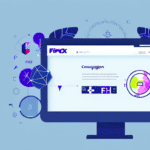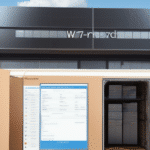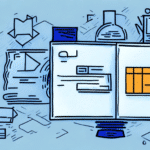Understanding UPS Worldship and Policy Manager
UPS Worldship is a comprehensive shipping software designed to manage all UPS shipments efficiently. It streamlines the shipping process by allowing businesses to handle shipments, print labels, and track packages from a single platform. Learn more about UPS Worldship.
Policy Manager is an integral security feature within UPS Worldship that controls user permissions and settings. When you log in to Worldship, the application communicates with Policy Manager to verify your credentials and enforce your organization's shipping policies. This ensures that all shipping activities comply with your company's standards and security protocols.
Understanding the connection between UPS Worldship and Policy Manager is crucial for troubleshooting login issues. If there's a disruption in this communication, it can prevent successful login attempts, hindering your ability to manage shipments effectively.
Common Causes of UPS Worldship Login Issues
Several factors can lead to login problems with UPS Worldship and Policy Manager. Identifying the root cause is the first step toward resolving the issue:
- Incorrect Credentials: Entering an incorrect username or password is a common reason for login failures. Always ensure that your login information is accurate.
- Connectivity Problems: Poor or unstable internet connections can disrupt communication between Worldship and Policy Manager.
- Outdated Software: Running outdated versions of UPS Worldship or Policy Manager can lead to compatibility issues and login failures.
- Firewall Restrictions: Firewalls or antivirus software may block the necessary ports required for Worldship to communicate with Policy Manager.
- Account Issues: User accounts may be disabled or improperly configured within Policy Manager, preventing successful logins.
Step-by-Step Troubleshooting Guide
To resolve login issues with UPS Worldship and Policy Manager, follow these systematic troubleshooting steps:
- Verify Credentials: Double-check your username and password to ensure they are correct.
- Restart Applications: Close and reopen both Worldship and Policy Manager to reset the connection.
- Check Internet Connection: Ensure that your internet connection is stable and that both applications can communicate with each other.
- Disable Firewall Temporarily: Temporarily disable your firewall or antivirus software to determine if they are blocking the connection.
- Update Software: Ensure that both UPS Worldship and Policy Manager are updated to the latest versions.
By following these steps, most login issues can be identified and resolved without further assistance.
Advanced Troubleshooting: Connectivity and Authentication
Checking Connectivity Issues
Connectivity issues between UPS Worldship and Policy Manager can prevent successful logins. To address this:
- Network Cables: Ensure all network cables are securely connected.
- Wired Connection: If using Wi-Fi, try switching to a wired connection to improve stability.
- Router Settings: Verify that your router is configured to allow traffic between Worldship and Policy Manager.
- Antivirus and Firewall: Ensure that antivirus or firewall software isn't blocking the connection.
Resolving Authentication Errors
If authentication errors persist after verifying connectivity:
- User Account Status: Confirm that your user account is active and hasn't been disabled or deleted.
- Policy Manager Configuration: Ensure that your user account is correctly assigned within Policy Manager and has the necessary permissions.
- Software Updates: Update UPS Worldship to the latest version to ensure compatibility.
If issues continue, contacting UPS technical support may be necessary for more complex problems.
Firewall Configuration and Software Updates
Configuring Firewall Settings
Your firewall may block the ports required for UPS Worldship to communicate with Policy Manager. To configure your firewall correctly:
- Allowed Ports: Ensure that ports 8873-8875, 6304, and 11111 are open and allowed through your firewall.
- Antivirus Software: Adjust settings to allow Worldship and Policy Manager to communicate freely.
Updating Software and Drivers
Outdated software can cause compatibility issues. To keep your systems updated:
- Worldship and Policy Manager: Regularly check for updates and install the latest versions.
- Device Drivers: Update drivers for network adapters, printers, and other hardware components.
- Operating System Compatibility: Ensure that all software and drivers are compatible with your current operating system.
Maintaining updated software and drivers helps prevent login issues and ensures smooth operation.
Preventing Future Issues
Proactive measures can minimize the risk of future connectivity and login problems with UPS Worldship and Policy Manager:
- Regular Updates: Keep all software and drivers up-to-date.
- Security Scans: Use antivirus software to regularly scan for and remove malware or viruses.
- Policy Manager Configuration: Ensure that Policy Manager is correctly configured with appropriate permissions for all users.
- Firewall Management: Regularly review and adjust firewall settings to accommodate necessary connections.
Having a backup plan, such as a secondary device or internet connection, can also help mitigate disruptions when issues arise.
Contacting Customer Support for Advanced Troubleshooting
If you have exhausted all troubleshooting steps and still cannot log in to UPS Worldship, contacting customer support is the next best step. Here's how to proceed:
- Gather Information: Before contacting support, compile all relevant details about the issue, including error messages and the steps you've already taken.
- Contact UPS Support: Reach out to UPS customer service via their official support channels. You can visit the UPS Contact Page for assistance.
- Provide Detailed Information: Clearly explain the problem and the troubleshooting steps you've implemented to help the support team diagnose the issue effectively.
UPS support can offer advanced solutions and guide you through more complex troubleshooting processes to restore your access to Worldship.
Conclusion
Experiencing login issues with UPS Worldship and Policy Manager can disrupt your shipping operations, but with a systematic approach, these problems can be resolved efficiently. Start by verifying your credentials and ensuring stable connectivity, then proceed to check firewall settings and update necessary software. Preventative measures, such as regular updates and security scans, can help minimize future disruptions. If all else fails, UPS customer support is available to assist with more complex issues. By following these guidelines, you can maintain smooth and secure shipping operations for your business.