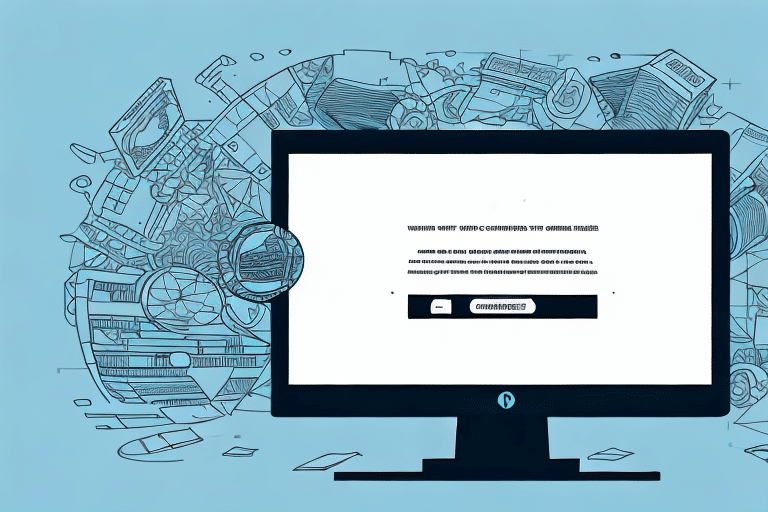How to Back Up UPS WorldShip Data to Disc
For businesses that rely on UPS WorldShip for managing shipping operations, maintaining accurate and up-to-date shipping records is crucial. The loss of this data due to system failures, accidental deletions, or cyber threats can have significant consequences. This guide provides an in-depth analysis of the importance of backing up your UPS WorldShip data, explores various backup options, and offers a step-by-step process for backing up data to disc. Additionally, it includes troubleshooting tips and best practices to ensure your data remains secure and accessible.
Importance of Backing Up UPS WorldShip Data
Backing up your UPS WorldShip data is essential to safeguard against potential data loss scenarios such as system failures, accidental deletions, and cyber-attacks. Without a reliable backup, businesses risk losing vital shipping records, customer information, and operational data, leading to disruptions and financial losses.
According to a report by IBM Security, the average cost of a data breach in 2023 was $4.45 million. Regular backups help mitigate such risks by ensuring that data can be restored quickly and efficiently in the event of an incident.
Moreover, maintaining up-to-date backups ensures data accuracy and integrity, which are critical for making informed business decisions and maintaining customer trust.
Backup Options for UPS WorldShip
UPS WorldShip offers multiple backup options to accommodate different business needs and preferences. Understanding these options can help you choose the most suitable method for your organization.
Backup to Disc
Backing up to disc is a traditional and cost-effective method suitable for small to medium-sized businesses. It involves saving your data to CDs, DVDs, or Blu-ray discs, which can be stored securely offsite.
Cloud-Based Backups
Cloud backups provide a scalable and flexible solution, allowing businesses to store their data on remote servers accessible via the internet. This method offers the advantage of automated backups and easy data recovery from any location.
Network Location Backups
Backing up to a network location involves saving data to a centralized server within your organization's network. This method ensures quick access to backups and is ideal for businesses with multiple users requiring access to the backup data.
Step-by-Step Guide to Backing Up UPS WorldShip to Disc
Backing up your UPS WorldShip data to disc is straightforward. Follow these steps to ensure a successful backup process:
- Insert a Blank Disc: Place a blank CD, DVD, or Blu-ray disc into your computer's disc drive.
- Open UPS WorldShip: Launch the UPS WorldShip application on your computer.
- Navigate to Backup: Click on the "Backup/Restore" tab within the application.
- Select Backup Data: Choose "Backup Data" and then select "Backup to CD/DVD" from the dropdown menu.
- Choose Data to Backup: Select the specific data you wish to back up and click "Next."
- Select Disc Drive: Choose the disc drive where the blank disc is inserted and click "Next."
- Start the Backup: Click "Start" to initiate the backup process.
- Label and Store: Once the backup is complete, label the disc with the date and store it in a secure location.
Regularly performing backups, such as weekly or after significant data changes, ensures that your shipping records remain current and protected.
Troubleshooting and Common Issues
While backing up UPS WorldShip data, you may encounter certain issues. Below are common problems and their solutions:
Backup Errors
If you encounter errors during the backup process, ensure that:
- The disc is blank and has sufficient space.
- Your computer and disc drive are functioning correctly.
- The UPS WorldShip software is updated to the latest version.
If problems persist, consult the UPS WorldShip Support for assistance.
Slow Backup Processes
Slow backups can be caused by factors such as a large volume of data or limited system resources. To improve backup speed:
- Close unnecessary applications to free up system resources.
- Consider breaking the backup into smaller batches.
- Ensure your disc drive is operating correctly and replace it if necessary.
Corrupted Backup Files
Corrupted backup files can result from faulty discs or software glitches. To prevent corruption:
- Use high-quality, defect-free discs.
- Ensure the UPS WorldShip software is up-to-date.
- Regularly verify the integrity of your backup files.
Best Practices for Managing Backups
Implementing best practices for managing your UPS WorldShip backups enhances data security and accessibility.
Frequency of Backups
The frequency of backups should align with your business's data generation rate. As a general guideline:
- Weekly Backups: Suitable for most businesses with moderate shipping volumes.
- Daily Backups: Recommended for businesses with high shipping volumes or frequent data changes.
Automating backups can ensure consistency and reduce the risk of human error.
Organizing Backup Discs
Effective organization of backup discs helps in quick data retrieval:
- Label each disc with the backup date and contents.
- Store discs in a dedicated, secure location away from environmental hazards.
- Maintain an inventory of all backup discs for easy tracking.
Securing Your Backed-Up Data
Protecting your backup data from unauthorized access is paramount:
- Store backup discs in a secure, access-controlled environment.
- Use encryption software to safeguard sensitive data.
- Implement strong password policies and regularly update passwords.
Additionally, consider using a disaster recovery plan to ensure data restoration in case of large-scale incidents.
Restoring Your UPS WorldShip Data
In the event of data loss or system failure, restoring your UPS WorldShip data from a backup is crucial for business continuity. Follow these steps to restore your data:
- Insert the Backup Disc: Place the backup disc into your computer's disc drive.
- Open UPS WorldShip: Launch the UPS WorldShip application.
- Navigate to Restore: Click on the "Backup/Restore" tab within the application.
- Select Restore Data: Choose "Restore Data" and then select "Restore from CD/DVD" from the dropdown menu.
- Choose Backup File: Select the backup file you wish to restore and click "Next."
- Select Restore Location: Choose the destination where you want to restore the data and click "Next."
- Start the Restoration: Click "Start" to begin the restoration process.
- Verify Restoration: Once complete, verify that all data has been accurately restored.
Regular testing of your backup restoration process is recommended to ensure data integrity and readiness in case of an emergency.
Conclusion
Backing up your UPS WorldShip data is a fundamental practice for maintaining the integrity and continuity of your shipping operations. By implementing regular backups, choosing the appropriate backup method, and adhering to best practices for data security, your business can effectively safeguard against data loss and minimize potential disruptions. Whether you opt for disc-based backups or explore more modern solutions like cloud storage, ensuring that your data is protected is essential for sustained business success.