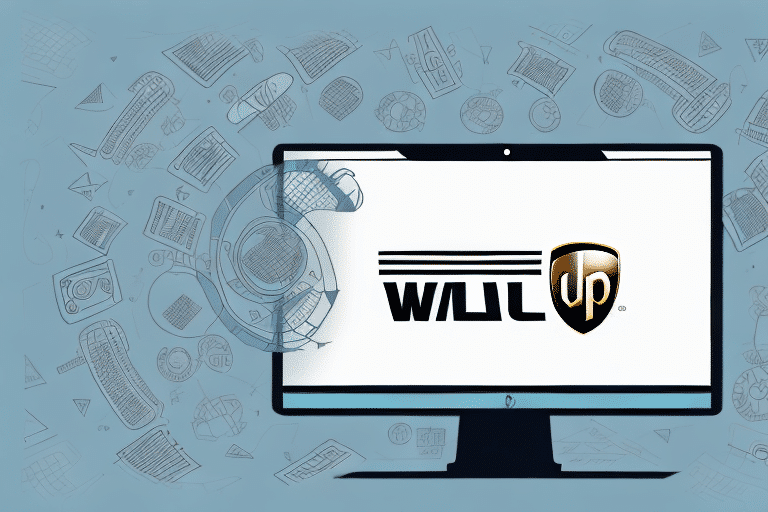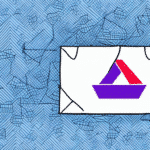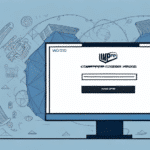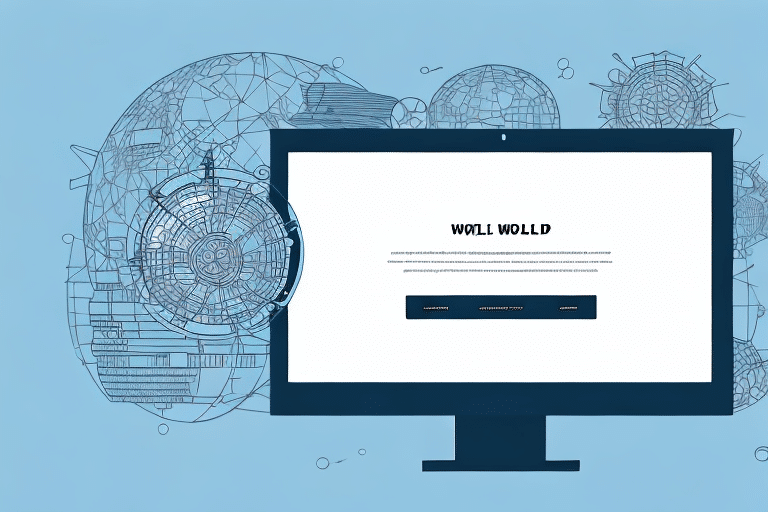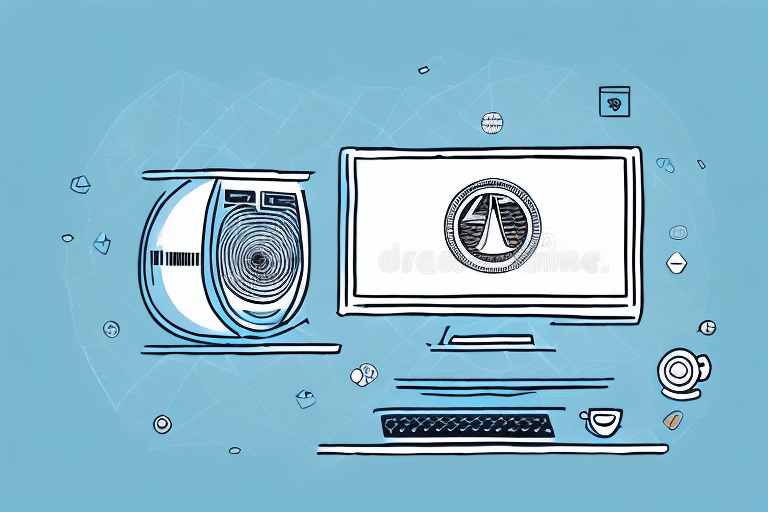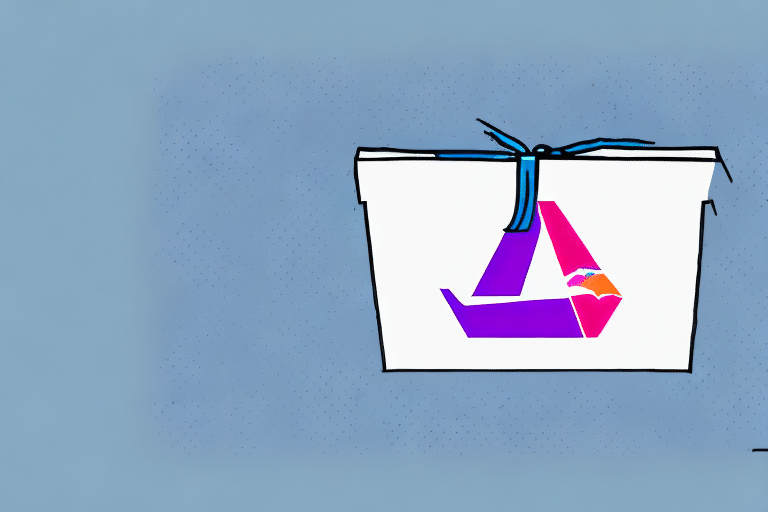How to Download Legacy Versions of UPS Worldship
UPS Worldship is a comprehensive shipping software solution that enables businesses to streamline their shipping processes, including label creation, shipment management, and package tracking. While most users benefit from the latest version's enhanced features and security updates, certain businesses may require access to legacy versions of UPS Worldship. This article explores the reasons for needing a legacy version, the functionality of the software, and detailed instructions on downloading and setting up an older version of UPS Worldship. Additionally, we address common challenges during the download process and offer best practices for using legacy software effectively and securely.
Reasons for Downloading a Legacy Version of UPS Worldship
Compatibility with Older Systems
One of the primary reasons businesses may need a legacy version of UPS Worldship is compatibility with older hardware or operating systems. For instance, organizations operating on Windows 7 or Windows Server 2012 may find that the latest versions of UPS Worldship are not fully supported, leading to potential disruptions in shipping operations.
Custom Integrations and Configurations
Businesses often develop custom integrations with other software systems such as inventory management, accounting, or CRM platforms. These integrations are typically tailored to specific versions of UPS Worldship. Upgrading to a newer version might necessitate significant changes to maintain these integrations, which can be resource-intensive and time-consuming.
Preservation of Historical Data
Organizations that have accumulated extensive historical shipping data may prefer to continue using a legacy version to ensure data integrity. Transitioning to a newer version could introduce compatibility issues, potentially leading to data loss or errors in shipment processing.
Cost Considerations
While upgrading to the latest software version often provides enhanced features and security, it may also involve additional costs. For small businesses or those with budget constraints, maintaining a legacy version can be a cost-effective solution.
Understanding UPS Worldship and Its Functionality
Comprehensive Shipping Management
UPS Worldship offers a user-friendly interface for creating shipping labels, managing shipments, and tracking packages. It integrates seamlessly with UPS services to provide real-time tracking information, ensuring that businesses can monitor their shipments from dispatch to delivery.
Integration Capabilities
One of the standout features of UPS Worldship is its ability to integrate with other business systems. This includes importing and exporting data to and from inventory management systems, accounting software, and e-commerce platforms. Such integrations help streamline the shipping process, reduce manual data entry, and minimize errors.
Customization and Flexibility
UPS Worldship is highly customizable, allowing businesses to tailor the software to meet their specific needs. Users can create custom labels, set up shipping rules based on destination or package weight, and manage multiple shipping locations. This flexibility enhances operational efficiency and can lead to significant cost savings.
Differences Between Legacy and Current Versions of UPS Worldship
Software Updates and Support
The most significant difference between legacy and current versions of UPS Worldship lies in the frequency of updates and support. Current versions receive regular updates that include new features, security patches, and compatibility improvements. In contrast, legacy versions are no longer supported by UPS, which means they do not receive these critical updates.
Feature Enhancements
Newer versions of UPS Worldship often introduce enhanced features such as improved user interfaces, advanced reporting tools, and better integration capabilities. Legacy versions may lack these enhancements, potentially limiting the efficiency of shipping operations.
Security Considerations
Using a legacy version of UPS Worldship may expose businesses to security vulnerabilities. Without regular security updates, legacy software can become susceptible to cyber threats. It is crucial to weigh the benefits of using a legacy version against the potential security risks.
Determining the Right Legacy Version for Your Business
Assessing System Requirements
Before downloading a legacy version of UPS Worldship, assess the system requirements to ensure compatibility with your existing hardware and operating systems. This includes checking CPU, memory, and storage specifications, as well as ensuring compatibility with your operating system version.
Evaluating Software Dependencies
Consider any software dependencies that your current setup may have. If your business relies on specific integrations or plugins, verify that these components are compatible with the legacy version you intend to use.
Consulting with IT Professionals
It's advisable to consult with IT professionals or UPS support representatives when selecting a legacy version. They can provide insights into compatibility issues, potential risks, and the best version to suit your business needs.
Step-by-Step Guide to Downloading a Legacy Version of UPS Worldship
1. Visit the Official UPS Worldship Page
Navigate to the official UPS Worldship website to access the download section. Ensure you are downloading the software from the official UPS source to avoid counterfeit or malicious versions.
2. Access the Legacy Downloads Section
Once on the UPS Worldship page, locate the “Legacy Downloads” section. This area typically houses older versions of the software that are no longer prominently featured.
3. Select the Appropriate Version
Choose the legacy version that aligns with your system requirements and business needs. Review the release notes and compatibility information to make an informed decision.
4. Download and Install the Software
Click on the download link for the selected version. Once downloaded, run the installation executable and follow the on-screen instructions to install UPS Worldship on your system.
5. Configure the Software
After installation, launch UPS Worldship and configure it according to your business requirements. This may involve setting up shipping preferences, integrating with other software systems, and importing existing shipping data.
Troubleshooting Common Issues with Legacy Downloads
Compatibility Errors
Compatibility issues are common when installing legacy software on newer operating systems. If you encounter errors during installation, try running the installer in compatibility mode. Right-click the installer executable, select “Properties,” navigate to the “Compatibility” tab, and choose an older version of Windows that the software supports.
Installation Failures
If the installation fails, ensure that your system meets all the necessary requirements and that no conflicting software is running. Temporarily disable antivirus software during installation, as it may interfere with the process. Remember to re-enable it afterward.
Missing Dependencies
Legacy versions may depend on outdated frameworks or libraries. Ensure that all required dependencies are installed on your system. You may need to download and install older versions of Microsoft .NET Framework or other essential components.
Best Practices for Using Legacy Versions of UPS Worldship
Regular Data Backups
Regularly back up your UPS Worldship data to prevent loss in case of system failures or data corruption. Utilize automated backup solutions or schedule manual backups to ensure data integrity.
Enhanced Security Measures
Implement additional security measures to protect your legacy software from potential threats. This includes installing updated antivirus software, using firewalls, and restricting access to authorized personnel only.
Monitoring and Maintenance
Continuously monitor the performance of your legacy UPS Worldship version. Regular maintenance tasks, such as disk cleanup and software optimization, can help maintain efficient operation and prevent unexpected downtime.
Plan for Future Upgrades
While legacy versions may currently meet your business needs, it's essential to plan for future upgrades. Stay informed about new software releases and evaluate the feasibility of transitioning to newer versions to benefit from enhanced features and security updates.
Importing Data into a Legacy Version of UPS Worldship
Exporting Data from the Source Program
Begin by exporting your existing shipping data from the source program in a compatible format, such as CSV or XML. Ensure that the exported data is clean and free from errors to facilitate a smooth import process.
Using the Import Feature in UPS Worldship
Open UPS Worldship and navigate to the “Import/Export” menu. Select the “Import” option and choose the file containing your exported data. Follow the prompts to map the data fields correctly and initiate the import process.
Verifying Imported Data
After importing, review the data within UPS Worldship to ensure accuracy. Address any discrepancies or errors by cross-referencing with the original data source.
Testing the Imported Data
Conduct a few test shipments using the imported data to verify that all information is correctly processed and that shipments are generated accurately.
Best Practices for Safely Using Legacy Versions of UPS Worldship
Maintain Regular Backups
Ensure that all shipping data is backed up regularly. Utilize both on-site and off-site backup solutions to safeguard against data loss from hardware failures or cyber-attacks.
Update Security Protocols
Although legacy software may not receive security updates, you can enhance its security by implementing strict access controls, using strong passwords, and regularly updating your antivirus and firewall software.
Restrict Access
Limit access to UPS Worldship to only those employees who require it for their roles. Implement user permissions and roles to prevent unauthorized access and potential data breaches.
Monitor Software Performance
Regularly monitor the performance of UPS Worldship to identify and address any issues promptly. Utilize monitoring tools to track system performance, error logs, and user activities.
Plan for Software Migration
Develop a strategic plan for migrating to a newer version of UPS Worldship or an alternative shipping solution. This plan should include timeline estimates, resource allocation, and steps for data migration to ensure a seamless transition.
Conclusion
Using a legacy version of UPS Worldship can be a practical solution for businesses with specific compatibility needs or existing custom integrations. However, it is crucial to implement best practices to maintain data integrity and security. Regular backups, enhanced security measures, and proactive monitoring are essential for safely operating legacy shipping software. Additionally, planning for future upgrades ensures that your business remains efficient and secure in the long term.
While legacy versions can serve your needs in the short term, evaluating and upgrading to the latest software versions or alternative shipping solutions is recommended to take advantage of improved features, security updates, and better support. Staying proactive in your software management strategy will help optimize your shipping operations and maintain a competitive edge in the market.