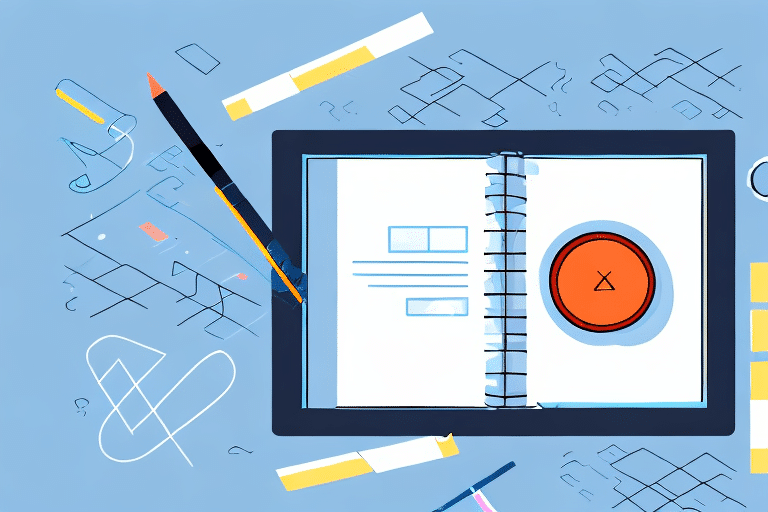How to Export Your Address Book in UPS Worldship 2019
Are you looking for a way to save time and resources when shipping with UPS Worldship 2019? If so, exporting your address book is a critical step that can help streamline your shipping processes and ensure customer satisfaction. In this guide, we'll cover everything you need to know about exporting your address book in UPS Worldship 2019, including why it's important, a step-by-step guide, file formats, customization options, troubleshooting tips, best practices for maintenance, and more. Let's dive in.
Why Exporting Your Address Book is Important in UPS Worldship 2019
Exporting your address book in UPS Worldship 2019 can save you time and effort by allowing you to quickly access and reuse customer information. Instead of manually inputting customer details each time you ship a package, you can simply select the appropriate address from your exported list. This reduces the chances of errors and ensures consistency throughout your shipping processes.
In addition, exporting your address book also provides a backup of your customer information. In case of any system crashes or data loss, you can easily import your address book back into UPS Worldship 2019 without having to manually re-enter all the information. This ensures that your shipping processes are not disrupted and you can continue to provide efficient and reliable service to your customers.
Step-by-Step Guide on How to Export Your Address Book in UPS Worldship 2019
Exporting your address book in UPS Worldship 2019 is a simple process that can be completed in just a few steps. Here's how:
- Open UPS Worldship 2019 and select the "Shipper Editor" button from the "Tools" menu.
- Click the "Address Book" tab.
- Select the addresses you wish to export by clicking on the checkboxes next to each address.
- Click the "Export" button at the bottom of the screen.
- Select the desired file format and location for the exported file.
- Click "Export."
- Review the exported file to ensure accuracy and completeness.
It is important to note that the exported file can be used for a variety of purposes, such as creating mailing labels or importing the addresses into another shipping software. Additionally, if you need to make any changes to the exported file, you can do so using a spreadsheet program like Microsoft Excel before importing it into another software.
Understanding the Different File Formats for Exporting Your Address Book in UPS Worldship 2019
When exporting your address book in UPS Worldship 2019, you'll have several file format options to choose from. These include:
- CSV - Comma Separated Values
- XLS - Microsoft Excel Spreadsheet
- XLSX - Microsoft Excel Spreadsheet (Newer Version)
- TXT - Text File
- XML - Extensible Markup Language
Each file format has its own advantages and disadvantages, depending on your specific needs and preferences. For example, CSV files are easy to view and edit in a text editor or spreadsheet software, while XML files are more versatile and can be used for data exchange between different programs. Consider your goals and resources when choosing a file format.
Another important factor to consider when choosing a file format for exporting your address book in UPS Worldship 2019 is the size of your address book. If you have a large address book with many fields, such as phone numbers and email addresses, you may want to choose a file format that can handle larger amounts of data, such as XLSX or XML. On the other hand, if your address book is relatively small and simple, a CSV or TXT file may be sufficient.
It's also worth noting that some file formats may be more compatible with certain software programs or operating systems. For example, if you plan to import your address book into a specific CRM software, you may want to check which file formats are supported by that software before exporting your address book from UPS Worldship 2019. Doing so can save you time and prevent compatibility issues down the line.
How to Customize Your Address Book Export Settings in UPS Worldship 2019
To ensure that your exported address book meets your specific needs and preferences, you can customize a number of settings in UPS Worldship 2019. For example, you can choose to export only specific address book fields, such as customer name and address, or include additional information like phone numbers and email addresses. You can also select how to handle special characters, such as spaces and commas, within your exported file. To access these settings, simply click the "Options" button within the Export screen.
Another useful feature of UPS Worldship 2019 is the ability to save your customized export settings for future use. This can save you time and effort if you frequently export your address book with the same settings. To save your settings, simply click the "Save" button within the Options screen and give your settings a name.
Additionally, if you have multiple address books within UPS Worldship 2019, you can choose which address book to export from within the Export screen. This allows you to easily export specific address books without having to manually select each individual contact. Simply select the desired address book from the drop-down menu within the Export screen.
Tips and Tricks for Troubleshooting Common Issues with Exporting Your Address Book in UPS Worldship 2019
Despite its simplicity, exporting your address book in UPS Worldship 2019 can sometimes be problematic due to unexpected errors or incompatibilities. Here are a few tips and tricks to help you troubleshoot common issues:
- Make sure you have the latest version of UPS Worldship 2019 installed.
- Check your address book for duplicate or incomplete entries that may cause errors.
- If using a spreadsheet program like Microsoft Excel, be sure to save your file in the correct format (CSV, XLS, XLSX).
- Consider using a different file format if you encounter issues with your current one.
- Don't hesitate to contact UPS support for additional assistance.
Another common issue that can arise when exporting your address book in UPS Worldship 2019 is the presence of special characters or symbols in your data. These can cause errors or prevent your file from being properly imported. To avoid this, make sure to remove any special characters or symbols from your address book before exporting.
Additionally, if you are exporting a large address book, you may experience slow performance or even crashes. To prevent this, try breaking your address book into smaller sections and exporting them separately. This can help improve performance and prevent any potential issues.
Best Practices For Maintaining and Updating Your Address Book in UPS Worldship 2019
To get the most out of exporting your address book in UPS Worldship 2019, it's important to keep your address book up-to-date and accurate. Here are some best practices for maintaining and updating your address book:
- Review your address book regularly to ensure that outdated or inconsistent information is removed or corrected.
- Consider using automated tools, such as customer relationship management (CRM) software or data validation services, to keep your address book current and accurate.
- Train your staff and partners on how to enter and maintain address book information correctly.
- Regularly backup your address book data to prevent loss of critical information.
Another important best practice for maintaining and updating your address book in UPS Worldship 2019 is to ensure that you have a standardized format for entering addresses. This can help to prevent errors and ensure that your shipments are delivered to the correct address. You may want to consider using a standardized address format, such as the one provided by the United States Postal Service (USPS).
Finally, it's important to keep in mind that your address book is only as good as the information that is entered into it. Make sure that you are collecting complete and accurate information from your customers and partners, and that you are verifying this information before adding it to your address book. This can help to prevent errors and ensure that your shipments are delivered on time and to the correct location.
How to Import Your Address Book into Other Shipping Software Programs from UPS Worldship 2019
While exporting your address book in UPS Worldship 2019 is useful for streamlining your shipping processes, you may also need to import your address book into other shipping software programs. To do so, simply follow the import instructions provided by the software vendor, making sure to choose the correct file format and mapping fields as needed.
It is important to note that not all shipping software programs may be compatible with the file format used by UPS Worldship 2019. In such cases, you may need to convert the file format before importing it into the other software program. This can be done using a file conversion tool or by manually reformatting the data.
Additionally, when importing your address book into another software program, it is recommended to review the data for accuracy and completeness. This can help prevent errors and delays in your shipping processes, as well as ensure that your customers receive their packages on time.
Comparison of the Different Methods for Exporting Your Address Book in UPS Worldship 2019
While exporting your address book in UPS Worldship 2019 is a popular method for improving shipping efficiency, there are other ways to achieve similar results. These may include using APIs, web services, or third-party plugins. To determine the best method for your specific needs, consider the level of customization, integration, and security required, as well as any associated costs and risks.
Case Studies: Real-Life Examples of How Exporting Your Address Book Improved Shipping Efficiency with UPS Worldship 2019
Exporting your address book in UPS Worldship 2019 has helped countless businesses save time, reduce errors, and improve customer satisfaction. Here are a few real-life examples:
- A small online retailer was able to increase shipping speed by over 50% by exporting their address book into a simple CSV file and using automated scripts to import it into other shipping software.
- A mid-sized clothing manufacturer saved over $10,000 annually in labor costs by exporting their address book into a custom XML file that could be integrated with their warehouse management system.
- A large e-commerce platform improved customer retention by 30% by exporting their address book into a consolidated database that enabled personalized marketing campaigns and targeted shipping notifications.
As you can see, exporting your address book in UPS Worldship 2019 is a powerful tool that can help you streamline your shipping processes, save time and resources, and improve customer satisfaction. By following the steps outlined in this guide and embracing best practices for maintenance, you can unlock the full potential of your address book and take your business to the next level.