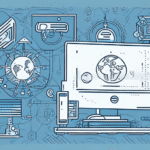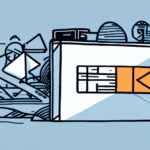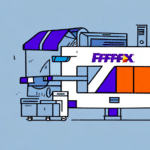Understanding the Importance of File Paths for FedEx Ship Manager
FedEx Ship Manager is an essential tool for many businesses that rely on efficient shipping and logistics operations. Knowing the file path of FedEx Ship Manager on your device is crucial for various reasons:
- Routine Maintenance: Accessing the file path allows you to back up important data, manage configurations, and ensure the software is running smoothly.
- Software Updates: When updating or upgrading the software, knowing the exact location helps in ensuring a seamless process without data loss.
- Troubleshooting: In case of software issues or installation problems, being able to locate the file path facilitates quicker problem resolution.
- Migration: If you're transferring FedEx Ship Manager to a new computer, the file path is necessary for copying the software without reinstallation.
Locating File Paths on Different Operating Systems
Locating the File Path on Windows
Finding the file path for FedEx Ship Manager on a Windows device can be straightforward. Follow these steps:
- Click the Start button and type "FedEx Ship Manager" in the search bar.
- Right-click on the FedEx Ship Manager application icon and select "Properties."
- In the Properties window, click on "Open File Location." This will open the folder where FedEx Ship Manager is installed, displaying the file path.
If the above method doesn't work, you can manually navigate to:
C:\Program Files\FedEx\FedEx Ship Manager
Alternatively, use the Windows File Explorer search function by entering "FedEx Ship Manager.exe" to locate the executable file.
For more detailed instructions, refer to the Microsoft Support Guide.
Locating the File Path on Mac
Mac users can locate the file path for FedEx Ship Manager using the following steps:
- Open Finder and go to the Applications folder.
- Locate FedEx Ship Manager, right-click (or Control-click) on it, and select "Get Info."
- In the Info window, look for the Where section to find the file path.
If multiple versions are installed, repeat these steps for each version to ensure accuracy.
For additional assistance, you can utilize the macOS Spotlight Search to locate FedEx Ship Manager.
Tips for Successfully Locating File Paths
Sometimes, locating the file path can be challenging. Here are some tips to help you:
- Ensure Software is Installed: Verify that FedEx Ship Manager is correctly installed on your device.
- Update to the Latest Version: Using the latest version can prevent compatibility issues that might obscure the file path.
- Use System Search Features: Utilize Windows File Explorer or macOS Finder search functionalities to locate the application.
- Check Hidden Files: Some file paths may be hidden. Enable the display of hidden files in your system settings.
- Consult Official Documentation: Refer to FedEx's official resources for specific installation details.
Common Issues and Troubleshooting
Common Issues When Locating File Paths
- No Search Results: The application doesn't appear when searching, possibly indicating it isn't installed.
- Invalid File Path: The displayed file path leads to errors or inaccessible locations.
- Non-Standard Installation Directory: FedEx Ship Manager might be installed in a custom directory, making it harder to locate.
- Network Drive Installations: When installed on a network drive, file paths can vary and require specific permissions.
Troubleshooting Steps
Encountering issues while locating FedEx Ship Manager's file path? Try the following solutions:
- Verify Installation: Ensure that FedEx Ship Manager is installed. If not, proceed with installation.
- Reinstall the Software: Sometimes, reinstalling can fix corrupted installations and reset file paths.
- Check Permissions: Especially for network installations, ensure you have the necessary access rights.
- Use System Utilities: Tools like Windows "Search Everything" or macOS "Spotlight" can help locate files.
- Contact Support: Reach out to FedEx Customer Support for specialized assistance.
Additionally, ensure that your computer's firewall or antivirus software isn't blocking FedEx Ship Manager, which can interfere with file path accessibility.
Alternative Methods to Find File Paths
If standard methods fail, consider these alternative approaches to locate the file path for FedEx Ship Manager:
- Third-Party Software: Applications like Everything Search for Windows or Find Any File for Mac can help locate files and directories.
- Consult Documentation: FedEx's official user manuals or online help resources may provide specific file path information.
- IT Assistance: If you're part of an organization, your IT department can assist in locating and managing software installations.
- Use Command Line: Advanced users can utilize command-line interfaces like Command Prompt for Windows or Terminal for Mac to search for application directories.
Benefits of Knowing the File Path
Understanding and locating the file path for FedEx Ship Manager offers several advantages:
- Efficient Maintenance: Easily back up data, manage settings, and perform routine maintenance tasks.
- Smoother Updates: Streamline the update process by directly accessing the installation directory.
- Effective Troubleshooting: Quickly identify and resolve software issues by accessing necessary files.
- Customization: Modify configuration files or integrate FedEx Ship Manager with other business tools to better suit your needs.
- Migration and Backup: Simplify the process of moving the software to a new device or restoring it from a backup.
Frequently Asked Questions
What if I cannot locate FedEx Ship Manager on my device?
If FedEx Ship Manager doesn't appear on your device, try reinstalling the software. Ensure that the installation process completes without errors. If problems persist, contact FedEx Customer Support for further assistance.
What if the file path displayed is not valid?
An invalid file path might indicate a corrupted installation. Uninstall FedEx Ship Manager, then reinstall it to reset the file path. If issues continue, seek help from FedEx's support team.
Do I need to know the file path to use FedEx Ship Manager?
No, you don't need to know the file path for regular usage of FedEx Ship Manager. However, knowing the file path is beneficial for maintenance, troubleshooting, and customization purposes.
Can I change the file path for FedEx Ship Manager?
While it's technically possible to change the installation directory during setup, it's not recommended unless necessary. Changing the file path can lead to software instability or update issues. If you must change it, ensure you follow FedEx's official guidelines or consult their support.
How often should I back up FedEx Ship Manager's data?
Regular backups are recommended, especially before performing updates or making significant changes to the software. Depending on your usage, weekly or monthly backups can help prevent data loss.
Are there any security considerations when accessing the file path?
Yes, ensure that only authorized personnel have access to the file path to prevent unauthorized modifications or data breaches. Implement appropriate security measures, such as user permissions and antivirus protection.
Conclusion
Understanding and locating the file path for FedEx Ship Manager is essential for effective software management, troubleshooting, and optimization. By following the steps outlined in this guide, you can ensure that your shipping operations run smoothly and efficiently. Should you encounter any challenges, don't hesitate to reach out to FedEx's customer support for expert assistance.