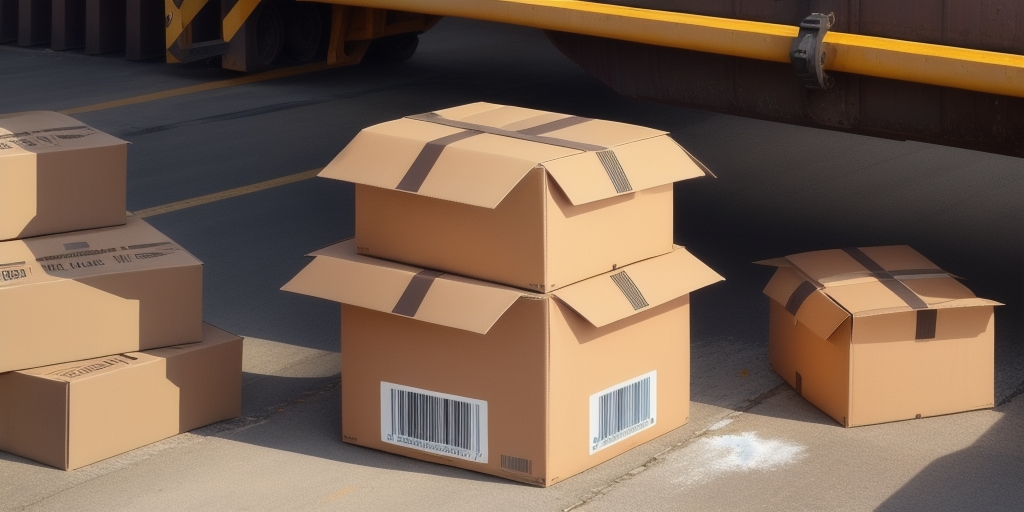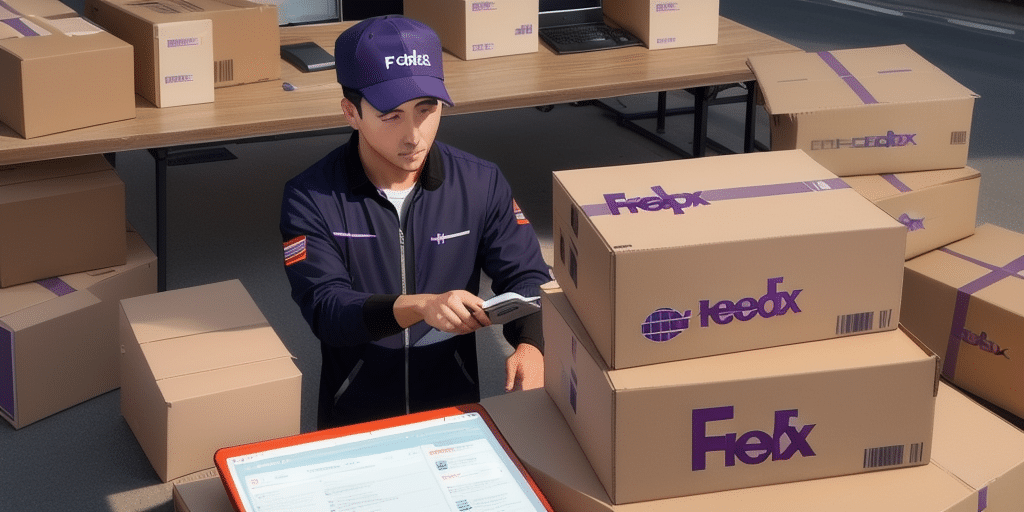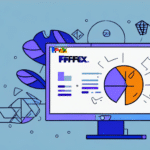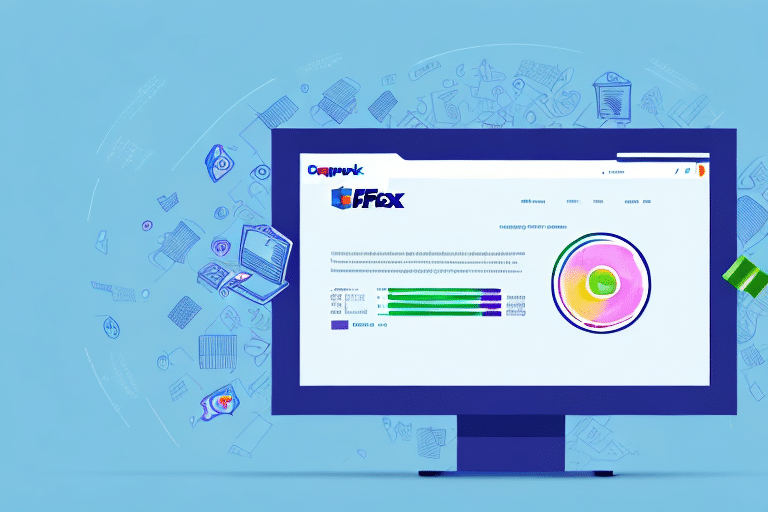How to Fix Worldship Freezing Issues in UPS
If you use Worldship in UPS to manage your shipping tasks, you might have encountered freezing issues that disrupt your operations. These issues can stem from various technical or software-related problems, significantly impacting your workflow. Fortunately, there are several strategies to resolve these challenges and ensure the smooth functionality of your shipping operations. This article explores the common causes of Worldship freezing issues in UPS, provides actionable solutions, and offers preventive measures to maintain optimal performance.
Understanding the Causes of Worldship Freezing Issues
Identifying the root causes of Worldship freezing is essential for effective troubleshooting. Common reasons include:
- Outdated Software Versions: Running an older version of Worldship can lead to compatibility issues with your operating system or other software.
- Corrupted Installation Files: Damaged files during installation can cause the application to become unstable.
- Hardware Limitations: Insufficient RAM or an outdated processor may not support the application's demands.
- Inadequate System Resources: Limited disk space or running multiple applications simultaneously can strain system performance.
- Connectivity Problems: Unstable internet connections can disrupt communication between Worldship and UPS servers.
Additionally, malware or viruses can interfere with Worldship's functionality. Regular system scans and maintaining robust security measures are crucial to prevent such issues.
Top Solutions for Fixing Worldship Freezing Issues
To address freezing problems in Worldship, consider the following solutions:
- Update Worldship Software: Ensure you're using the latest version of Worldship, as updates often include performance improvements and bug fixes. According to a 2023 UPS report, software updates can reduce application-related issues by up to 30%.
- Repair or Reinstall Worldship: If installation files are corrupted, repairing the installation or performing a fresh reinstall can resolve stability issues.
- Upgrade Hardware Components: Enhancing your computer's RAM and processor can provide the necessary resources for running Worldship efficiently.
- Optimize System Resources: Free up disk space, disable unnecessary applications, and close unused browser tabs to ensure Worldship has adequate system resources.
- Ensure Stable Internet Connectivity: Use a reliable internet connection to maintain uninterrupted communication between Worldship and UPS servers.
If these solutions do not resolve the freezing issues, contacting UPS technical support is recommended. Their experts can provide personalized assistance to diagnose and fix the problem effectively.
Troubleshooting Steps for Worldship Freezing Issues
When experiencing freezing issues with Worldship, follow these troubleshooting steps:
- Restart Your Computer: A simple restart can clear temporary glitches affecting Worldship's performance.
- Check System Compatibility: Verify that your computer meets Worldship's minimum system requirements. Refer to the official UPS Worldship documentation for detailed specifications.
- Scan for Viruses and Malware: Use reputable antivirus software to perform a full system scan and eliminate any threats that might be causing the freezing issues.
- Disable Conflicting Applications: Temporarily disable third-party applications that may interfere with Worldship's operation.
Implementing these steps can help identify and resolve the underlying issues causing Worldship to freeze.
Preventative Measures to Avoid Future Freezing Issues
To minimize the risk of encountering Worldship freezing issues in the future, adopt the following preventative measures:
- Regular Software Updates: Keep both Worldship and your operating system updated to benefit from the latest features and security patches.
- Maintain Adequate Hardware: Ensure your computer has sufficient RAM, a capable processor, and ample storage to support Worldship's requirements.
- Optimize System Performance: Regularly clean your system by removing unnecessary files and applications that consume valuable resources.
- Use Reliable Security Software: Implement robust antivirus and anti-malware solutions to protect your system from threats that could disrupt Worldship.
- Maintain Stable Internet Connection: Invest in a dependable internet service to ensure seamless communication between Worldship and UPS servers.
Additionally, configuring Worldship settings to align with your business needs can enhance performance and reduce the likelihood of freezing.
Expert Tips for Resolving and Preventing Freezing Issues
Industry experts recommend the following tips to effectively manage and prevent Worldship freezing issues:
- Perform Regular Preventive Maintenance: Schedule routine checks and maintenance tasks to keep Worldship and your system running smoothly.
- Thorough Troubleshooting: Instead of guessing the cause, use diagnostic tools and logs to accurately identify issues.
- Manage Background Processes: Limit the number of background applications to ensure Worldship has adequate system resources.
- Clear Cache and Temporary Files: Regularly clear Worldship's cache and your system's temporary files to prevent data overload.
- Consult UPS Support When Needed: Don't hesitate to reach out to UPS technical support for complex issues beyond basic troubleshooting.
Implementing these expert strategies can significantly enhance Worldship's performance and reduce the occurrence of freezing issues.
Conclusion
Worldship freezing issues in UPS can disrupt your shipping operations, leading to delays and decreased efficiency. By understanding the common causes, applying effective solutions, and adopting preventive measures, you can maintain a seamless shipping process. Regular maintenance, staying updated with software versions, and ensuring adequate system resources are key to preventing future issues. For persistent problems, seeking assistance from UPS technical support can provide the necessary expertise to resolve more complex challenges.