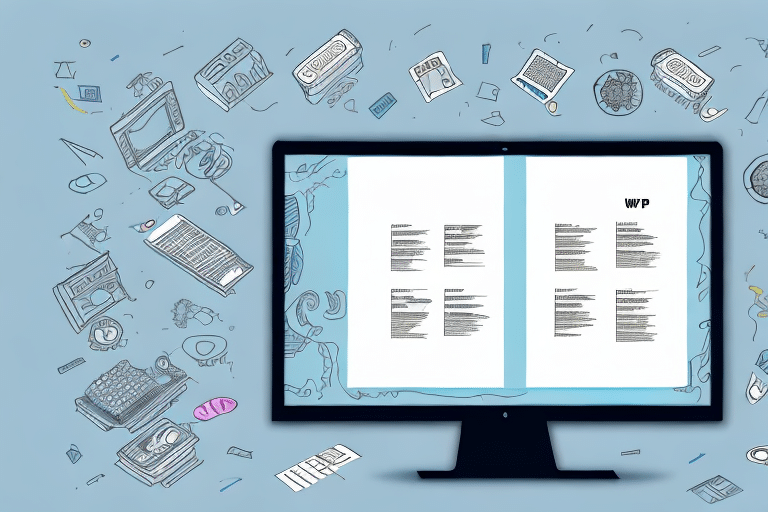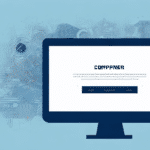Moving Up WorldShip Admin Shared Location
Streamlining your shipping process is essential for improving efficiency and ensuring timely deliveries. One effective step in this direction is moving up your WorldShip Admin Shared Location. This article delves into the key aspects of this process, providing detailed explanations, practical steps, and up-to-date information to help you optimize your shipping operations.
Understanding WorldShip Admin Shared Location
What is WorldShip Admin Shared Location?
WorldShip Admin Shared Location refers to the designated directory where UPS WorldShip software stores and retrieves critical shipping data. This includes customer information, shipping rates, tracking details, and other relevant shipping-related data necessary for efficient operation.
Proper configuration and maintenance of the WorldShip Admin Shared Location are crucial to ensure the smooth functioning of the software. Any issues with the shared location can result in delays or errors in the shipping process. Regular backups of the data stored in the shared location are also recommended to prevent any loss of important information.
Why You Might Need to Move It
As your business grows, so does the volume of data managed by the WorldShip software. Increased data can lead to slower processing times, potential delays, and system crashes if storage space becomes insufficient. Upgrading your WorldShip Admin Shared Location allows you to add more storage capacity, enhancing the speed and efficiency of your shipping processes.
Additionally, insufficient storage can cause data fragmentation and corruption, leading to inaccuracies in your shipping records. Moving up the shared location helps mitigate these risks by providing more reliable and organized data storage. Centralizing your shipping data also facilitates better management and tracking of shipments, offering valuable insights into your shipping operations.
According to a Statista report, the logistics industry has seen a significant increase in data volume over the past few years, making efficient data management more critical than ever.
How to Move Up WorldShip Admin Shared Location
Upgrading the WorldShip Admin Shared Location involves several detailed steps. Below is a comprehensive guide to ensure a smooth transition:
Step-by-Step Guide
- Backup Your WorldShip Data: Prior to making any changes, it's crucial to backup your existing WorldShip data. Navigate to the Edit menu in WorldShip and select Backup/Restore. This ensures that you have a secure copy of your data in case of any issues during the migration process.
- Select a New Location: Choose a new directory for your WorldShip Admin Shared Location. Ensure that this location is easily accessible and offers ample storage space to accommodate your growing business needs.
- Transfer Current Data: Use Windows Explorer or a similar file management tool to copy the existing WorldShip Admin Shared Location to the new directory.
- Update the Registry Settings: Modify the Windows registry to point to the new shared location:
- Press Win + R, type
regedit, and press Enter. - Navigate to
HKEY_LOCAL_MACHINE\SOFTWARE\Wow6432Node\UPS\WorldShip. - Locate the
SqlSharedLocationstring and update its value to the path of the new shared location.
- Press Win + R, type
- Restart WorldShip: After updating the registry, restart the WorldShip application to ensure that it recognizes the new shared location. Verify that you can access your data from the new directory.
It's essential to perform these steps carefully to avoid any disruptions to your shipping operations. If you're unfamiliar with modifying the Windows registry, consider seeking assistance from a qualified IT professional.
Common Errors and Solutions
While migrating your WorldShip Admin Shared Location, you may encounter several common errors. Here are some issues and their solutions:
- Access Denied: This error typically occurs due to insufficient permissions. Ensure that you have administrative rights to access and modify the new location.
- Registry Errors: Incorrect modifications to the registry can cause system issues. Double-check the registry paths and values. It's advisable to consult with an IT professional if you're unsure.
- File Not Found: This error indicates that WorldShip cannot locate the new shared location. Verify that the data was correctly copied to the new directory and that the registry path is accurate.
- Server Not Responding: If you're using a network location, ensure that the server is accessible and not experiencing high traffic or downtime.
- Data Corruption: Data may become corrupted during transfer. Restore from a backup if you encounter data corruption issues.
Troubleshooting Post-Move Issues
If you face issues after moving up your WorldShip Admin Shared Location, consider the following steps:
- Verify Permissions: Ensure that you have the necessary permissions to access the new location.
- Check Registry Configuration: Confirm that the Windows registry points to the correct shared location.
- Validate File Transfer: Ensure that all files from the old shared location have been successfully copied to the new directory.
- Identify Software Conflicts: Conflicts with other applications may arise. Try disabling or uninstalling conflicting programs.
- Address Network Connectivity Issues: If using a network location, ensure stable connectivity and that firewall or security settings are not obstructing access.
If problems persist, consult with your IT department or a professional IT consultant to diagnose and resolve complex issues.
Best Practices and Tips
Tips for a Smooth Transition
- Ensure Adequate Storage: Before selecting a new shared location, confirm that it has sufficient storage capacity to handle your business's data growth.
- Regular Backups: Always backup your WorldShip data before initiating changes. Regular backups prevent data loss and facilitate recovery in case of unexpected issues.
- Follow Migration Steps Meticulously: Adhere strictly to the migration steps to avoid errors. Skipping steps or performing them out of order can lead to data inconsistencies or system failures.
- Test the New Location: After migrating, thoroughly test the new shared location to ensure data accessibility and integrity before resuming regular operations.
- Communicate with Your Team: Inform your team members about the migration schedule and any potential downtime to minimize disruptions.
Additionally, involving your IT support team can provide additional assurance and expertise during the transition process.
Best Practices for Maintenance
- Regular Data Backups: Schedule periodic backups of your WorldShip data to safeguard against data loss.
- Monitor Storage Utilization: Keep track of your shared location's storage usage to anticipate the need for additional space and prevent performance issues.
- Update Registry Settings: Ensure that the Windows registry accurately reflects the current shared location, especially after any changes or updates.
- Keep Software Updated: Regularly update WorldShip software to benefit from the latest features and security enhancements.
- Restrict Access: Limit access to the shared location to authorized personnel only, reducing the risk of accidental or malicious data alterations.
Adhering to these best practices ensures that your WorldShip Admin Shared Location remains efficient, secure, and reliable.
Benefits of Moving Up WorldShip Admin Shared Location
Upgrading your WorldShip Admin Shared Location offers several advantages that can significantly enhance your shipping operations:
- Improved Speed and Efficiency: Increased storage capacity can lead to faster data processing and reduced system lag, streamlining your shipping processes.
- Expanded Storage Capacity: Accommodate the growing volume of shipping data without risking performance degradation or system crashes.
- Enhanced Data Organization: Centralizing your shipping data in an optimized location facilitates better management, easier data retrieval, and comprehensive shipment tracking.
- Increased Data Security: Upgrading to a more secure shared location helps protect sensitive shipping information from unauthorized access and potential threats.
- Access to Advanced Features: A robust shared location may support the integration of advanced WorldShip features, such as automated label printing, real-time tracking updates, and customized reporting tools.
These benefits contribute to cost savings, improved customer satisfaction, and the overall scalability of your shipping operations.
Frequently Asked Questions
Here are some common questions regarding moving up your WorldShip Admin Shared Location:
- Can I move up the WorldShip Admin Shared Location if I'm using an older version of WorldShip?
Yes, upgrading the shared location is possible with older versions of WorldShip. However, ensure that your software is compatible with the new storage specifications.
- Do I need to update my Windows registry if I'm using a newer version of WorldShip?
Yes, updating the Windows registry is still required to point to the new shared location, even with newer WorldShip versions.
- What should I do if I encounter an error during the migration process?
Refer to the troubleshooting section of this article to identify and resolve common errors. If issues persist, consider consulting with your IT department or a professional IT consultant.
- Will moving the shared location affect my current shipping operations?
Properly performing the migration should minimize disruptions. However, it's advisable to schedule the migration during low shipping periods and inform your team to mitigate any potential impact.
- Is professional assistance necessary for migrating the shared location?
While experienced users may handle the migration independently, consulting with an IT professional can provide additional support and ensure a smooth transition.
By following the guidelines outlined in this article, you can successfully move up your WorldShip Admin Shared Location, enhancing the efficiency and reliability of your shipping processes.
Schedule the migration during periods of low activity to reduce potential disruptions. Additionally, ensure that any custom settings or configurations are replicated in the new location post-migration to maintain operational consistency.